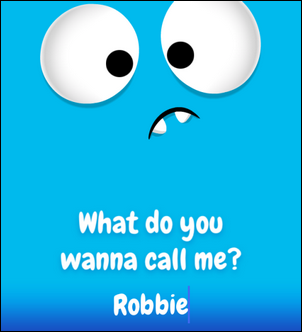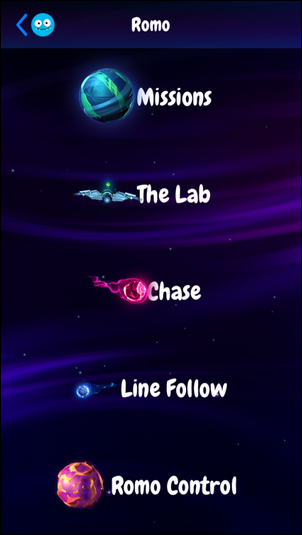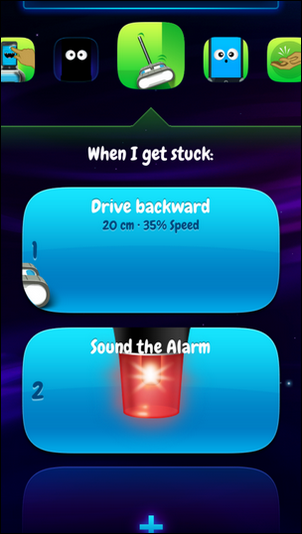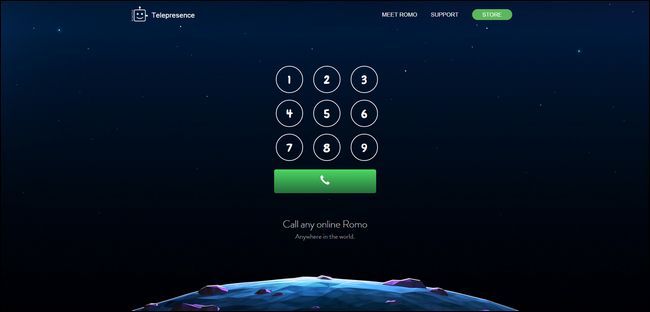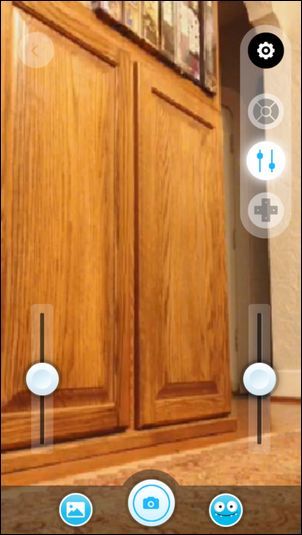Quick Links
Most of the time we review serious stuff here at How-To Geek: cutting-edge routers, streaming video solutions, and other distinctly unwhimsical hardware. Now and then we review something that's fun for the sake of fun like the Romo, a quirky little robot that's terribly difficult not to love.
What Is The Romo?
The Romo is a programmable telepresence robot. The unit itself doesn't actually contain any sort of electronic brain but instead uses an iPhone or iPod touch as both a visual indicator, a physical interface, and the brains behind its robotic antics.
What you actually get when you purchase a Romo is a tank-like battery-powered base that your iPhone or iPod Touch clips into. This base serves as a mobile platform for the iOS device loaded with the Romo software that brings your iOS device to life as a robotic and quirky little companion.
The Romo can be used in standalone mode with only the iOS device attached to it or it can be used with two iOS devices such as the initial iPhone/iPod Touch attached to the device and a companion iPhone, iPod Touch, or iPad running the remote control software. It's definitely worth noting that you do not need two iOS devices to remote control the Romo (although it does make it very convenient and fun); you can control the Romo from a computer with a web browser too.
As a stand alone unit the device is capable of interacting with the user, running user-provided scripts to perform actions, and at the more advanced levels it even allows for custom programming beyond the scope of the initial simple scripting.
Combined with a companion iOS app and/or web interface the Romo becomes a full telepresence robot that you can drive around via remote control (even over the Internet) and shoot video, snap photos, use two way audio-video, or explore anywhere the little tank-like base can reach (which, much to our surprise, was more places than we expected).
The Romo comes in two models that are functionally identical save for their connection port. The iPhone 4 model features the Apple 30-pin lightning connector and works with the iPhone 4, iPhone 4s, and 4th generation iPod Touch. The iPhone 5 model features the lightning connector and works with the iPhone 5, iPhone 5S, and iPhone 5C as well as the 5th generation iPod Touch.
The grip-arms on the rubber base are quite flexible and we were easily able to bend them gently to insert an iPhone 6 too but it is not officially supported by the company and it limited the tilt motion of the cradle. Both models are charged via a USB Mini B port located beneath the unit between the treads.
Although both the iPhone 4 and the iPhone 5 models are listed for the same price on the Romo website, it's actually more economical to pick up the older iPhone 4 model off Amazon. The newer iPhone 5 model is listed for $145 and the older iPhone 4 model is listed for $69. Given that you can often find old or cellphone-carrier ineligible iPhone 4S units on Craiglist and eBay for well under a hundred dollars that means you could have a dedicated iPhone 4 unit and the Romo robot base for less than the cost of just the iPhone 5 base by itself. It's important to note that if you want to use the telepresence features included in the Romo software you need an iPhone 4S or better.
This review is based on the iPhone 5 model outfitted with a 5th generation iPod Touch but, again, the unit and the software are identical regardless of which generation unit you get.
The Romo unit is only available for iOS devices and the official word from the company is that there are no plans to release an Android-based device as the wide variety of Android devices, Android OS versions, and manufacturer customizations make creating a Romo compatible with even a fraction of them far too costly and time consuming.
How Do You Set It Up?
Setting up the Romo is a snap. Simply mount your iOS device into the gray rubber cradle on top of the Romo unit and it will prompt you to download the Romo software. There are two Romo applications in the AppStore, Romo and Romo Control.
Regardless of whether you're using the Romo as a standalone device or with the companion control app you need to download the Romo app to the device attached to the base unit. This is the application that drives the base, gives your Romo robot a virtual face, and allows for the bulk of the games and activities available.
If you have extra iOS devices you wish to control the Romo with, download the Romo Control app onto them (skip the main Romo app as it is only useful for the device directly attached to the base and serves no purpose on the companion iOS devices). Before you actually run the application for the first time we'd strongly suggest putting the Romo in the center of a large table or, better yet, setting it up on the floor. When the robot first comes to life and begins interacting with you he's very excited to be "alive" and starts wiggling and driving all over; it's best to give him plenty of room and no chance to fall.
When you first run the Romo application on your Romo-attached iOS device you're greeted with a short two-minute video that provides a simple backstory to how exactly your iOS device suddenly has a robot personality. The back story is that your little robot was beamed to Earth (and took over your iPhone) to enlist your help in training for the intergalactic robot olympics and desperately needs your help to whip him into shape and get him ready for his trials.
The video is well done and just a taste of the kind of thoughtfulness invested in the Romo; both the adults and kids we tested the robot with were immediately curious after seeing the video. Once the video finishes the animated face of your little robot friend guides you through a series of simple setup questions like what your name is and what your robot's name should be. (Against the protests of some of our officemates we did not, in fact, name him Tony Romo but Robbie.)
After the very brief setup phase, you're thrown immediately into a guided tutorial structured like a series of mini-games in much the same way that games such as Angry Birds guide you through a series of early levels that are actually just fun instructions for how to play the game and use the various elements found therein. We'll dig into the mission sequence and the other features of the device in the next section.
What Can You Do With It?
Normally we'd never include a promotional video from a company in our review of a product (and never have before) but in the case of the Romo the company's promotional video showcases nearly everything you can do with the robot (outside of custom programming iOS applications to interact with it) in a short two minute video.
We'll even forgive the gratuitous shots of children laughing because in our experience field testing the robot with our own children and neighborhood kids that's exactly how excited elementary age children get while playing with the Romo.
To break down all the action in the above video, let's take a look at the function-selection screen as you'll see it on the iOS device attached to the Romo unit. There are five specific categories to choose from.
Each category offers a different experience with the Romo and it's worth taking a look at all of them to give you an idea what kind of fun you can have with it.
Missions
As we mentioned in the previous section, the Missions category is an extended tutorial that significantly familiarizes you with the Romo. The missions are extremely well laid out and the difficulty (if you even want to call it that) is well staggered so that kids and adults alike will quickly pick up on the mechanics of the robot and how to program it. You start with simple tasks like instructing the robot on how to move backwards and forwards at different speeds, move on to teaching it complex movement patterns like tight turns and geometric patterns it can follow, and even teach the robot to recognize you, colors, and other activities.
Even if you mess up one of the missions, the Romo is quick to point out what went wrong (like you forgot to change the speed of movement after making the turn) and you always have a chance to try again and score that perfect three-gold-star ranking for each task.
The Lab
The Lab offers you a chance to teach your robot new tricks (and refine the ones it knows). The Lab feature is a visual programming wrapper for the Objective C programming language that allows you to easily program stimulus and input-based instructions into the Romo. Don't worry; if you have a child old enough to be interested in the meatier parts of programming you can talk to them about the guts of the program with Romo-supplied educational resources like this handout but as long as the child is able to read simple sentences they'll have little trouble dragging and dropping the tiles to create scripted responses for the Romo to follow.
These responses guide the Romo when it hears a loud noise, bumps into the wall, finds itself in a dark room, and so on. For example you can program the Romo to take a picture when you clap your hands, roll slowly backwards when it bumps into a wall, or blink its indicator light when it gets lost in the dark. You can string together as many of these instructions as you wish; when your Romo bumps into the wall he could take a picture, back up, sound the alarm, and then roll around in circles flashing his light until you come rescue him.
Chase and Line Follow
The Chase feature trains your Romo on an object and then sends him rolling after it once the object is in motion. You'll need a brightly color single-color object for this trick to work. You just hold the object in front of the Romo and then confirm the Romo has learned the color of the object. Tennis balls, large children's play balls, and bright t-shirts all worked well in our tests.
Busily colored objects and things like cats, alas, did not. On the matter of pets and the Romo, as an aside, the one dog we tested the Romo with was absolutely indifferent to it and, despite the noise, never gave it a second glance. The cats responded to it as if it were a terminator sent from the future to exterminate them, and a group of ferrets thought it was the most delightful toy they'd ever encountered and chased it until they passed out from exhaustion.
We grouped Line Follow together with Chase because it's essentially just an extension of the same function. With Line Follow you lay down a colored line (blue painter's tape is great for this as it's bright, cheap, and low-adhesion so it won't mess up your floors) and the Romo follows the "racecourse" you've created with the tape just like it would follow a brightly colored object in Chase mode.
For examples of both of these modes in action, see the product video above.
Romo Control
Even though there's a lot of fun to be had with the missions, teaching it tricks, and racing it around with the chase and follow functions there's even more fun to be had with the telepresence function.
To use the telepresence function you either need a second iOS device on the same Wi-Fi network as the Romo or you need the Romo on a Wi-Fi network connected to the Internet and a computer also connected to the internet running a modern browser like Chome or Firefox that can reach romo.tv so you can call your Romo and control it (the web-based "call" interface is seen in the screenshot above).
When the remote telepresence feature worked it worked great, but when it didn't work it was completely dead; the point-to-point remote conferencing feature is handled by a third party that Romo was having issues with during the tail end of our review. If you want a Romo to serve as a Skype-like link with your family you should take into consideration that their present business model relies on a third party to make the connection (we hope they either iron out the kinks with their provider or in-house the service as it was the only element of the entire Romo experience that wasn't fun and flawless).
As you can imagine the the iOS-to-iOS connection over the local Wi-Fi is much faster and the touch-screen interface is significantly more intuitive.
When you're connected via the iOS remote control you can drive the Romo with onscreen controls, snap photos, and change the robot's expressions. There are three ways to steer the robot: a stick style slider where you put your thumb in the center of the screen and move it around (akin to the omni-directional sticks on game console controllers), a skid-steer style control (wherein you can control each tank tread indepently), and a simple old-school joystick + style controller.
We preferred the skid-steer style control, as seen in the screenshot above, because if you were deft with your two thumbs you could really get the Romo screaming around the room and performing very tight turns. And by screaming, we mean moving at its top speed of 1.1 feet per second (0.75 miles per hour).
Although the video quality in the remote control/telepresence mode isn't amazing (it's on par with old webcams and it certainly doesn't take advantage of the full power of the iPhone/iPod Touch camera) it works well enough and we had tons of fun driving it around.
Beyond the Basics
If you're looking for a toy that has some life beyond the interest and attention span of a younger child, you'll be happy to know that the Romo has an SDK (Software Development Kit) that allows for advanced programming beyond what you can do with the official Romo app. Here's an example of something a very clever Romo owner came up with: remote control via the Pebble smartwatch.
The SDK is great way to bridge interest in the Romo between children of different ages or to give the same child more to do with the Romo as they grow older. While the basic functions of the Romo might be more than enough for an elementary-age child, a middle-school or junior-high age child could really extend themselves and dig into the guts of the Romo by writing their own programs for it with the SDK.
The only negative thing we can say about the SDK is that it's currently only available for Mac OS X.
The Good, The Bad, and The Verdict
After playing with the Romo, watching other adults and piles of children interact with it, and putting it through paces that involved tumbles off couches, races around houses, and wrestling matches with ferrets, what can we say about it? Let's break it down.
The Good:
- It's adorable. Seriously, you'd need a heart of stone to not be charmed by the little guy.
- The game-like structure of the very extended tutorial series makes learning the device very fun.
- The multiple control styles available in the Romo Control app make driving it around very flexible and intuitive; we especially loved the skid-steering method.
- The software (both on the robot and on the remote iOS device) is very intuitive and is highly accessible to anyone with basic reading skills.
- The tank treads were better than we anticipated and somehow managed to stay much more pet-hair-free than one would expect.
- Excellent battery life; the battery lasts for two hours of constant use but since almost all Romo activity is start-stop in nature the actual playtime between recharges was much longer.
The Bad:
- Although we had no problems with the Romo, the perched-on-the-dock design is one kid-falling-on-it away from tragedy. If you have very rambunctious or clumsy children who may tumble right onto the poor Romo it might not be a good match for them.
- There's no edge-detection hardware so if you play with it on a table or elevated surface the Romo can roll right off without a second thought.
- It's noisy. We didn't expect it to sound like anything but a tiny noisy remote control car and, in that regard, we weren't shocked. None the less, it's a very noisy little robot.
- The remote telepresence was great when it was working but, thanks to third-party provider difficulties, can be really flaky.
The Verdict:
At the end of the day the Romo is just a toy (and not a cheap toy at that), but it's an absurdly fun one that was a smash hit with kids and adults alike, encouraged the kids to troubleshoot instruction sets all in the name of prepping their robot buddy for the robot races, and even offers room for further growth thanks to an open SDK that encourages the toy to grow with the kid and fosters an interest in programming at the same time.
If the money is in your fun/toy budget, we're hard pressed to think of a reason to not get the Romo for the curious robot-loving kid in your life. Every kid we introduced the Romo to was immediately enamored with it and happily plopped down to figure out how to play with it on their own, work through the menus, and otherwise engage the device. Kids seemed especially fond of "teaching" the robot to do things (while simultaneously teaching themselves how to use the robot). My daughter (not normally one for giving toys puppy-love) announced after the first week playing with the Romo "I love Robbie! He's such a smart boy. He's learned all his tricks and he can even go over ramps now!" If that's not a glowing endorsement, we don't know what is.