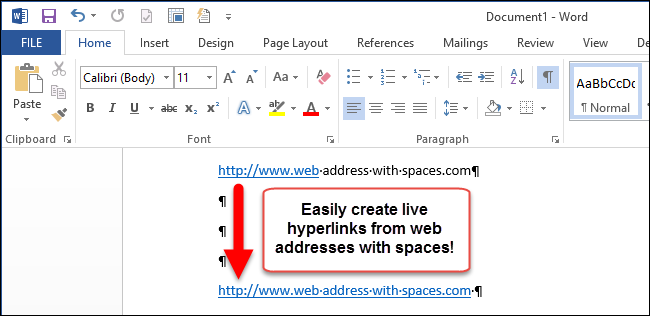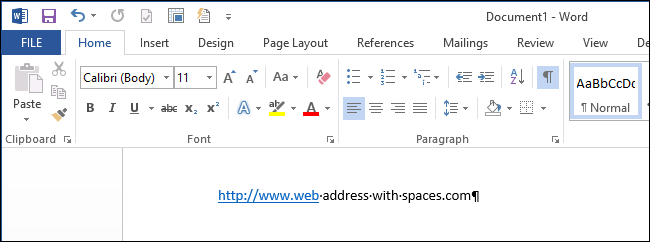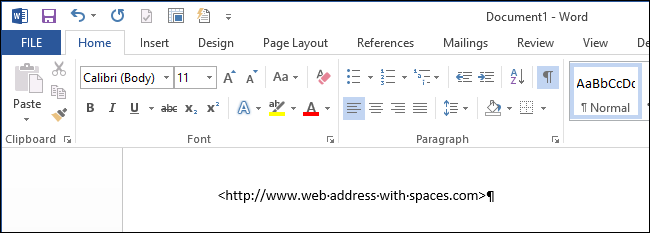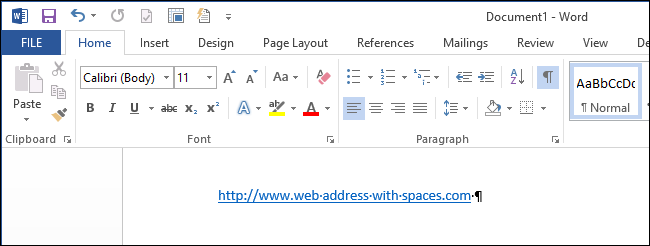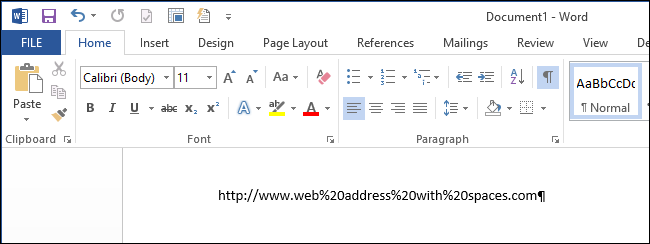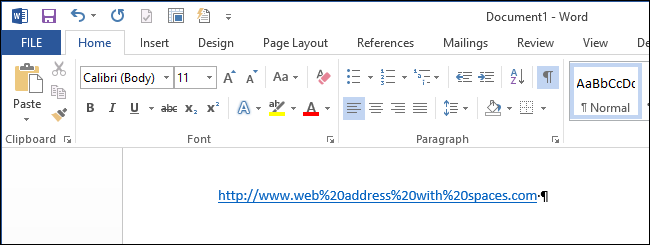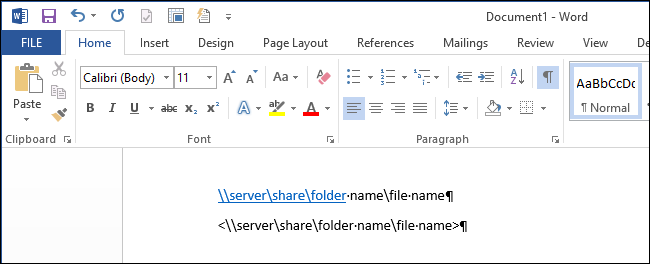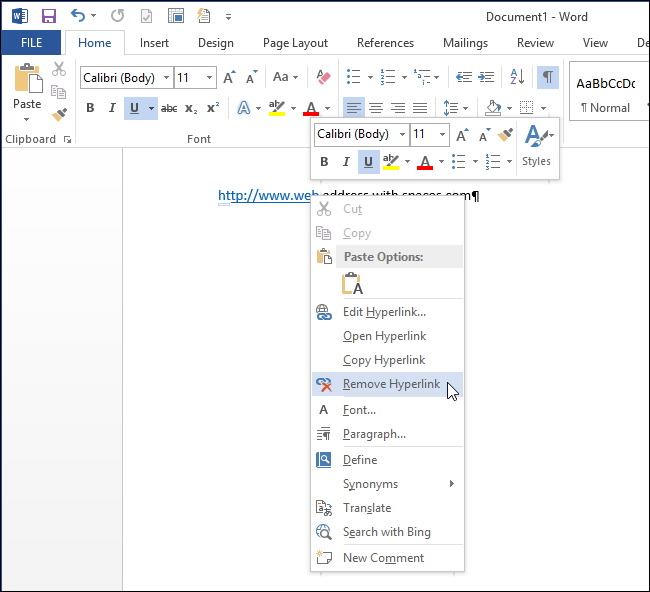As you type, Word recognizes certain sets of characters, such as web and UNC (Universal Naming Convention -- a network resource) addresses, and automatically converts them to live hyperlinks. However, you may notice that addresses with spaces are not converted correctly.
After the first space in the address is encountered, Word stops creating the live hyperlink because it doesn't know whether you are finished typing the address and continued on the next word or if the address contains spaces. However, there are a couple of easy solutions for this problem.
The first way to specify that a group of words containing spaces is a web or UNC address you want to converted to a live hyperlink, is to surround the text with the left (<) and right (>) angle brackets, as pictured below.
When you press the "Space Bar" or the "Tab" key after the closing bracket, Word converts the address in the brackets to a live hyperlink.
NOTE: You can also surround the address with quotes.
Another method is to replace each space in the address with "%20" (without the quotes), which is the hex value for a space.
Again, when you press the "Space Bar" or the "Tab" key after the end of the address, Word converts the address to a live hyperlink. Notice that the hex value for a space remains in the hyperlink. It is still a valid hyperlink.
You can apply the same methods to UNC addresses to convert them to live hyperlinks as you type, as shown below.
If you have an address containing spaces that did not convert correctly, you can fix it without retyping it. Simply right-click on the part of the address that is a hyperlink and select "Remove Hyperlink" from the popup menu.
Then, add the brackets or quotes on either end of the address and enter a space or tab after the closing bracket or quote. The address will be converted to a live hyperlink. This last tip is especially useful if you have some long addresses you need to fix but don't want to retype.
You can also remove hyperlinks from some or all web or network addresses in your document. If you don't want to create live hyperlinks automatically from web or network addresses, you can disable the automatic creation of hyperlinks.
These tricks for entering live hyperlinks also work in Outlook.