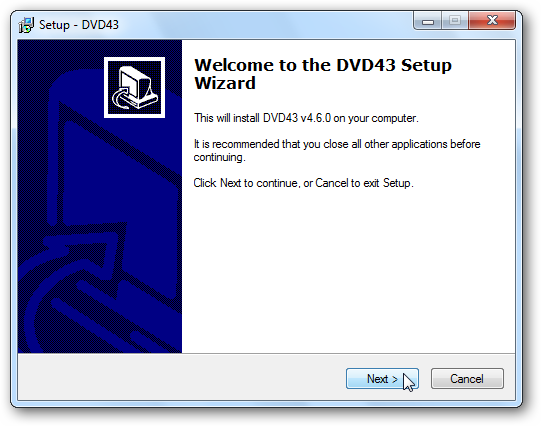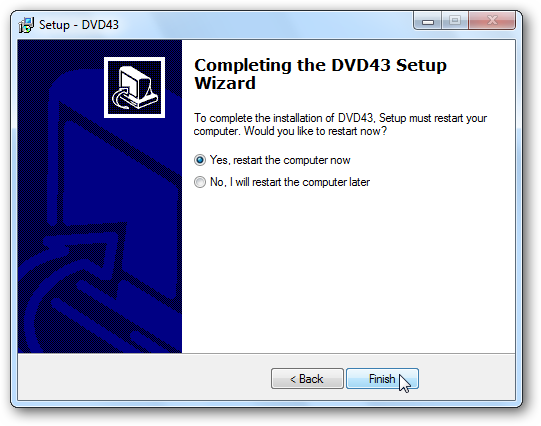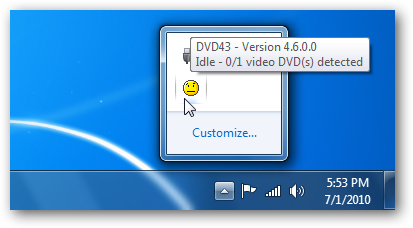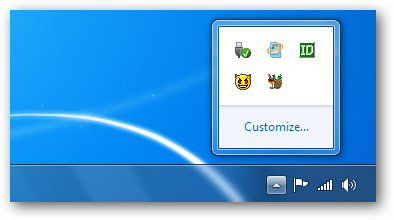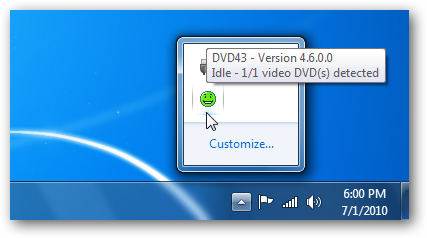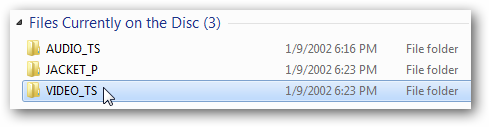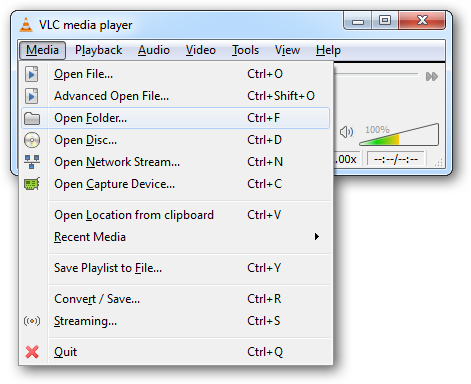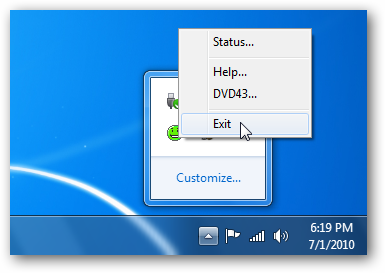Have you ever wanted to make backup copies of your DVDs but didn't want to mess with confusing DVD ripping software? Today, we'll look at drop dead simple method to decrypt DVDs on the fly with DVD43 so you can easily copy them to your hard drive. Note: Unfortunately, DVD43 runs only on Windows 32-bit systems. Installation and Setup Download and install DVD43. You can find the installation below. When the install is finished you'll be prompted to restart your PC.
DVD43 runs in the system tray at startup. When idle, the DVD43 icon is yellow with a straight face.
Insert your DVD into your optical drive. While DVD43 is searching for the encryption keys, the system tray icon will appear as a devilish smiley face. This process usually takes just a few seconds, but may occasionally take longer.
DVD43 will detect the disc and the system try icon should turn into a green smiley face.
Now just browse your DVD directory and simply copy the Video TS file from the DVD to your hard drive. You may find other directories, such as AUDIO_TS, but those folders and files can be ignored.
Once it's copied to your hard drive you can play it in your favorite media player. In VLC, select Media > Open Folder and browse for the VIDEO TS folder.
Now you can enjoy the full DVD experience with menus and extra features.
If you don't want DVD43 running in the system tray all the time, right click on the icon and select Exit when you aren't using it.
Conclusion Although DVD43 will work in most cases, it may be unable to break newer protections when they are initially released. For those with 64-bit operating systems, or if you want to see how to play VIDEO_TS folders in some other media players, you may want to check out our earlier post on Ripping a DVD to your Hard Drive using DVDFab HD Decrypter. Of course you can also turn the DVD files into an ISO as well. Download DVD43