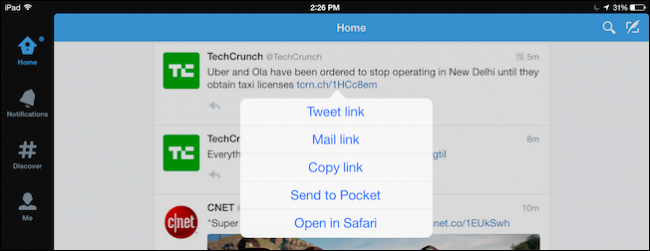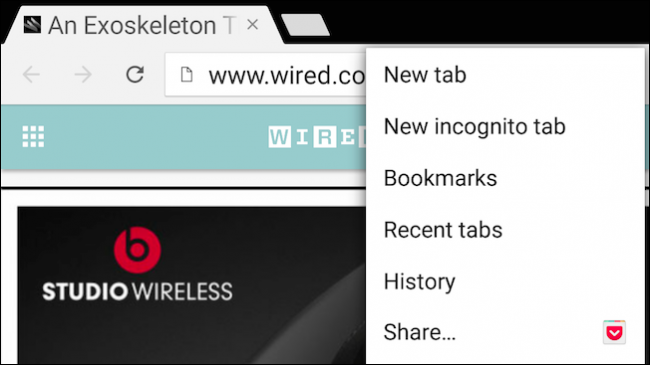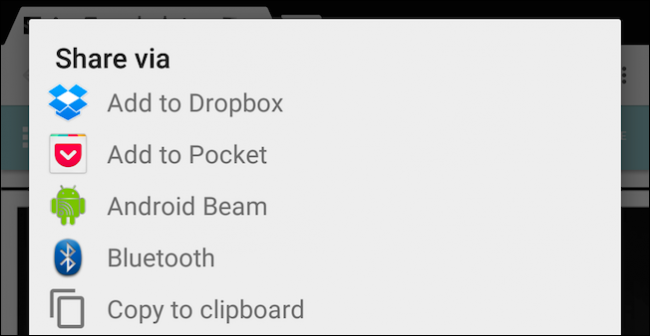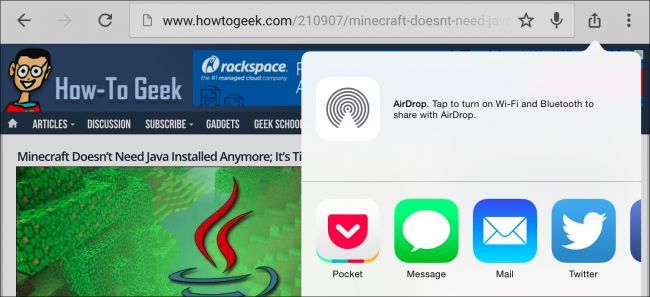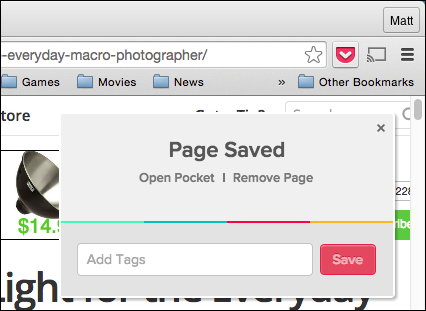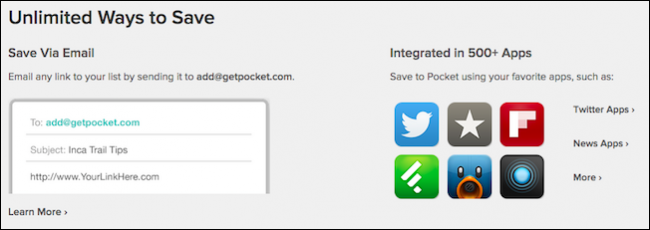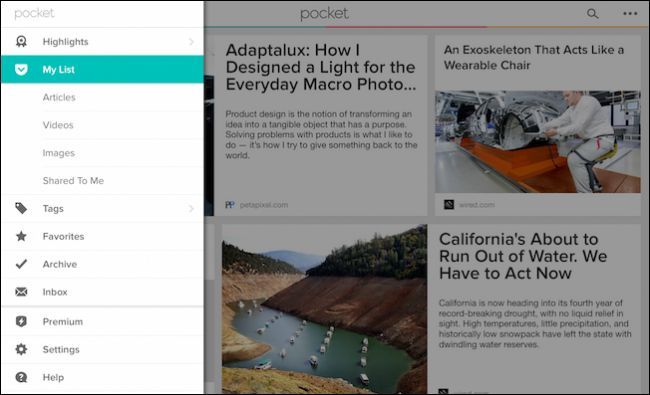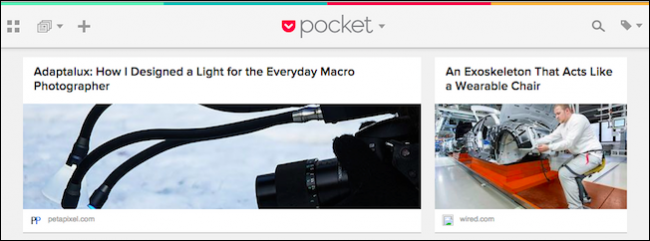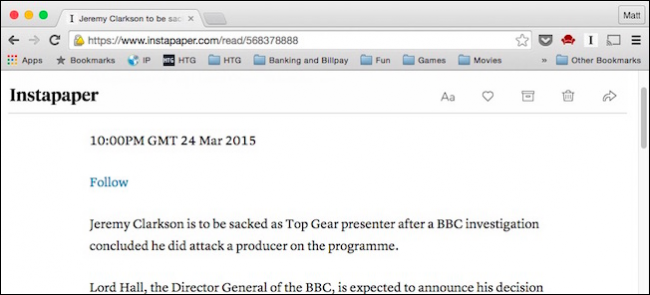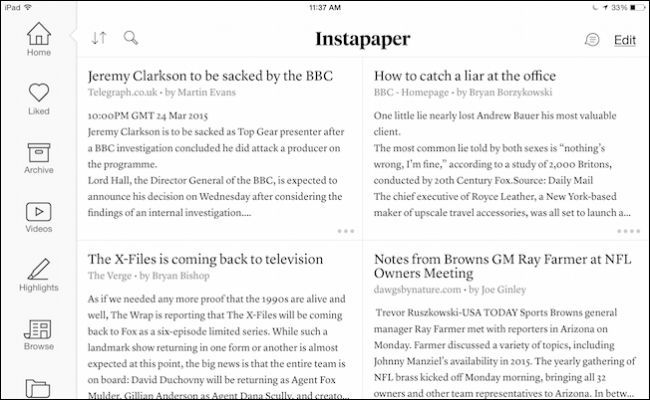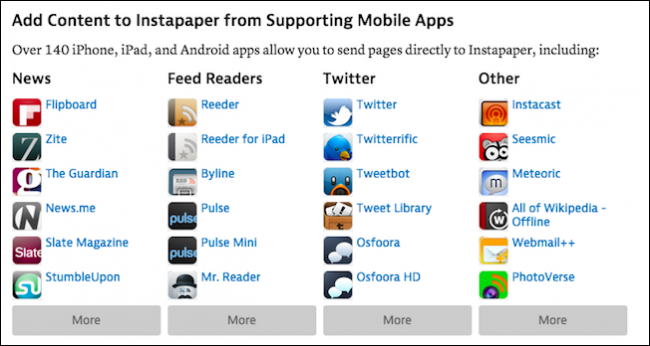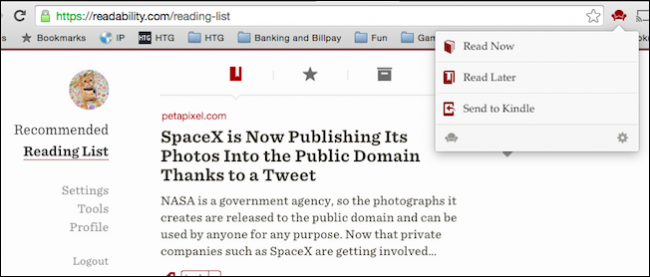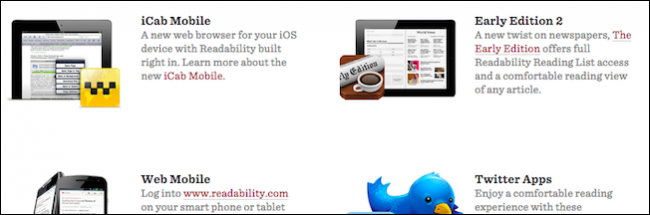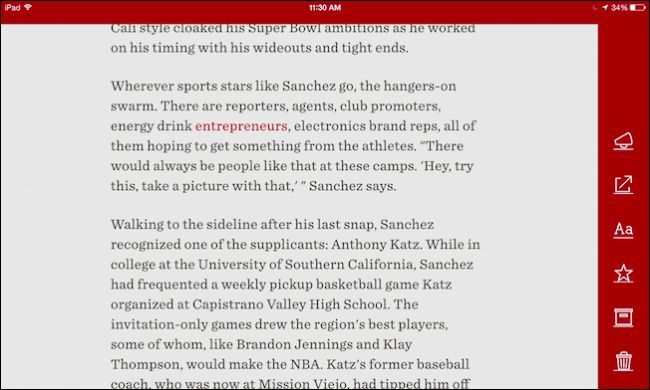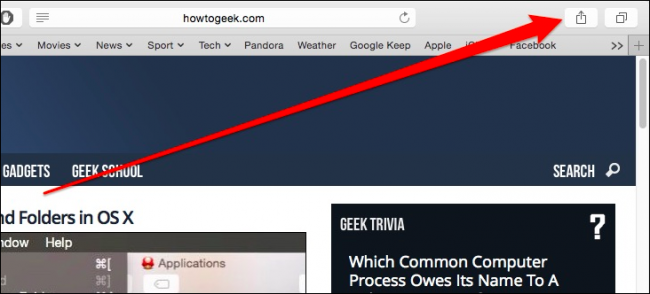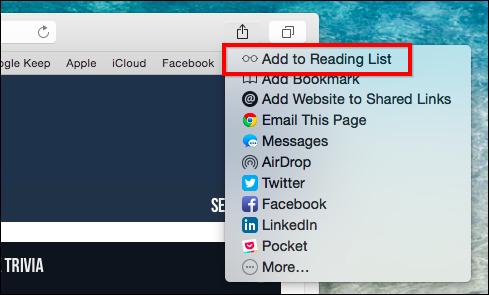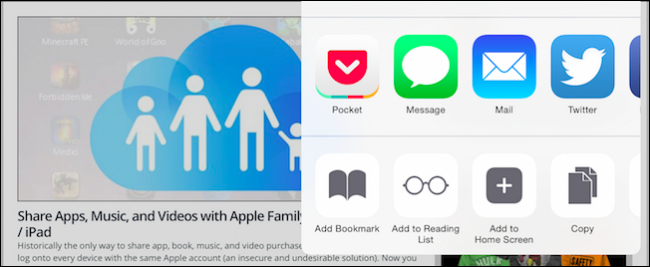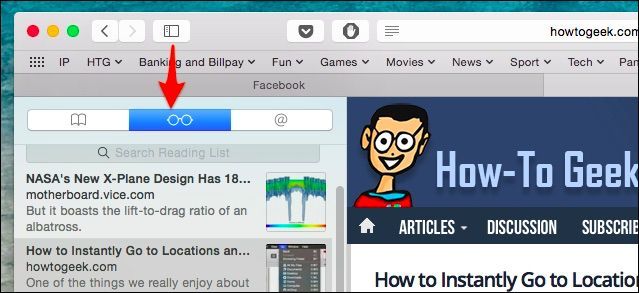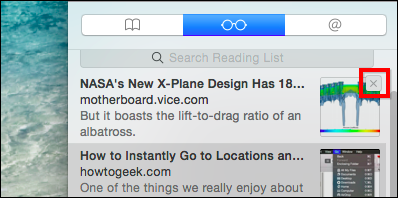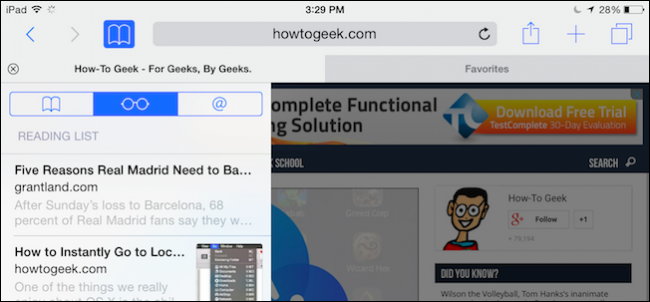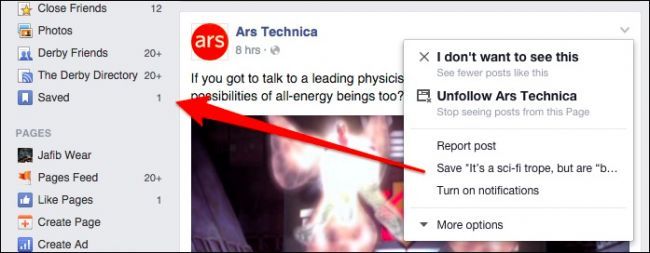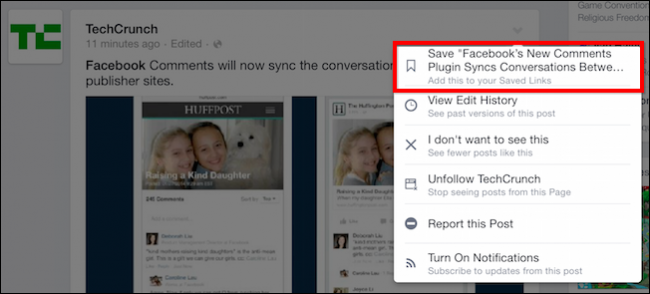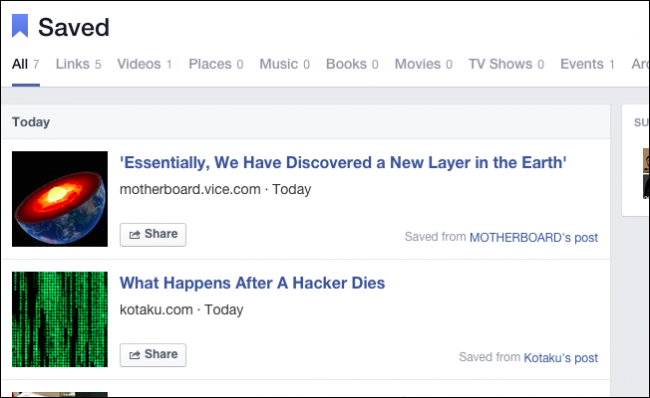Quick Links
There's so much stuff on the Internet, we hardly have time to read most of it. Suffice to say, it can be a distraction. That's why we've rounded up some of the best ways you can save webpages to read later.
We have to say, the Internet is perhaps the most effective time-waster ever devised by humans, and all that wasted time can equal hundreds of hours of lost productivity. A few minutes here for this interesting article, a few minutes there for this cat video, and the next thing you know, you've lost a decent part of your day. Wouldn't it be better to save something that catches your interest to read later?
Read later services have been around for a couple of years now. The gist is this, something pops up in your newsfeed or email newsletter, and you then can take that link and send it to a list, which you can then pull up later to read on any device, anywhere. It sounds simple and it is, but that doesn't mean all read later services are equal.
What to Look for in a Read Later Service
The nice thing about read later services is portability. You can save stuff from one location, which is sent to the cloud. Later, you can pick up another device on another platform, load up the website or use an app, and finish what you couldn't read earlier.
When looking for a decent read later service, at the very least, you should be able to use something like a bookmarklet that you can click when you find something interesting to save. It's also nice if there is a browser extension such as for Chrome, Safari, or Firefox.
Among other ways to save, are via email, sending to Kindle, and using an app with built-in read later integration.
Finally, while it isn't necessarily a requirement, the best read later services have apps in addition to their website. These apps will typically offer a nice, clean, ad-free experience with options such as to tag articles for easy searching, favoriting, archiving, and more.
What follows are some of the many ways you can save stuff on the Internet to read later.
Send Stuff to Your Kindle
In many cases you can use a read later service to send stuff to your Kindle.
To send stuff to your Kindle you'll first need to set up your Kindle account to accept saved links sent to your Kindle email.
Once you do this, you need to log into your read later account, and configure its send-to-Kindle feature to send stuff to you Kindle email address. Once you've got that all set up, then you can save news articles, long-form pieces, and other interesting items, to read later on your Kindle device.
If you're interested in learning more, we recommend you check out our piece on how to send articles to your Kindle.
Stick it in Your Pocket
If we're really being honest, Pocket is our favorite. The app is available for Android, iOS, and OS X. Additionally, it can be installed as an app or extension on Google Chrome, or can be used on Blackberry, Kindle Fire, Windows Phone, and more.
Saving stuff to Pocket is really easy. For example, on Android you share as you normally would, such as here in Chrome, we tap the "Share..." option.
Then "Add to Pocket" from the "Share via" menu.
Similarly, you can do the same thing on iOS by enabling the Pocket option in the share menu.
If you're using a supported browser and you've got the Pocket extension installed, then all you do is click a button. The page is saved to Pocket, and you can add tags if you want to define links for easier searching.
There are also Pocket extensions for Safari and Firefox so you can have the same convenience if you use either of those browsers. Alternatively, if you don't want to install an extension, you can use a bookmarklet with Chrome, Safari, Firefox, Opera, and Internet Explorer.
Pocket also includes support to save articles via email or any one of over 500 apps in which Pocket can be integrated.
However you save to things to Pocket, you can use the app to later read your stuff.
If your platform isn't supported (sorry Windows users), then you can always use the Pocket website.
Pocket is simply one of the best all-around options for your read-it-later activities, fulfilling pretty much everything on our read later wishlist: browser extensions, bookmarklets, app integration, multi-platform readers, and more.
But, it's not the only one. We've picked two other read later services that might peak your interest: Instapaper and Readability.
Instapaper
Instapaper, which as the name implies, turns your saved websites into black and white, paper-like representations, which you can then read later on Instapaper.com.
Unlike Pocket, Instapaper only has apps for Android and iOS.
Instapaper let's you save via browser bookmarklets, Chrome extension, email, and If This Then That (IFTTT). Also, you can use a number of supported mobile apps, or send articles to read later on your Kindle.
Overall, Instapaper is a pretty robust read later service with lots of options, and while it may not be as well integrated or support as many platforms as Pocket, its simple black and white format will likely appeal to many people who miss newspapers.
Readability
Finally there's Readability, which is another popular read later service. If you've tried either of the previous two, then Readability won't be much of a stretch to figure out.
Like Pocket and Instapaper, Readability also has a Chrome extension, which has options to read now, later, or send an article to your Kindle. The default integrated Kindle support is a nice touch that sets it apart from Pocket and Instagram.
You can also save articles using bookmarklets, one of a number of compatible apps such as Flipboard and Twitter, or via email.
Readability is particular good about its namesake: readability. In addition to official apps for Android, iPhone, and iPad, you can use other compatible apps such as Reeder (for OS X), Early Edition 2, and more.
By now you can see that read later services all do the same thing: save articles to a central list so you can read them later, anywhere. Pocket, Instapaper, and Readability all do this very well, but you do have other options.
Use Safari
If you use an Apple device, then the default browser Safari, already has read later capabilities built right into it. When you find an article you want to save, click on the "Share" button in the upper-right corner.
From the list that pops out, select "Add to Reading List"
On your iPhone or iPad, "Add to Reading List" will be a default option in Safari for iOS.
When you want to revisit the stuff you've saved, open the Safari sidebar (if it isn't open already) and click the Reading List icon.
You can search through your list if it starts to get lengthy, or you can click the little gray "X" in the upper-right corner to delete.
The great thing is that your reading list will sync to iCloud meaning that once you save an article to read later on one Apple device, it will be available on everything connected to that iCloud account
If you only use Apple devices and Safari then Reading List is a great way to save stuff for later without the need for add-on software or services.
Use Facebook's Save Feature
You may not have noticed this, but Facebook sports a save feature too. Articles you see in your Facebook feed can be saved to read later by clicking or tapping the arrow button in the upper-right corner of a post.
On the menu click or tap the Save "such-and-such-article" to add it to your Saved list, which can be found in the left navigation pane.
You'll find the same option available on Facebook's Android and iOS apps.
As you can see here on this profile's Saved page, Facebook will let you save links, videos, events, and more. You can also share saved stuff in a new post, archive it, or delete it.
Facebook's saving feature isn't as useful as the other read later options we've described, but if you already use Facebook to get most of your news, then it's a convenient little feature you may not have known about.
We're pretty bullish when it comes to read later services. They're very useful for increasing productivity because they remove the fear of forgetting when it comes to interesting stuff that pops up in our news feeds during the course of the day. Now with just a simple click or two, you can file all that stuff away until you actually have time to read it later.
Moreover, if you're working on a project and doing research, then something like Pocket or Readability can be very useful for saving links, adding tags, and syncing everything across all your devices. In this way, you're not limited to one device or platform to do research with.
Keep in mind, these are a just a few select ways to save articles for later. There are quite a few other options as well. If we didn't mention your favorite read later service, or you have a question, please leave your feedback in our discussion forum.