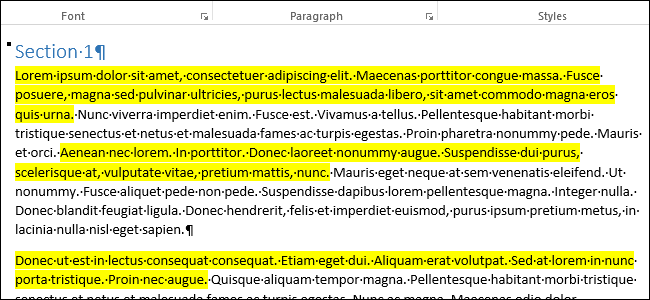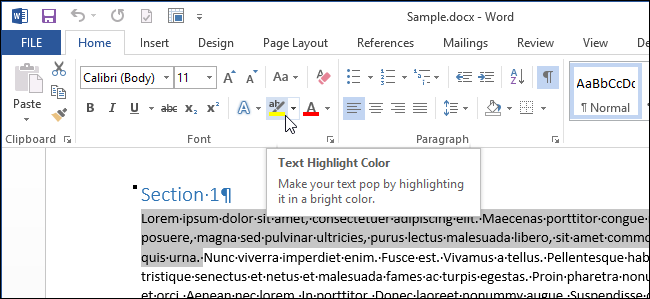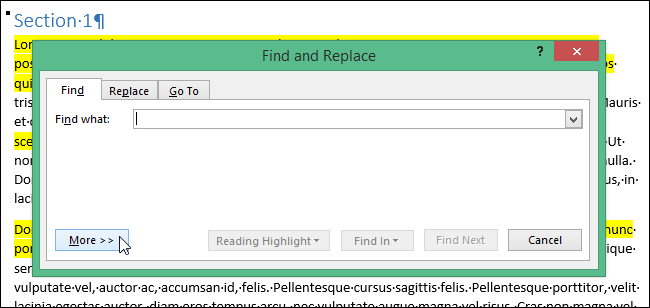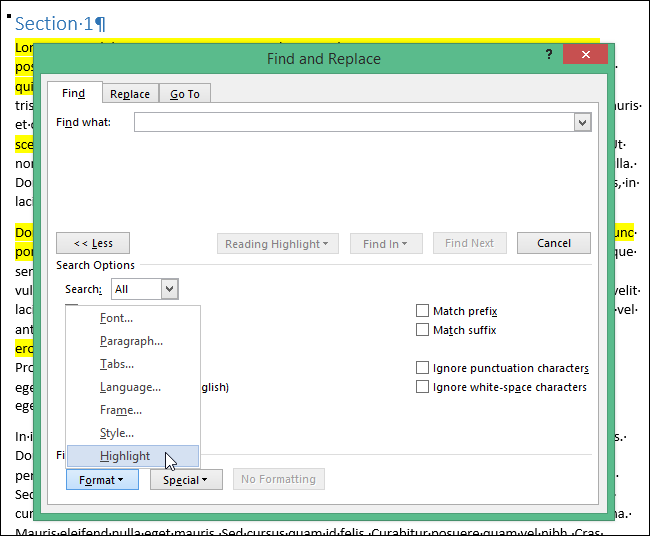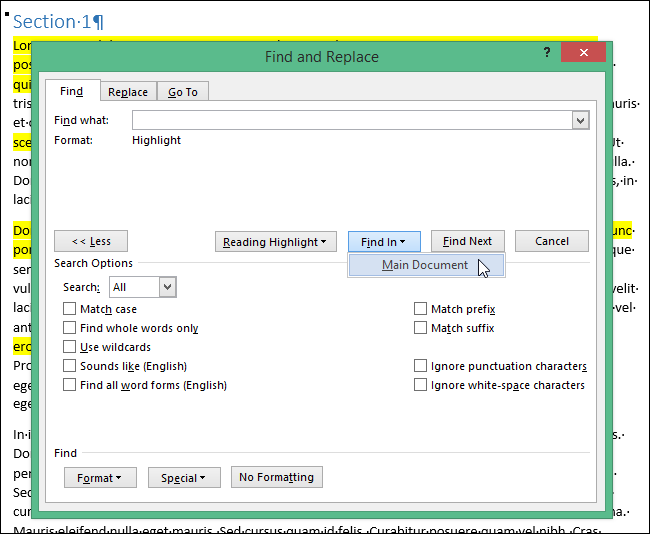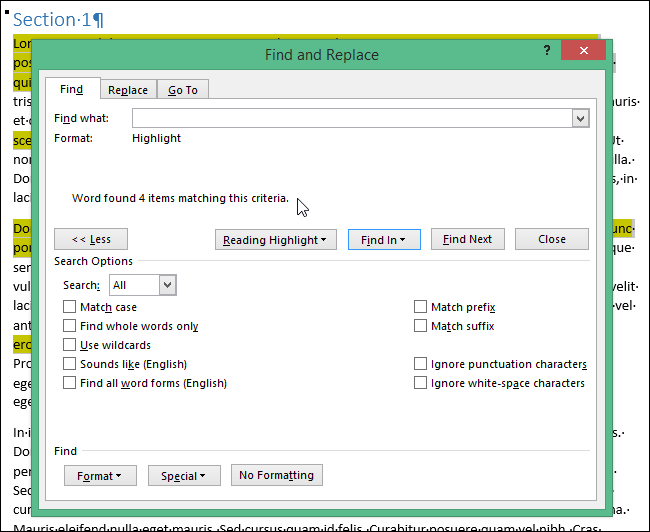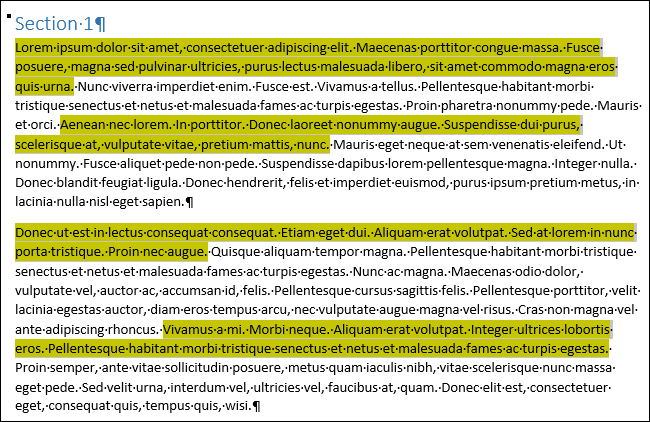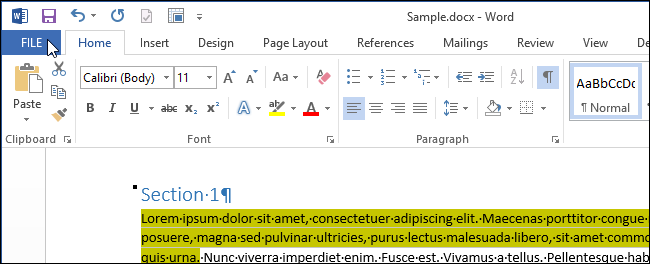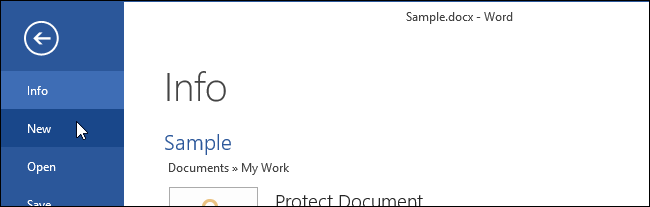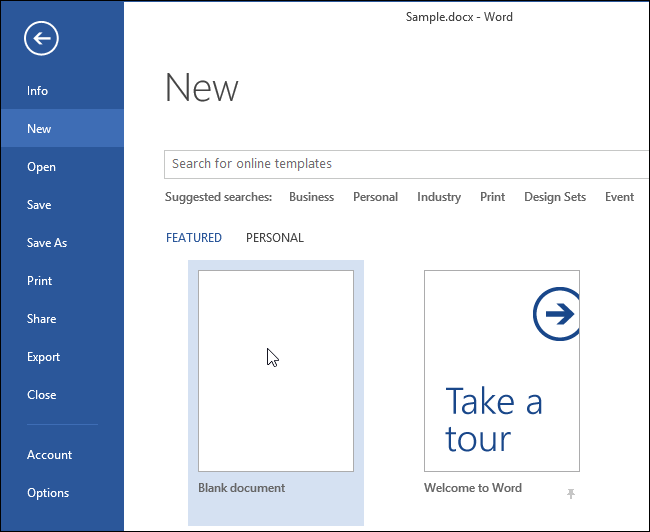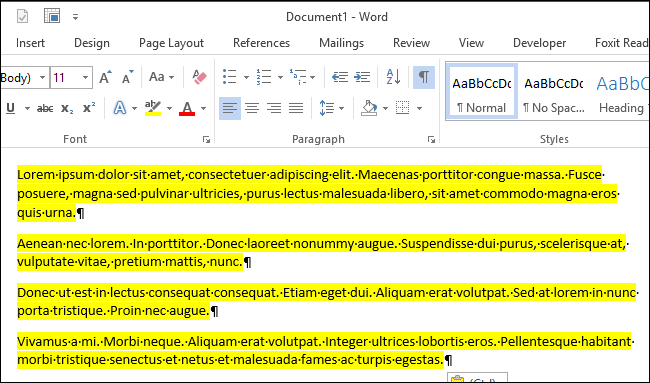Word allows you to highlight text just as you would using a highlighter on paper. You can call out specific parts of a document using the highlighting tool. What if you want to copy all non-contiguous highlighted text into a different document?
You can manually copy all non-contiguous highlighted text by selecting the first section with the mouse. Then, scroll to the next highlighted section and hold down the “Ctrl” key as you select that text. Repeat this procedure for each highlighted section and then press “Ctrl + C”.
The manual procedure can get tedious and time-consuming. However, there is an easier way to select all highlighted sections at once so you can copy them and paste them into a separate Word document or another program.
To select all non-contiguous highlighted sections in a document, press “Ctrl + H” to open the “Find and Replace” dialog box. Click the “Find” tab.
Click the “More” button to expand the dialog box and view more options.
Click the “Format” button and select “Highlight” from the popup menu.
The “Highlight” format is listed under the “Find what” edit box. Click “Find In” and select “Main Document” from the popup menu.
A message displays how many items were found that match the criteria. Press “Esc” to close the dialog box or click the “X” in the upper-right corner of the dialog box.
All your highlighted sections are selected. Press “Ctrl + C” to copy all the highlighted text.
To copy the highlighted text into a new Word file, click the “File” tab.
Click “New” in the list of options on the left side of the “Info” screen.
On the “New” screen, click the “Blank document” item.
When the new, blank document opens, press “Ctrl + V” to paste the text. The highlighting is preserved and each separate chunk of text is pasted on a new line.
NOTE: If you want to remove the highlighting as you paste the text, you can use the Paste Options feature to paste only the text without the formatting.
The copied text can also be copied into other word processing programs, text editing programs, or other programs that accept text or even into an email. You don’t have to paste the copied text into a Word file.