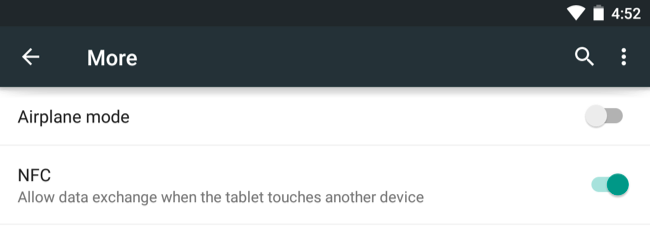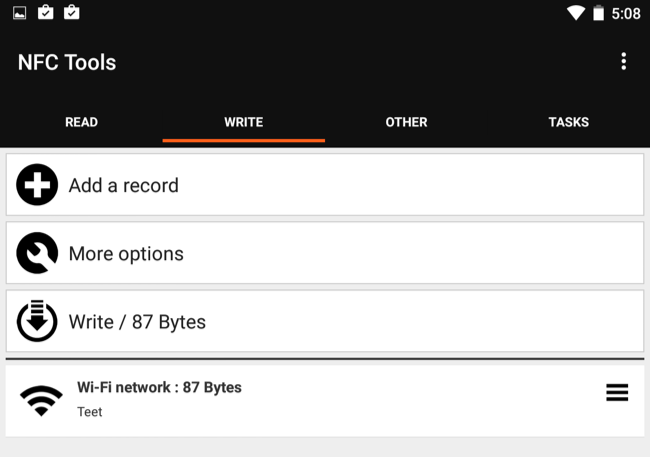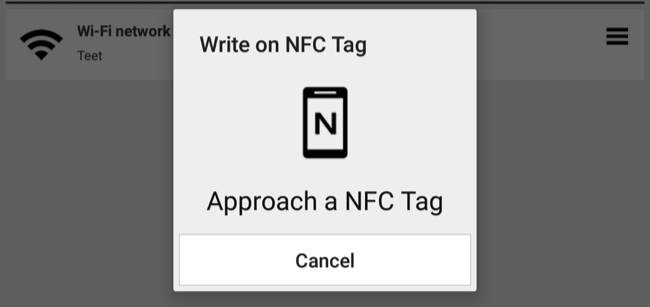Your Android phone's NFC hardware is for more than just transferring content and using mobile payments. You can buy cheap, programmable NFC tags and have your phone automatically perform actions when you touch them.
For example, you could place NFC tags on your bedside table, near your front door, in your car, and on your desk at work. Tapping your phone against them or placing it down on them could automatically select device settings that makes sense in that location.
What You'll Need
You'll need just two things for this. First, you'll need an Android phone with NFC hardware in it -- and most Android phones will now offer that. Lower-end Android phones may not include NFC hardware to keep costs low. You can perform a web search for your model of phone and "NFC" or just open its Settings screen. You'll find the NFC option under more Wireless & networks options. Obviously, the NFC hardware must be enabled for everything else here to work.
Second, you'll need programmable NFC tags. Search for NFC tags on a site like Amazon.com and you'll find them available for a fairly low price. Some manufacturers make their own, branded ones -- but you don't need tags made by your Android phone's manufacturer.
These tags don't have batteries in them, but they do have a bit of memory. When you place your phone's NFC reader near them, the NFC reader provides power to the tag, and can read the data from the tag. The tags are programmable, so you can write whatever data you want into the tag from your phone.
Programming the Tags
You'll now need an app that can program the tags. Android doesn't include one, but you can search for "nfc tags" on Google Play to find a lot of apps that can handle this for you -- including free ones. For example, the NFC Tools app will let you write data to a tag and read the data already on tags.
Install such an app, open it, and choose the data you'd like to write to a tag. You may be able to lock a tag so it can't be reprogrammed, which may be good if you're leaving that tag in a public area. However, that means you will never be able to change the data on the tag in the future, so don't use this option unless you have a good reason to.
Afterwards, you can tap the tag against the NFC reader on the back of your phone, and it'll copy that data to the tag's memory. Place the tag in a convenient location for the action you chose.
Using the Tags
Next, you'll need an app that will respond to the tags. For example, if you used NFC Tools to write data to your tags, you can install the NFC Tasks app. When your phone reads an NFC tag you've written instructions to, the NFC Tools app will read the instructions from that NFC tag and perform them.
You can then just place the tags somewhere convenient. Place them on a table, and then place your phone on them when you want to perform the action. Fasten them to a wall near a door if you want to tap your phone against a tag when you leave or enter an area. It's up to you what you want to use these tags for. The uses are practically endless.
For example, if you regularly need to set an hour-long timer when you do your laundry, you can program an NFC tag to start an hour-long timer and place it next to your laundry machine. Set your phone down on that tag or tap it and it'll start the laundry rimer. If you regularly pair your phone with a Bluetooth keyboard, you could affix an NFC tag to the back of the keyboard and tap your phone against it to automatically go through the Bluetooth pairing process.
Or, you can set up a tag with your Wi-Fi details, and guests can just tap their phones against the NFC tag to connect to your Wi-Fi network without locating it and entering a passcode. They would need an appropriate app installed on their phone to do this, however.
Apple's iPhone 6 does have NFC hardware, but apps can't use it -- it's currently just for Apple Pay. Future software updates might allow you to do more with it, but you can't right now. Windows Phone does have some support for this as well, so iPhone users are the only ones left out right now.
Image Credit: Beau Giles on Flickr