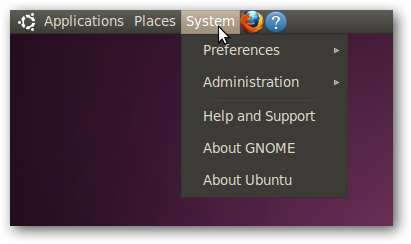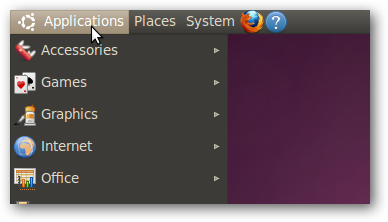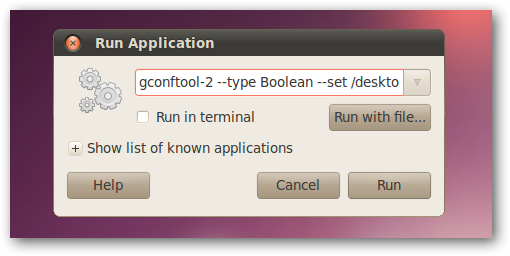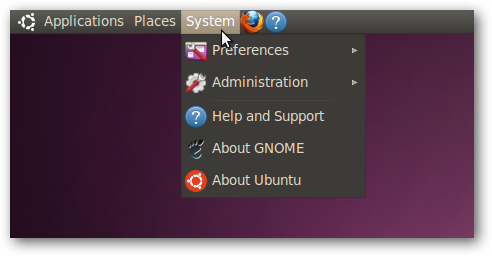If you’ve spent more than five minutes using Ubuntu, you might have noticed that the System menu doesn’t have any icons, but the other ones do. Why? Who knows! Either way, here’s how to enable those missing icons. In case you didn’t notice, have no idea what we’re talking about, or just want visual confirmation, here’s the system menu by default: Notice that the Applications menu has icons, as does the Places menu.
Enable Icons on the Ubuntu System Menu Enabling the icons is a very simple matter—either open up a terminal window, or hit Alt+F2 to bring up the Run Application dialog, and then paste in the following command:
gconftool-2 --type Boolean --set /desktop/gnome/interface/menus_have_icons True
At this point you’ll immediately notice that the icons have arrived. Yay!
If you want to disable the icons again, do the same thing, but put False at the end.
gconftool-2 --type Boolean --set /desktop/gnome/interface/menus_have_icons False
That’s all there is to it. Note that this tip was sent in by reader Dave. Thanks!