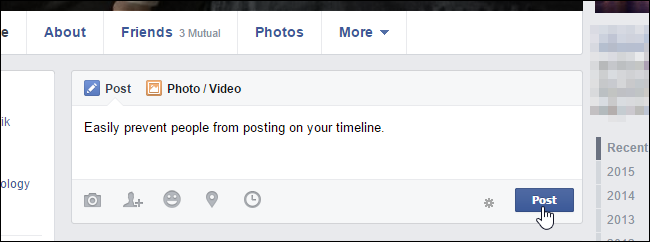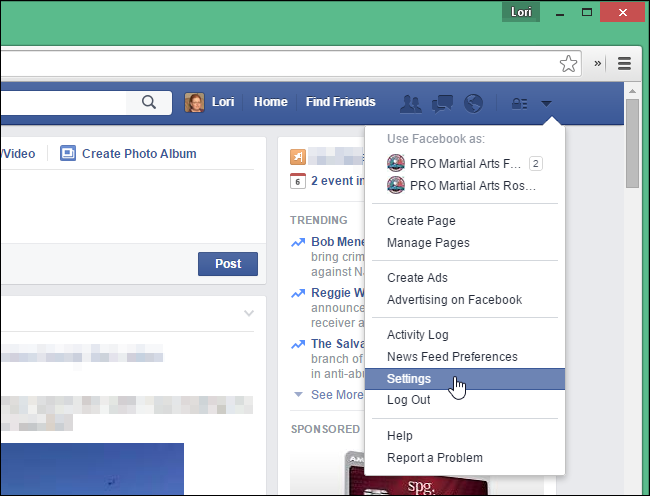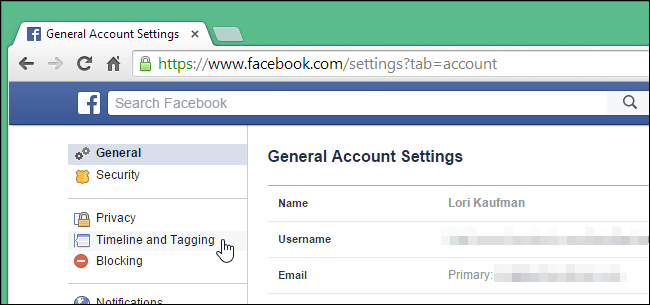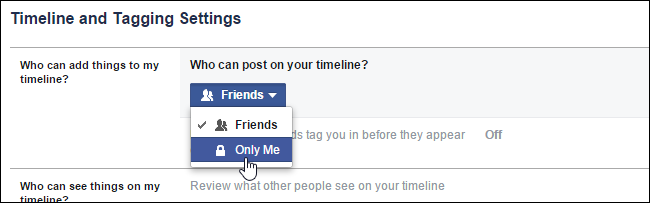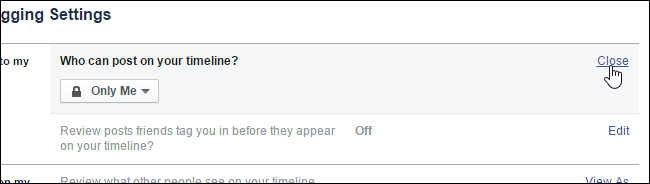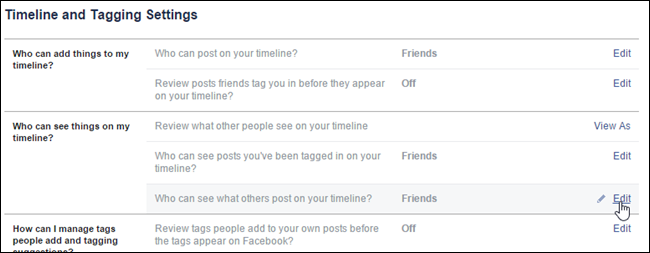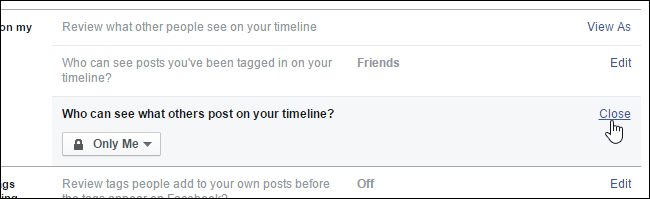Facebook makes it easy and fun to stay in touch with friends and family and see what they’re up to. However, if you have a friend or family member that posts unwanted content to your timeline, it can be annoying and possibly upsetting.
Don’t worry, you don’t have to unfriend these people or resort to deleting your Facebook account. Instead, you can easily block people from posting on your Facebook timeline.
NOTE: This is an all-or-nothing setting. You can either allow all your friends to post on your timeline or none at all.
To prevent your friends from posting on your timeline, log in to your Facebook account in a browser and click the down arrow on the right side of the blue bar at the top of your home page. Select “Settings” from the drop-down list.
On the “Settings” screen, click “Timeline and Tagging” in the list of options on the left.
In the “Who can add things to my timeline?” section, click “Edit” to the right of “Who can post on your timeline?”
The section expands revealing a “Friends” button. Click the button to access the drop-down menu and select “Only Me”.
You can collapse the section by clicking “Close,” but that’s not necessary to save the change.
You may not want to prevent your friends from posting on your timeline completely. Another option allows you to control what people can see when others post on your timeline. To do this, remain on the “Timeline Tagging and Settings” screen or open it again as described earlier in this article. In the “Who can see things on my timeline?” section, click “Edit” to the right of “Who can see what others post on your timeline?”
The section expands and a button displays. Click the button to access a drop-down list. Select who you want to be able to see what others post on your timeline. If you want to select certain people, select “Custom.” For more information about that option, see our article about showing or hiding Facebook posts for certain people.
Again, you can click “Close” to collapse the section, but it’s not necessary.
If you’re concerned about what people see about you on Facebook, you can stop Facebook from suggesting your name in other people’s photos, show and hide Facebook posts only for certain people, and create lists that allow you to share Facebook posts with certain groups of friends.