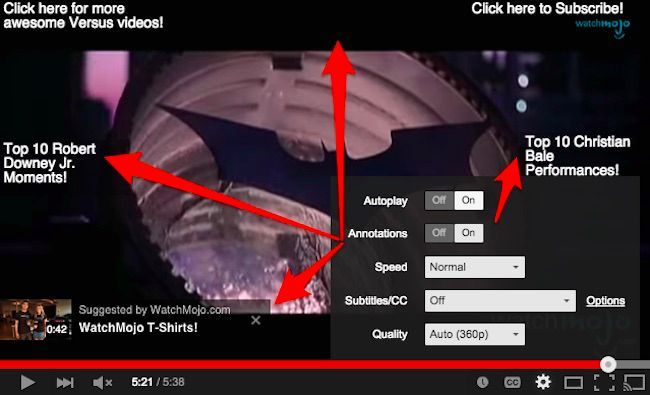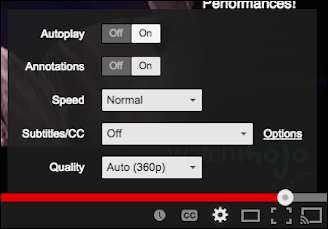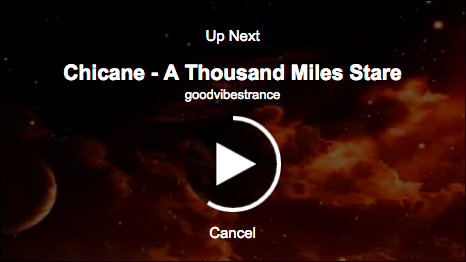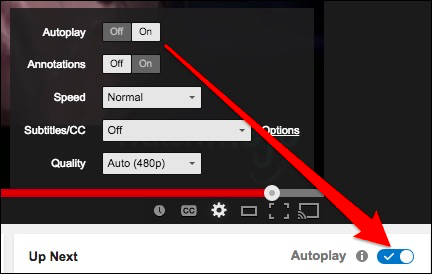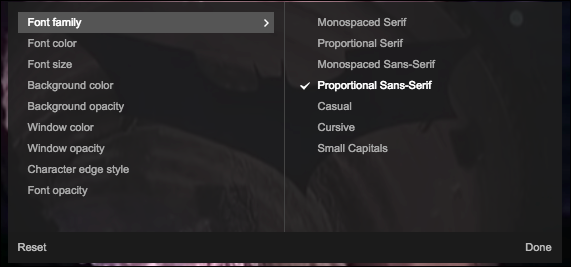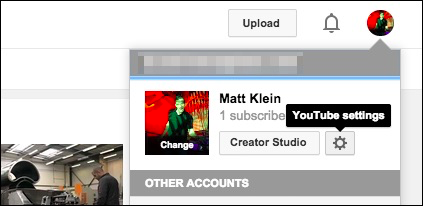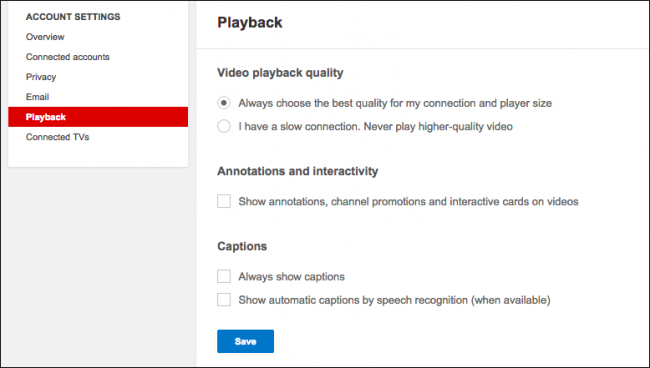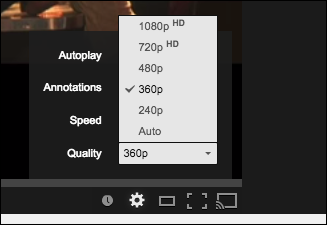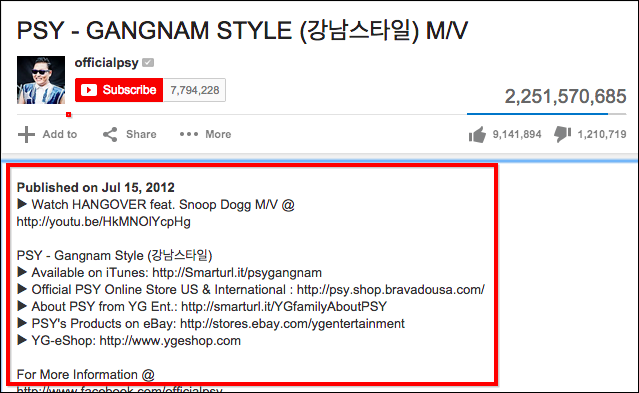Quick Links
YouTube has that betcha-can't-watch-just-one appeal to it, which is why YouTube's annoyances become so pronounced the more you use it. Many of these features, such as annotations can be permanently disabled, making for a more enjoyable viewing experience.
You may not even realize that many YouTube videos are annotated, or maybe you didn't realize that they can be disabled. There's nothing fundamentally wrong with annotations but they can be overdone sometimes.
The following screenshot is an example of annotations gone wild.
Normally, you have to disable them by clicking the gear icon to open the settings. With the annotations off, our viewing experience is definitely less cluttered and distracting.
As we mentioned, you can obviously disable these via that little settings gear in the lower-right corner. There are also other things you can do.
Autoplay will automatically play the next song in a playlist.
When you turn autoplay off, it's off, so next time you visit YouTube or click on another video it doesn't turn itself back on like annotations do. Plus, there's an even easier way to do this.
Additionally, you can sometimes adjust the playback speed, quality, as well as whether you want subtitles and closed captioning (when available). If you click the "Options" link next to "Subtitles/CC", you can also adjust their appearance and positioning.
This is how you can affect video playback on a largely per video basis, but what about if you want to make changes that affects your whole account, i.e. disable annotations permanently?
Turning Off Annotations Permanently
Open your account settings by clicking on your profile in the upper-right corner and then click the "YouTube settings" gear.
On the next screen, click on "Playback". There's a checkbox for you to disable annotations under the heading "Annotations and interactivity."
Unchecking this option will disable annotations and other interactive content on all videos, as long as you're signed in with your account.
Note, you can also enable captions here, so you don't have to enable them manually from the video settings. There's also the "video playback quality" option, so you can specify if YouTube should serve the best quality video stream according to your connection and player's size, or you can tell it to never play high-quality videos.
This is ideal for slower connections, and if you want to view a video at a higher quality, you can always elect to do so from the player controls.
So you see, from the demonstrated options, there are several solid ways to improve your viewing experience, but most of all, the ability to disable annotations is most appreciated. The nice thing is that you can always reenable them per video.
Regardless, if there's any pressing subsequent information a video wants to convey, it can usually be found in its notes.
It's hard to imagine a world without YouTube and love of such is well-deserved, but with the constant creep of advertising, other distractions to the viewing experience become that much more annoying. While annotations can serve a useful purpose, they can be way overdone and abused, which is self-defeating.
Got something to add? We enjoy and encourage your feedback in our discussion forum.