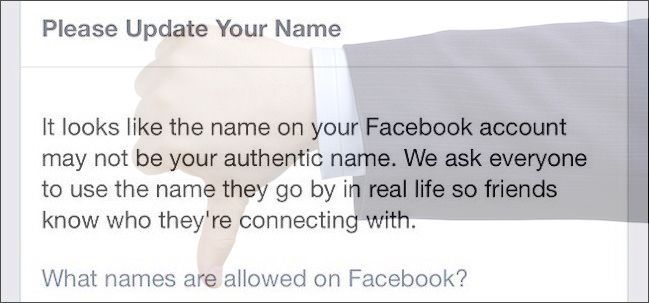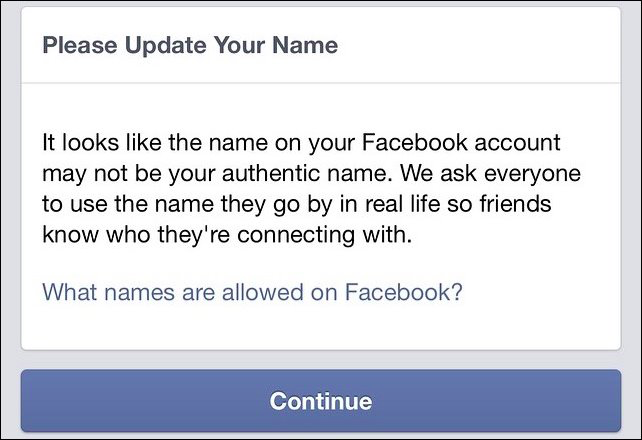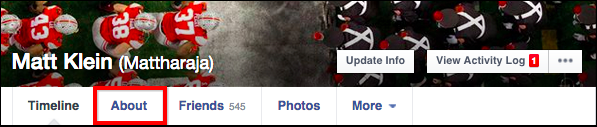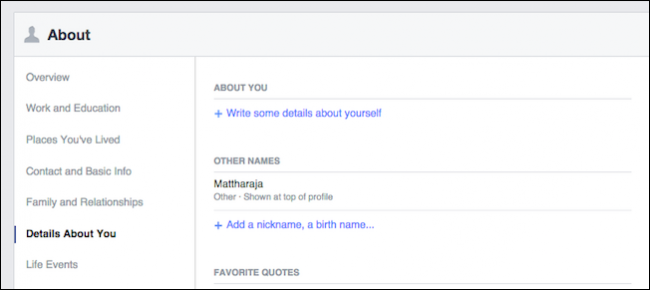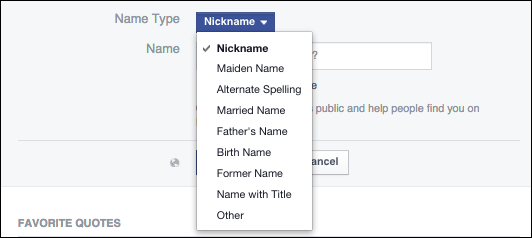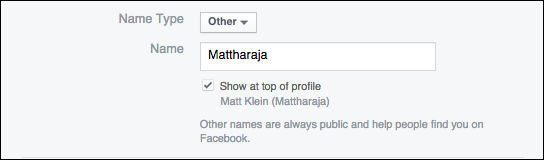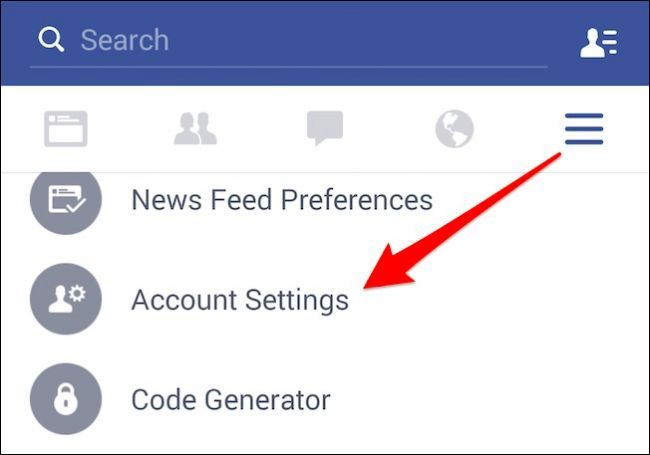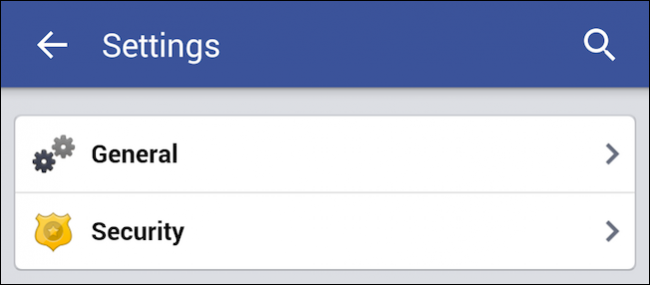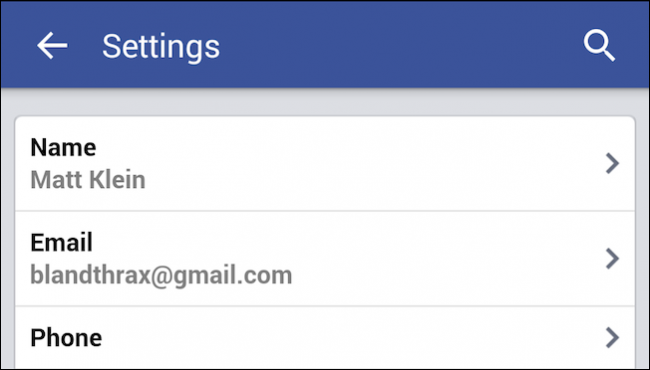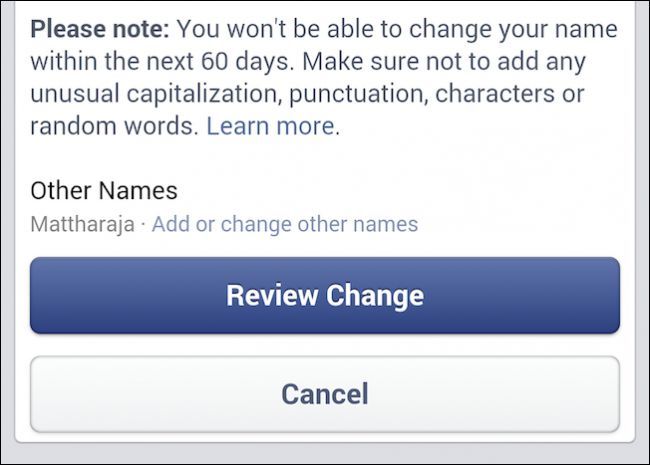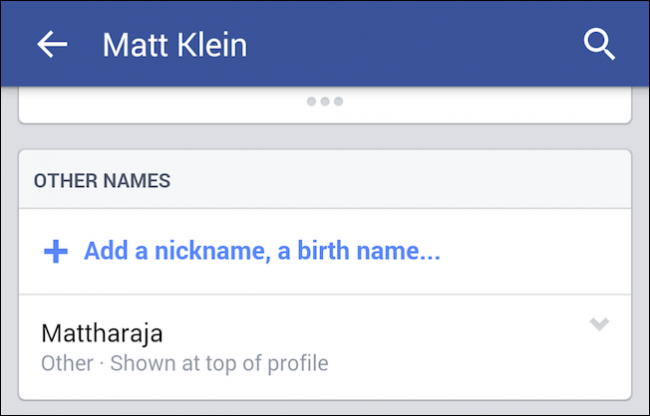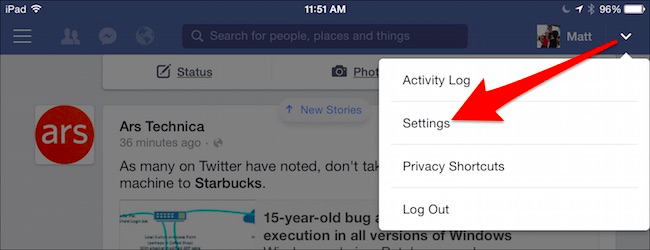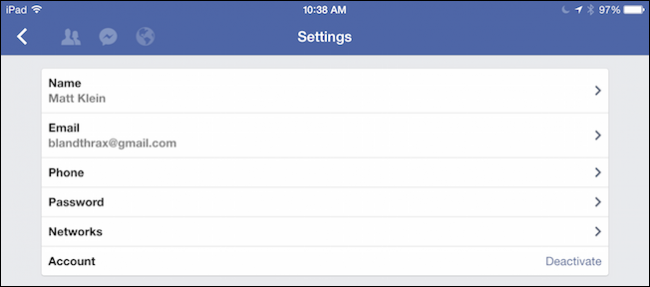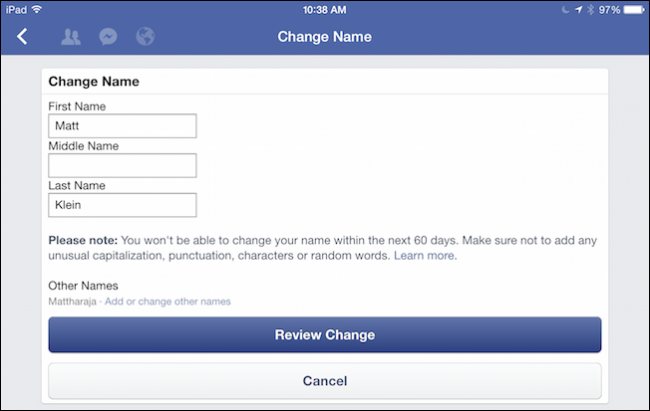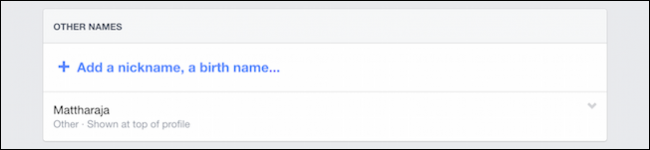Recently, Facebook has renewed its efforts to force users to use their real names, annoying many and causing a lot of confusion. Here's how to add an other name such as a nickname, alias, or maiden name to your Facebook profile.
You may not use your so-call real life name for any variety of reasons. Maybe you simply don't go by your given name, or maybe your pseudonym is how you self-identify. Whatever your particular circumstance, Facebook apparently knows better and will send you the following tersely worded warning that you need to update your name.
Facebook can be pretty annoying, and we've covered some of the more notable irritations, such as disabling birthday reminders or blocking game and app requests but, these are things that you can attend to at your convenience. Unfortunately, the "real life" name policy requires more immediate attention.
Luckily, you can add another name, such as a nickname, pseudonym, maiden name, and others to your account, which (if you want) will be displayed at the top of your account in parenthesis next to your "real life" name.
To add other names, you want to click "About" at the top of your timeline.
Next click the "Details About You" category and note the "Other Names" settings.
From here you can add a nickname, birth name, and any other of a number of option.
Understand that Other Names are "always public and help people find you on Facebook," so if your privacy is super important to you then this option may not be the best choice.
From here, if you want your other name shown at the top of your profile in parenthesis next to your "real life" name, you should check "Show at top of profile." You'll be able to preview what this will look like before you commit to it.
That's how you add other names to your Facebook profile using the main website. Here's how to do it on Android devices.
Adding Other Names on Android
Using the Android app, tap the three lines in the upper-right corner, scroll down, tap "Account Settings."
Next, on the Settings screen, tap "General."
Now, tap "Name."
Just like on the website, there will be an option to add "Add or change other names" so tap that.
Tap "Add a nickname, a birth name..." and you can follow the same procedure as detailed above.
From hereon, it is largely the same across other platforms but let's very briefly show you how to do it on your iPhone or iPad.
Adding Other Names on iOS
If you're using an iPad or iPhone then the steps are largely the same as on other platforms. First tap the arrow in the upper-right corner and from the resulting menu, tap "Settings."
Now, on the Settings screen tap "Name."
And, here we are again at the Change Name screen. Under the Other Names option, you now just need to tap "Add or change other names."
Then, same as on Android, tap "Add a nickname, a birth name..."
Hopefully this is a suitable compromise between displaying your "real life" name and the identity by which you actually want to go by. In any event, if you've gotten one of Facebook's warnings, then this is the your best option to appease them.
We could write long-winded screeds about Facebook's "real life" name policy or just Facebook in general, but this is a how-to article so we'll leave the rants and complaints to you. Have you been targeted by Facebook because your name doesn't adhere to their "real life" name policy? Please feel free to let it rip in our discussion forum.