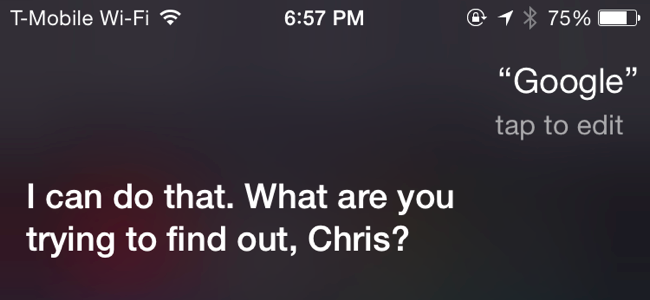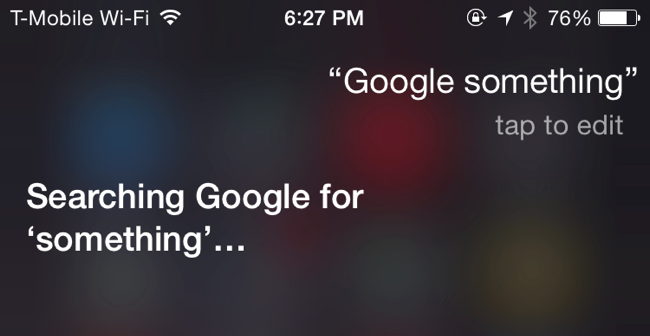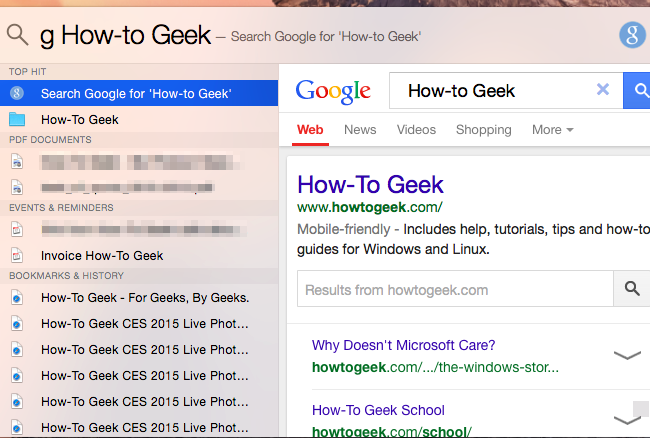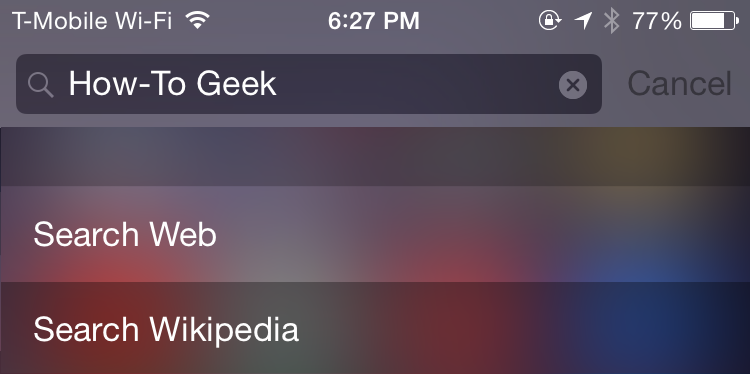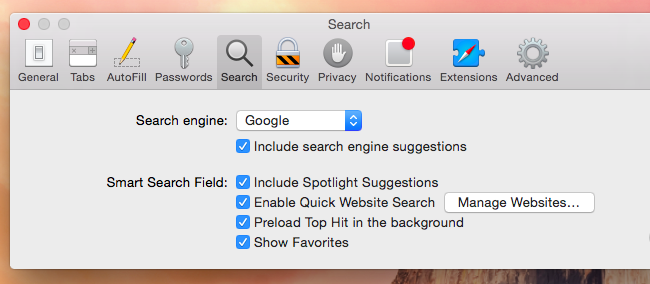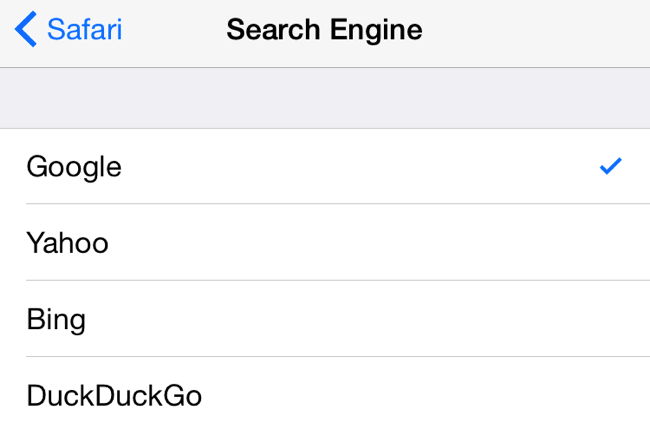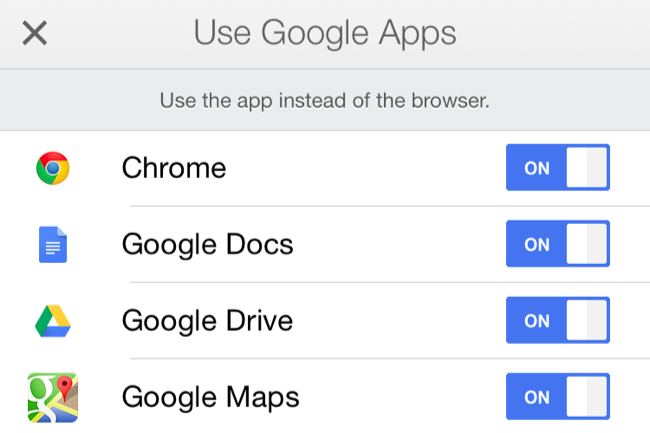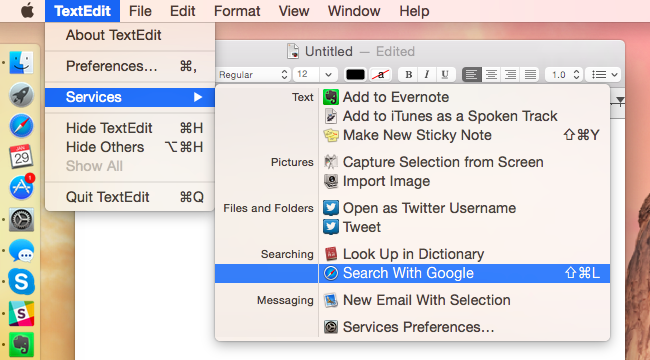Quick Links
Apple has been frantically removing Google from their operating systems. Siri and Spotlight search with Bing by default, and there are rumors they'll make Yahoo! or Bing the default search engine in Safari next.
For those of us who just think Google is the better search engine, all this deep integration of competing search engines is obnoxious. Here's how to get Google back.
Siri on Your iPhone or iPad
Siri prefers searching the web with Microsoft's Bing search engine, and just speaking a search aloud or saying "search" followed by your search will cause Siri to consult Bing.
But you can have Siri perform Google searches, too. When talking to Siri, just start with the word "Google" followed by what you want to search for. Siri will then perform your search with Google. So, instead of saying "vacation destinations" or "search for vacation destinations," you'd say "Google vacation destinations."
If Siri ever makes it to the Mac, this same trick should work on your Mac. This is possible because you can direct Siri to perform your search in specific places. For example, you could say "wolfram alpha" followed by a question for Wolfram Alpha, and Siri would ask Wolfram Alpha as you instructed. Siri normally attempts to automatically guess the best place to direct your search, and she always thinks Bing is better than Google.
Spotlight on Your Mac
The web search feature introduced in Spotlight on Mac OS X Yosemite uses Bing, not Google. Apple hasn't added an official plug-in system to Spotlight, so you're limited to just the few services they provide.
Flashlight solves this, reverse-engineering Spotlight to add a plug-in system that lets you do anything you want. Install Flashlight and enable the Google plug-in. You'll then be able to pull up Spotlight with Command+Space and type "g Search" to quickly perform a search on Google instead of just relying on Bing.
Spotlight on Your iPhone or iPad
Spotlight on iOS -- you know, the search feature that appears when you swipe your finger down on the home screen -- also relies on Bing for web search results, in theory.
For now, you can type a search into Spotlight and then tap "Search Web" to perform a Google search for it in your web browser.
If Apple removes this option and forces it to use Bing like Spotlight on Mac OS X, you may just want to pull up your browser and use it to start web searches instead.
Safari on Your Mac
Apple hasn't yet swapped out Google as its default search engine in the Safari web browser, although this feels like only a matter of time.
If they do -- or if someone else has changed the default search engine on your browser -- you can quickly change it back. Open Safari, click the Safari menu on the bar at the top of your screen, and click Preferences. Click the Search icon and select Google (or another search engine you prefer) in the drop-down box.
Safari on Your iPhone or iPad
The Safari browser on iPhones and iPads works similarly. Open the Settings app, scroll down, and tap the Safari category. Tap the Search Engine option and select Google (or your preferred search engine.)
If you use Chrome or another web browser, you'll need to change that browser app's settings to select your preferred search engine. The setting here only applies to Safari.
Google Apps on Your iPhone and iPad
Apple has also frantically been stripping other Google services out of iOS, replacing Google Maps with its own Maps app. If you depend on Google services like Maps, Gmail, and others, you can install Google's various apps from the App Store.
Apple doesn't allow you to change your default apps in a system-wide way, but there are still ways to stick with the apps you prefer. For example, tapping a map link in the Gmail or Chrome apps will open that map in the Google Maps app, not Apple Maps. Follow our guide to working around the lack of system-wide default-app options on iOS if you prefer using Google's services.
The Services Menu on Your Mac
The little-known Services menu on Mac OS X allows you to search from Google anywhere, too.
Simply select some text in any application, right-click or Control-click it, point to Services, and select "Search with Google." You can also just press the customizable keyboard shortcut to instantly perform a Google search for the selected text anywhere. If Services doesn't appear in the context menu, you can click the application's name on the menu bar at the top of your screen, point to Services, and click the "Search with Google" option here.
This is such a long-standing, little-known feature that Apple hasn't even bothered adding "Search with Bing" here yet. Follow our guide to managing and using Services if you don't see it -- you may need to enable it.
No, this isn't some paid advertisement for Google. If you prefer Bing, Yahoo!, DuckDuckGo, or another search engine, go ahead and keep using it. But these tricks can help those of us who prefer Google stay sane when using Apple products. You can even use many of the tricks above to select other search engines.