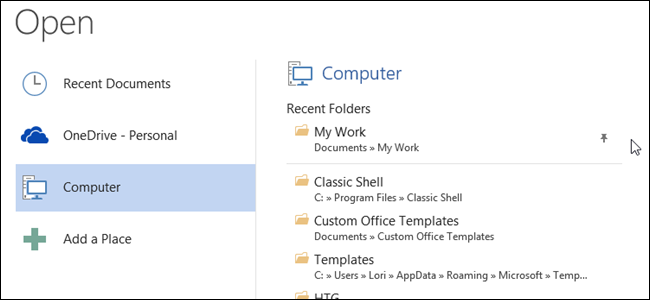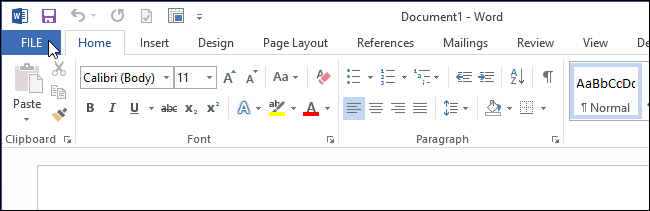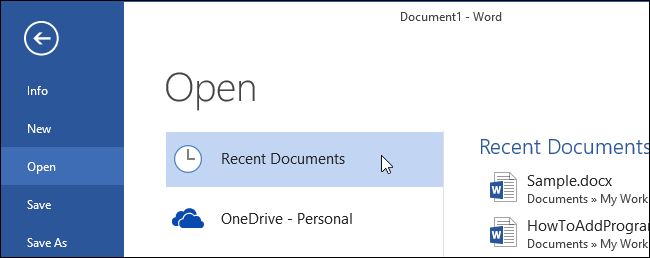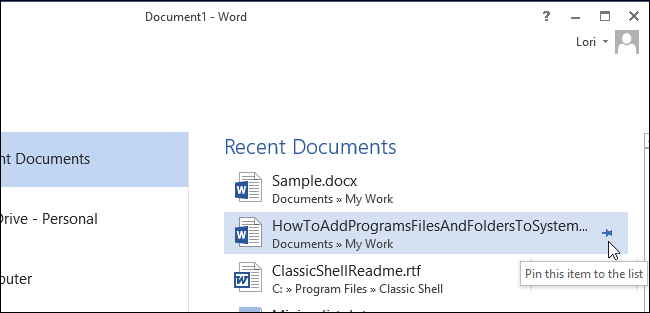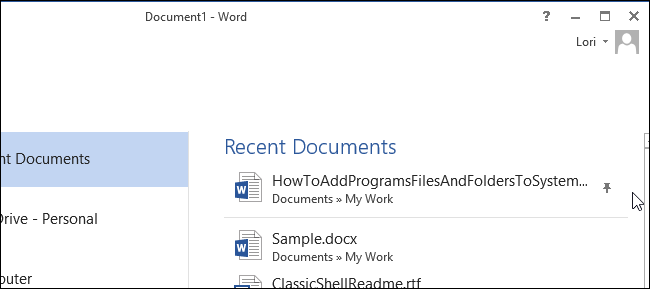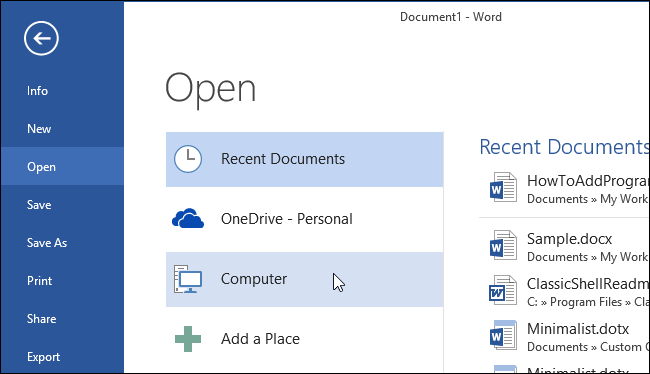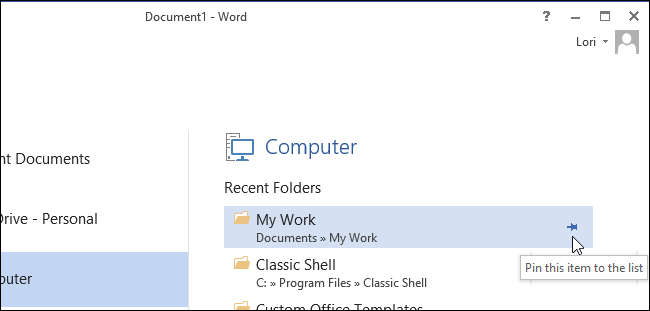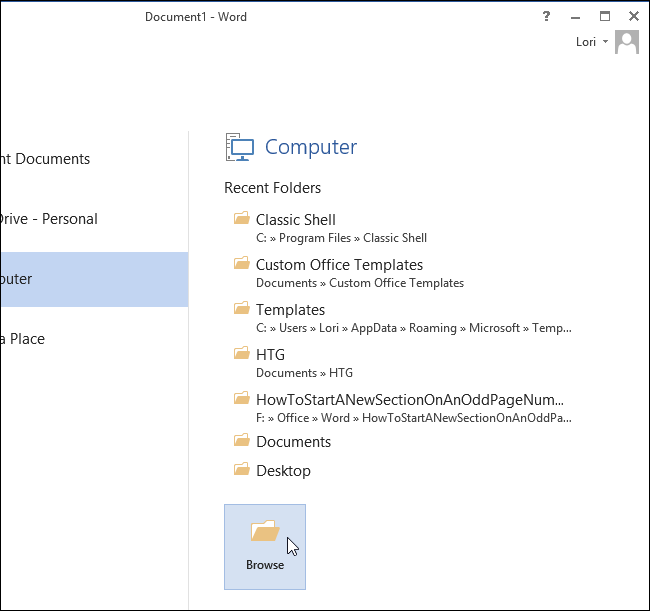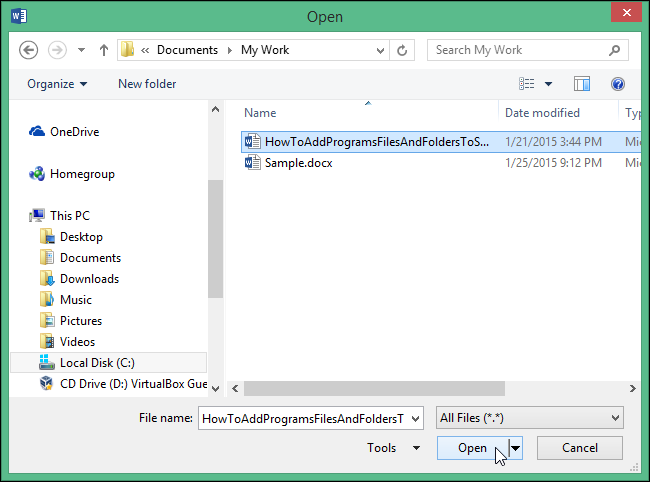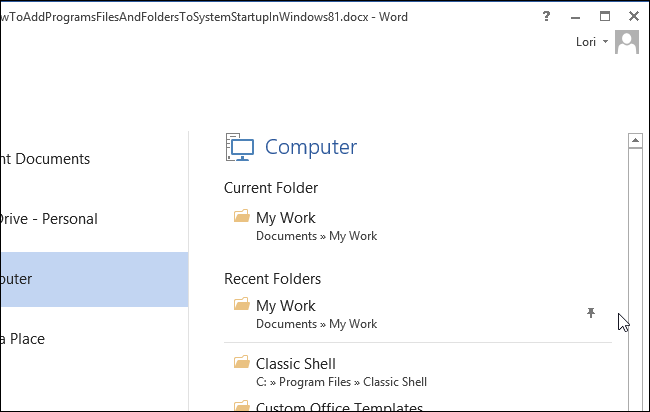When working in Microsoft Office, you may have files you open often or a specific folder you use to store all your Office documents. Office programs allow you to pin most-used files and folders to the “Open” screen for quick and easy access.
To pin a recently opened file to the “Open” screen, open a document (new or existing) in Word and then click the “File” tab.
On the “Open” screen, click “Recent Documents,” if that is not the currently active selection.
The the list of “Recent Documents” on the right side of the “Open” screen, move your mouse over a document that you want to pin to the “Open” screen. Click the sideways push pin icon to pin the item to the list.
NOTE: If you want to pin a file not available on the “Recent Documents” list, open the file once and close it. It will then be available on the “Recent Documents” list.
The push pin turns into an upright push pin, the document moves to the top of the list, and there is a line between the pinned file and the rest of the files in the list.
To pin a folder to the “Open” screen, click “Computer.”
Move your mouse over a folder in the list of “Recent Folders” on the right side of the “Open” screen. Click the sideways push pin icon to pin the folder to the “Open” screen.
NOTE: If the folder you want to pin is not in the “Recent Folders” list, you can add the folder the the list by opening a document in the desired folder. To do so, click “Browse.”
On the “Open” dialog box, navigate to the folder you want to pin and select a file in the folder. Click “Open.”
Click the “File” tab again and click “Open” to go to the “Open” screen again. The “Current Folder” displays at the top of the “Computer” list, if you just opened a file in the folder. Below the “Current Folder” is the list of “Recent Folders” with the pinned folder at the top with a line below the pinned folder.
You can pin additional files and folders as well and they will all be displayed at the top of the “Recent Documents” list or “Recent Folders” list.