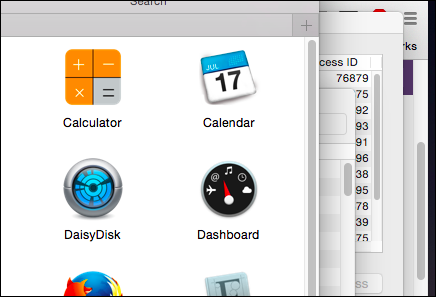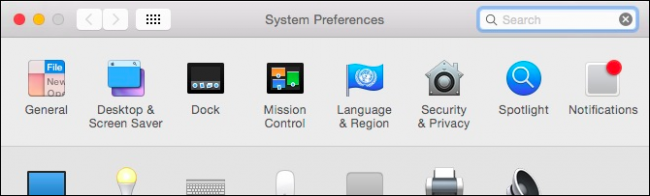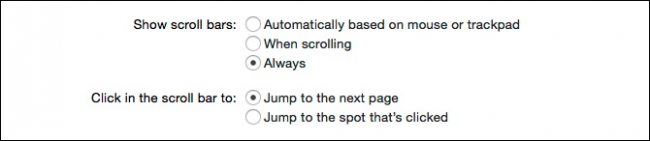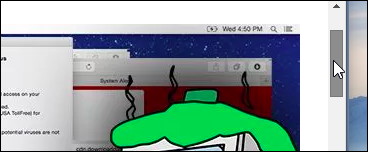If you're new to Macs, you might have noticed that there are no scroll bars in Finder windows, webpages, and so on. This can be difficult (and annoying) to get used to but, thankfully, you don't have to.
Scroll bars vanished in OS X Lion (10.8), and they can really throw a user at first because they only appear when scrolling. This might at first lend a cleaner, more refined look, but it doesn't really enhance OS X's usability. Further, OS X's actual scroll bars are actually already pretty svelte and discrete.
Disappearing scroll bars not only add nothing from a usability standpoint, they can actually impede it. For example, it can be frustrating to try and grab a scroll bar when it keeps fading from view. It's also nice to see and gauge your progress in a webpage or document. Without a scroll bar there to mark your place, you have to keep making it reappear, which suffice to say, is irritating.
Reviving Your Scroll Bars
Working without scroll bars isn't something you have to endure ands they can easily be restored in just a few simple steps.
There are three possible settings for scroll bars in OS X, which can be accessed by opening the System Preferences and then General settings.
With the General settings open, you should now see the "show scroll bars" options.
The first option means that scroll bars are shown when you have a mouse connected, but hidden when you're only using a trackpad.
The second option will display scroll bars only when scrolling, so even if you do use a mouse, scroll bars are invisible unless you're scrolling.
Finally, you can choose to "always" display them, which is our personal preference.
Page Jump Options
There are two other options in this section, which will affect how pages jump when you click in the scroll bar (meaning above or below it).
Making adjustments here will work with the previous settings, but they're most effective when you can see where you're clicking, especially if you want to immediately "jump to the spot that's clicked." Thus again, turning on scroll bars always makes a lot more sense.
The biggest problem with disappearing scroll bars isn't even so much that they do, but rather how quickly they disappear. If you're reading a long article and you want to scroll down quickly, the normal, practical thing to do is to grab the scroll bar and pull it up or down.
Sadly, in OS X, attempting that kind of maneuver with the scroll bars off requires you move the mouse to right edge of a window, scroll, and then grab the bar before it fades away. Using scroll bars is a simple task and users shouldn't be required to change their habits to accommodate bad design.
This annoyance could easily be remedied users were able to increase the time from when you stop scrolling to when the scroll bar fades from few. Even a few more seconds would likely be enough but really, letting the scroll bars remain enabled is really the best option unless Apple decides to finally fix things.
Maybe you have another opinion and we'd love to hear it. Please sound off in our discussion forums with your questions or comments.