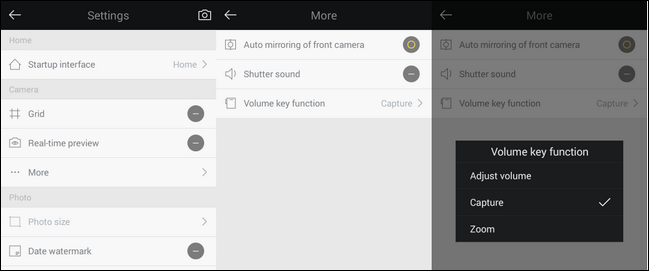Quick Links
If you've recently picked up a selfie stick to use with your Android device you may have run into a significant problem: the trigger button doesn't actually take a photo (but instead zooms the camera in). Read on as we help straighten things out and get you back to taking photos with an extended reach.
Editor's Note: We're sorry. Yes, we wrote an article about how to use the Wand of Narcissus selfie sticks. Please feel free to rip on us in the comments.
Dear How-To Geek,
This problem isn't exactly mission critical (and feel free to tease me about it) but I recently bought a selfie stick and the thing just doesn't work. Here's the situation: I bought a generic selfie stick that looks like just about every other selfie stick out there (telescoping pole, button on the handle, little phone jack cable on the end that you plug into the phone's headphone jack to control the camera) only when I hook it up to my Android phone it doesn't actually take pictures it just zooms the camera in from 1.0x to 4.0x.
If I swap out my phone for my wife's iPhone though it works just fine. What the heck? What's the deal? How can I get my selfie stick to work with my Android phone?
Sincerely,
Selfie Stick Stumped
Because manufacturers big and small are cranking out selfie sticks in record numbers to meet the surge in popularity it's not particularly surprising that the documentation that comes with them is lacking or nonexistent; don't be surprised if you buy one and it doesn't come with any instructions at all.
Your selfie stick isn't broken and your cellphone isn't misbehaving. Both of them, in fact, are doing exactly what they are supposed to be doing. Let's break down what's happening and how you can fix it so both your phone and your wife's can live in selfie-stick harmony.
How Selfie Sticks Communicate with Your Phone
First, selfie sticks come in two varieties (as far as interfacing with the cellphone camera goes). There's the Bluetooth variety wherein you actually pair the selfie stick with your device like you would a Bluetooth headset. The button on the stick sends a wireless signal to the device and snaps your picture.
More advanced Bluetooth selfie sticks like this Kootek model even include multiple buttons for zooming, triggering the camera, and other functions (if your device supports such advanced tricks, that is). Even then, however, you can run into the same problem if the Bluetooth device is designed to function the same way as the wired version we're about to look at.
The other method of interface is the headphone jack, which is the kind you have. Why the headphone jack to control the camera? Both iOS (since iOS 5.0) and Android (since Android 4.3) have had a stock camera function wherein the up-volume button serves as a physical shutter button on the camera.
When you hold the phone in landscape mode the volume button ends up on the top right corner of the device and it's a pretty close approximation of the camera button on a slender point and shoot camera.
As such, it was only natural for selfie stick makers to capitalize on this whole volume-up-as-shutter mechanic to make a simple, reliable, and low-power trigger for their selfie sticks by simply running a headphone cable through the stick so each button press on the stick handle communicated a volume-up signal through the wire to the phone (the same way the little control modules on some headphone cables allow you to adjust the volume without fishing around in your pocket or bag to use the physical buttons on the device).
So where does it all fall apart? It falls apart when cell providers muck around with the versions of Android they deploy and break the functionality. A stock Samsung Galaxy S-variant (like the S3, S4, etc.) should have the feature in the camera settings to toggle the volume key as a camera trigger but many of the providers ship custom updates where this feature (and lots of other features that should be stock with the next Android update) are missing or changed. Sprint's Samsung Galaxy S3 units, despite updating to 4.3, are missing this function.
If you're stuck in such a situation where the stock camera isn't really stock (or if you have a pre Android 4.3 phone) how do you fix it? Rather than go to extensive lengths to flash new firmware, dig deeply in the guts of Android, or any such maneuver, the easiest way to get your selfie stick working the way it should is to simply install a new camera application that features a setting to specifically enable the volume-up to serve as a trigger.
How to Get Your Selfie Stick and Android Phone Talking
Before you go downloading a new application, take a moment to look in the settings of your device first and double check that you need a new app. It's possible that you simply need to toggle on a setting and you'll be ready to use your selfie stick. Open up the camera application, tap on the gear/settings icon and look through the settings menu for anything that references a trigger or volume key. If your Android phone has the setting in question it should be found under setting like "Volume Key - Take Pictures" or "Volume Keys" where you can tap and select an option (such as trigger, zoom, or flash).
If you can't find any such setting and are confident that the option is outright missing, don't worry, there are a plenty of camera apps in the Play Store that include a volume-as-trigger function. Fortunately for you the feature-rich, free, and very popular (400 million+ downloads) camera app Camera360 Ultimate has a setting specifically to recapture the volume button as a trigger.
By default Camera360 Ultimate enables the volume-as-trigger function but if you need to adjust it (or the default changes at some point in the future) you can find it easily by launching the application, tapping on the settings icon (the little gear in the lower right corner) then click on "Advanced Settings."
From there you can access the Camera options; click on "More" and then select "Volume key function." Capture360 Ultimate supports returning the function of the volume key to actual volume adjustment, zooming, and most important for our purpose (and to get your selfie stick working) capturing a picture.
That's all there is to it. Whether you're using an old version of Android without the volume-as-shutter function baked in or a new version where manufacturer-meddling has turned the function off, all you need is a new camera app with the volume key function included and you're in business.
Have a pressing tech question big or small? Shoot us an email at ask@howtogeek.com and we'll do our best to answer it.