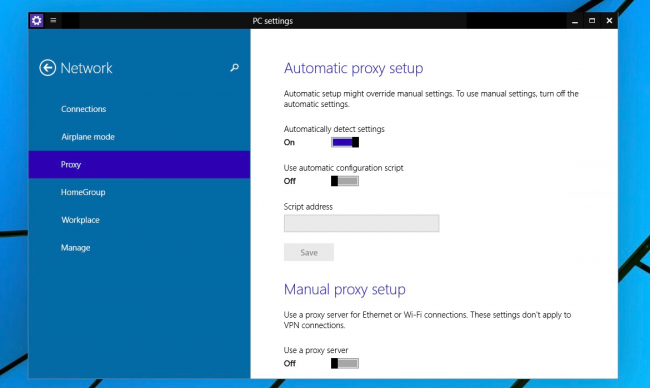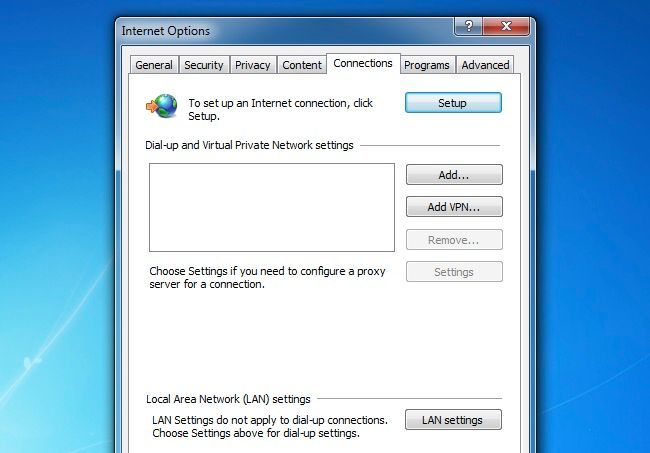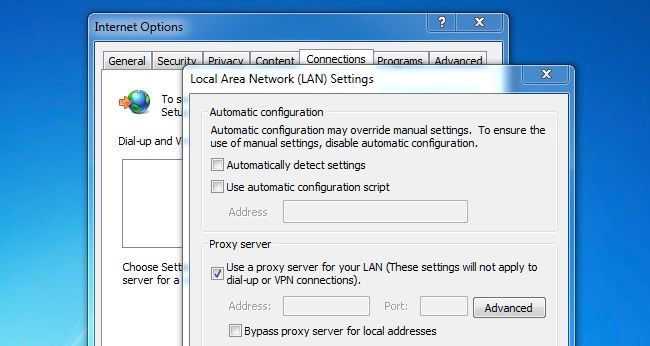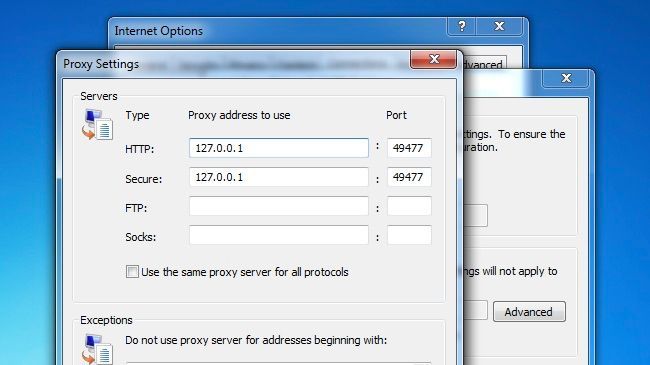Quick Links
While researching for our article about what happens when you install crapware from a really lousy download site, we noticed that some of the crapware and spyware will actually try to install a proxy server to spy on you. So how do you know if your PC is using a proxy?
It's really quite easy, although there are a couple different places to check depending on what you are using. If you are using a Windows 8.x tablet, you can use this article to check your proxy settings.
Almost all applications use the system proxy, which is actually in the Internet Options panel. This proxy works for applications like Google Chrome and Internet Explorer, as well as many or most other applications that require Internet access. Certain apps, like Firefox, can set their own proxy settings differently.
Check the System Proxy for Windows
Assuming you are using almost any version of Windows, you can just open up Internet Explorer and then open the Internet Options. Flip over to the Connections tab, and then click the LAN settings button at the bottom.
This dialog should instantly tell you whether you are using a proxy or not. If the box is checked, you are using a proxy.
If you click the Advanced button, you can actually see what proxy you are using. In this case, it's a process running on the localhost system on port 49477. Clearly very suspect.
And of course, if you want to figure out what is listening on a port, you can just use the netstat -ab command from a command prompt. That way you can identify the process that's running a proxy.
Note: Unless you are a programmer or you are using a SOCKS proxy to bypass restrictions, you should never see either localhost or 127.0.0.1 in the Proxy settings dialog. If you see something like that, it's time for some malware scanning.