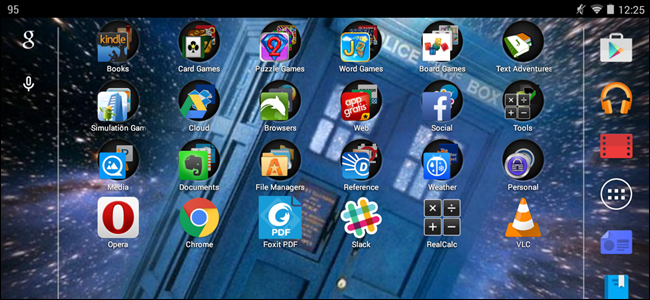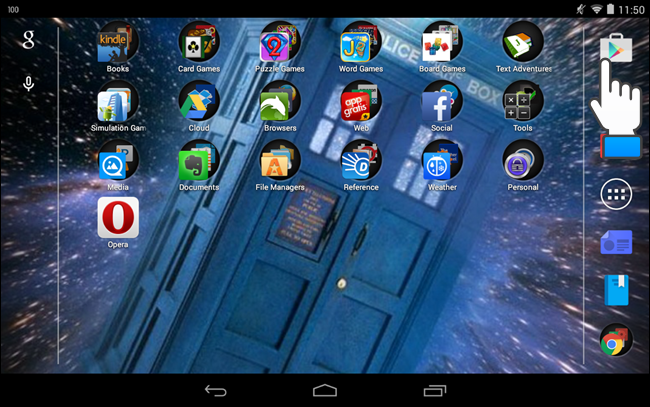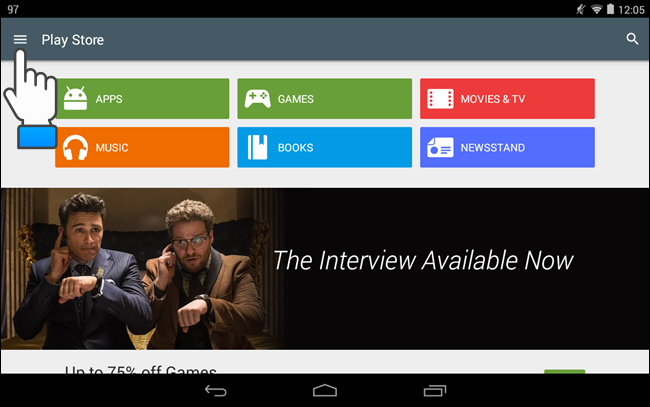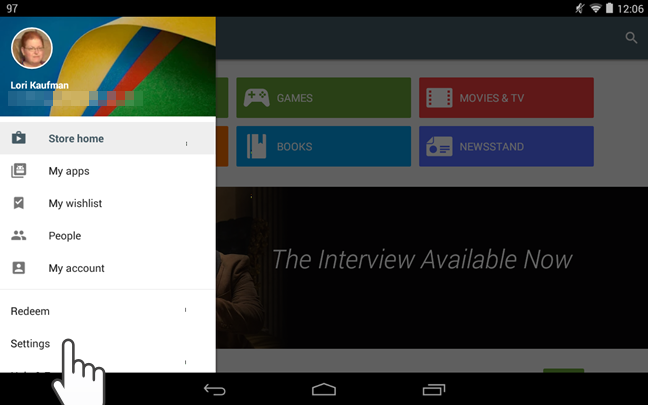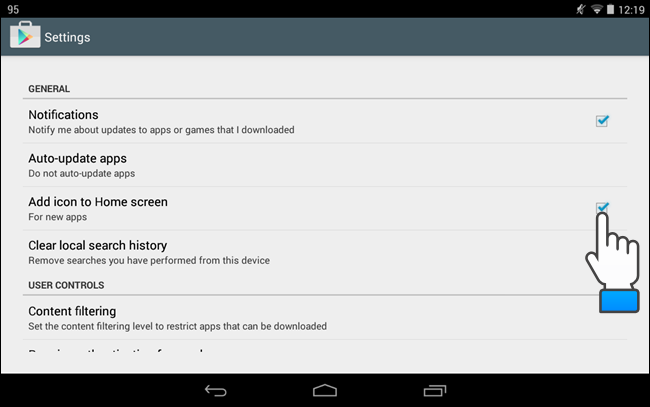When you install an app in the Google Play Store, a shortcut icon is automatically added to the Home screen. This can be handy, making it easier to find the app once it’s installed. However, you may not want new shortcuts added to your Home screen.
If you don’t want shortcuts automatically added to the Home screen, you can change a setting in the Play Store to turn this feature off. To do so, touch the Play Store icon.
Touch the menu button in the upper-left corner of the Play Store screen.
Touch “Settings” on the drop-down menu.
In the “General” section of the “Settings” screen, touch the “Add icon to Home screen” check box so there is no check mark in the box. If you want to return to the Play Store to install apps, touch the “Back” button once to return to the Play Store menu and again to close the menu. Or, use the “Home” button on your device to return to the Home screen.
Now, when you install an app, you’ll need to go into the App Drawer to open the app. If you change your mind and want the Play Store to automatically create shortcuts on the Home screen, simply turn on the “Add icon to Home screen” check box again.