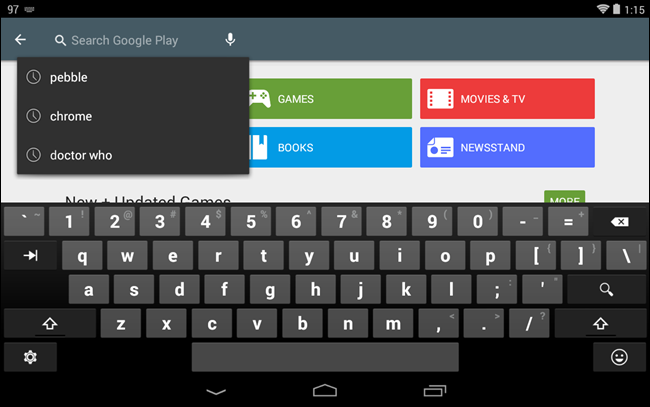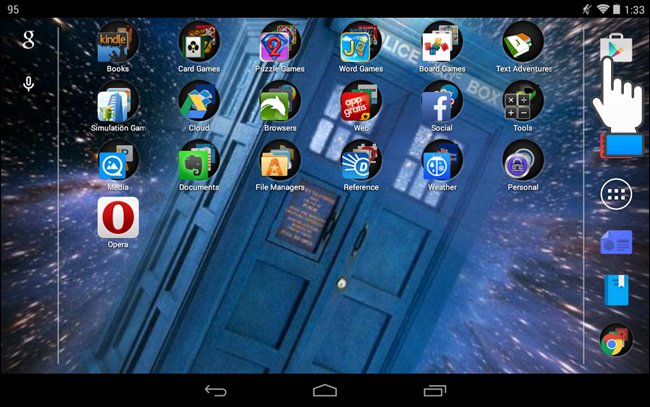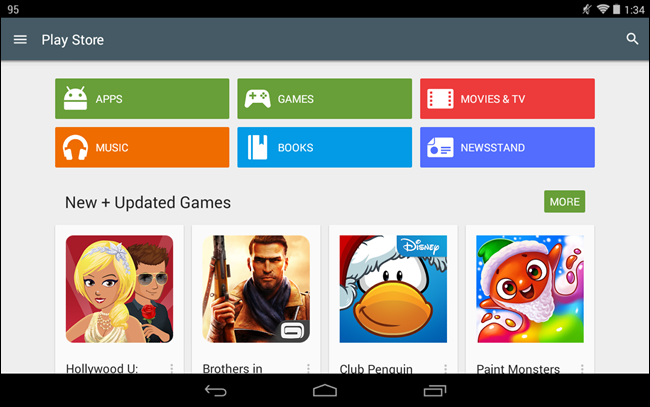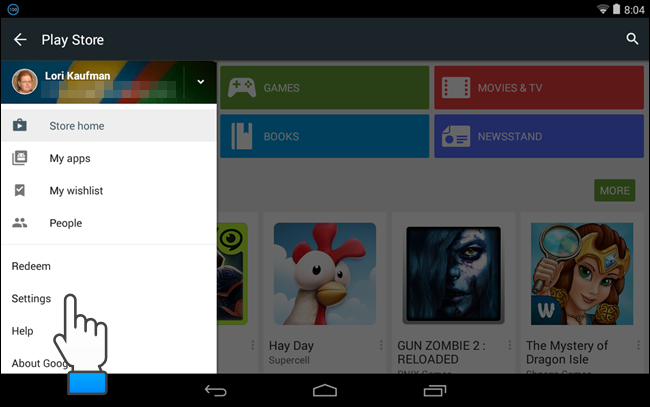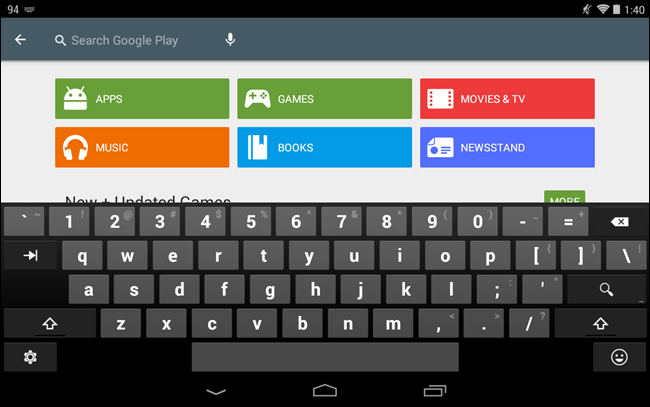Your Google Play Store search history includes previously searched for apps, movies, books, music, etc. and is saved and stored in your Play Store account. Also, every app you’ve downloaded, whether free or paid, is stored in your “My Apps” list.
From time to time, you may want to clear out your search history in the Google Play Store. The list can become pretty large and can easily get out of control. If you want to clear your Google Play Store history, for whatever reason, it’s an easy process and we’ll show you how.
Touch the Google Play Store icon on the home screen.
When the “Play Store” opens, touch the menu icon (three horizontal bars) in the upper-left corner of the screen.
Touch the “Settings” option on the drop-down menu.
On the “Settings” screen, touch “Clear local search history.”
You won’t see any kind of confirmation dialog or any other acknowledgement that the search history was cleared. The only way you can tell is to return to the main Play Store screen by pressing the “Back” button on your device and touch the search box at the top of the screen. If the process worked, you will see none of your previous searches listed below the search box.
Touch the left arrow in the upper-left corner of the screen to return to the main Play Store screen.
You can also clear your Google search history and clear your browser history in various popular browsers on Android.