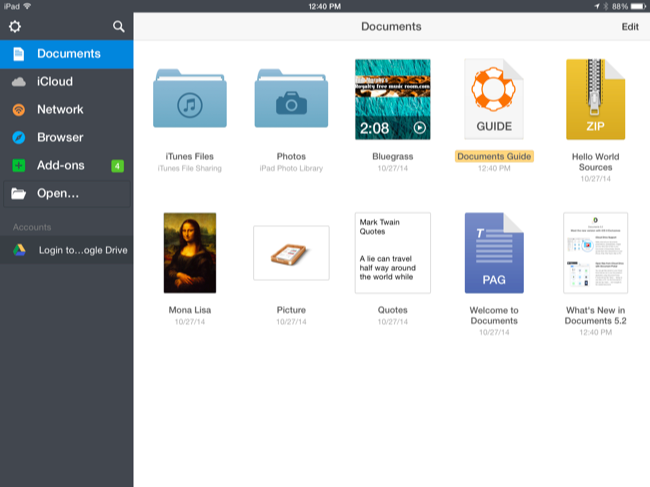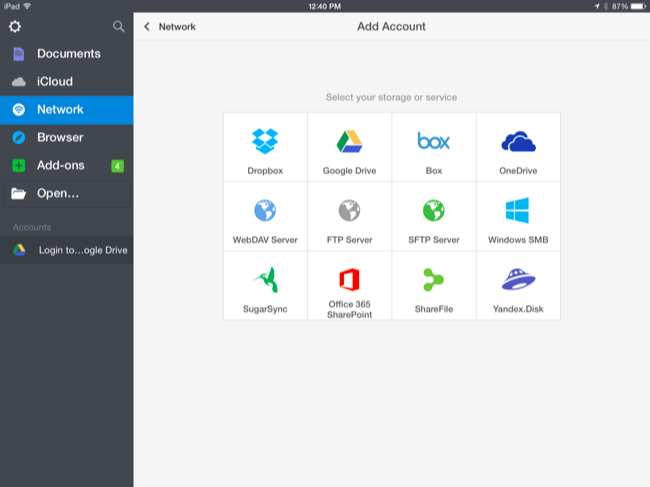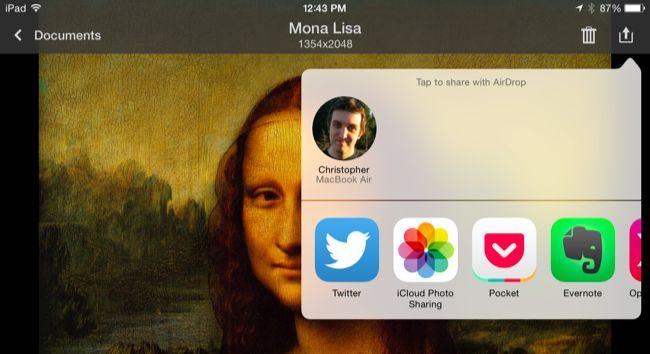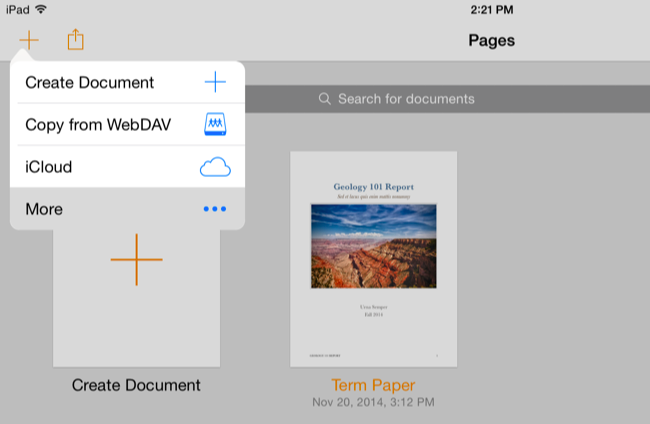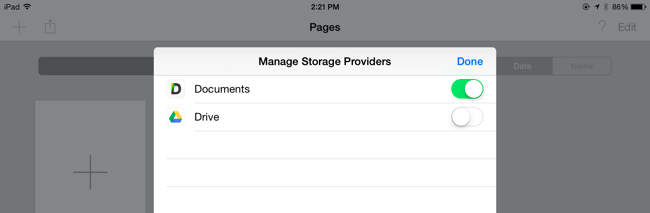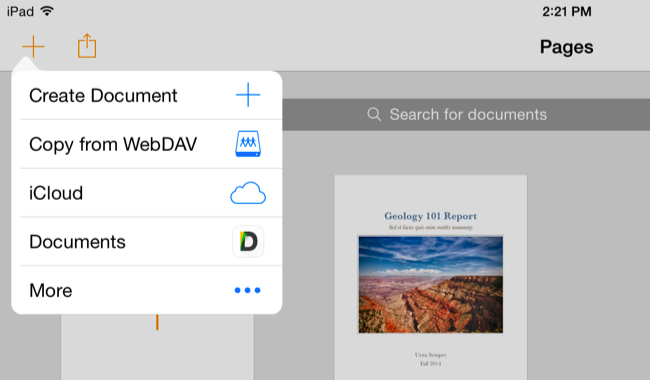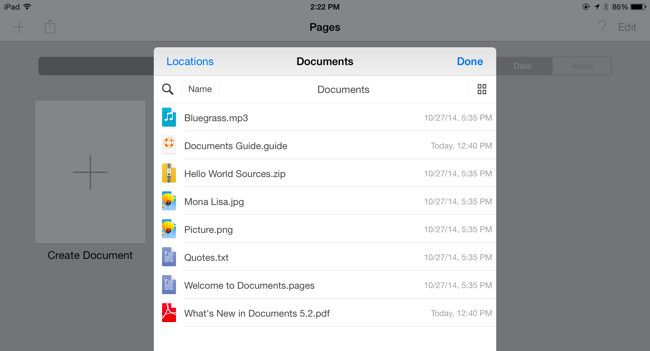With iOS 8, your iPhone or iPad can now have a local file system like the one Android users have. Store files for use offline, access them in any updated app, and save files directly to the file system from other apps.
What's more, some of these solutions allow you to easily access a Mac or PC's files on your device. You can also use this trick to access files via FTP, SFTP, WebDAV, and other protocols in any app.
How It Works
iOS 8 includes a document provider / storage provider extension point. Any third party app can plug into this. By default, this allows you to access files from iCloud Drive and save files to iCloud Drive from any app that supports the new document picker. Third-party cloud storage services like Dropbox, Google Drive, and Microsoft OneDrive can also plug into this location, allowing you to use your cloud storage service of choice as a first-class citizen in any app. Apps don't have to be updated to support each individual service -- they just have to support the standard iOS 8 extension system.
But the storage provider doesn't have to be a cloud storage service. It can be any app, and that app can store its files entirely locally. So all you really need to get a local file system is to install an app that's designed to function as a storage location. Yes, this requires a third-party app, but even Android users need a third-party app to really expose the power of the file system.
Files you save to the app -- which you can think of as your local file system -- are saved as part of the app's data files in iOS.
Get the Transmit or Document App
There are many apps you could potentially use for this, but here are the best two we've found so far:
- Documents (Free): Readdle's Documents app is polished and free. It provides a file system you can access in any app, as well as a powerful app with support for viewing different types of documents and media files. It can also sync with iCloud Drive, Dropbox, or Google Drive, allowing you to access the same set of files on your computer and easily copy files to or from the app's storage. All the syncing stuff is optional, of course -- you could just use it as an entirely offline file storage location. Like Transmit below, it offers access to WebDAV, FTP, and SFTP servers.This free app will probably be the best choice for most people.
- Transmit ($10): Transmit is very popular on Mac OS X and now offers an iOS app thanks to the new features in iOS 8. Transmit offers a local file system, but it includes support for accessing FTP, SFTP, WebDAV, and Amazon S3 storage servers. Because of iOS 8's extension system, Transmit can thus add support for opening files from and saving files to these remote servers in any app that supports the new document picker.You can even enable an SSH/SFTP server on your Mac and then use Transmit (or Documents) to access its file system directly from apps on your iOS device. Transmit's official website offers instructions. This app is $10 but could be well worth it if you actually need these features.
How To Use Your New File System
First, install your app of choice and launch it. That app provides a view of some local files stored on your device. They're technically stored as part of that app's data files, but that doesn't matter. Documents and other apps allow you to view and work with popular files like images, documents, videos, and zip files, as well as choose to delete them or move them -- all from within the app itself.
Such apps offer share sheet access, allowing you to easily open files from the file system app in another app. For example, in Documents, you can view a file, tap the Share button, and tap Open in. You can then open the file directly in another app on your device, as long as that app claims to support that file type.
Documents offers a variety of ways to get files into the app, including access to network locations. There's also a built-in web bowser you can use. Open the browser, navigate to a file you want to download, and you can save it directly to the app's local file store.
But the core glue that makes this all work is iOS 8's extension system. First, make sure you're using an app that's been updated to support it, like Apple's Pages or another iWork app. Using an app that's been updated to support it -- for example, Apple's Pages or another iWork app. Open the list of storage locations to open files from or save files to and tap the "More..." option.
You'll see a list of installed apps that provide storage providers. Enable one or more installed storage provider extensions and tap Done.
The storage provider will appear in the list of available locations. You'll only have to do this once, and it will be enabled in any app that supports this extension framework.
You'll then be able to open files from, or save files to, your local file store directly from any app that supports this system. Nearly any type of app could be updated to support this. You could have an email app that offers a way to attach these local files to your emails or save attachments to such a storage location, for example. The possibilities are almost limitless -- developers just have to write the apps and you have to install them.
This feature isn't entirely equivalent to Android's local file system, but that's not all bad. Once more apps have been updated to support iOS 8's extension system, you'll be able to access files from any location in a standardized way almost anywhere. Whether they're saved to your device's local storage, a remote server, or a cloud storage service -- they'll be available to any app.
Image Credit: LWYang on Flickr