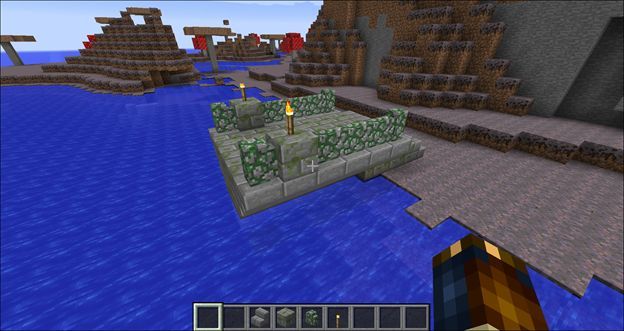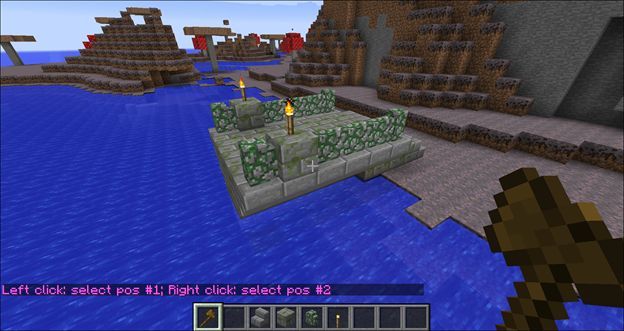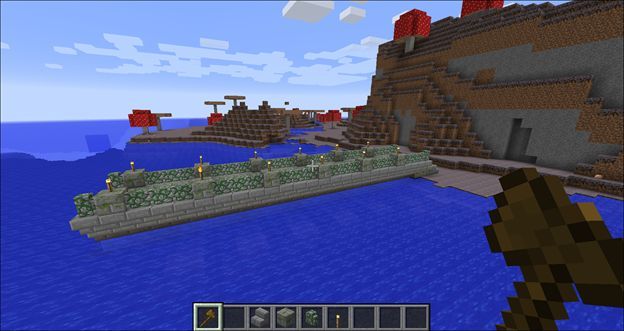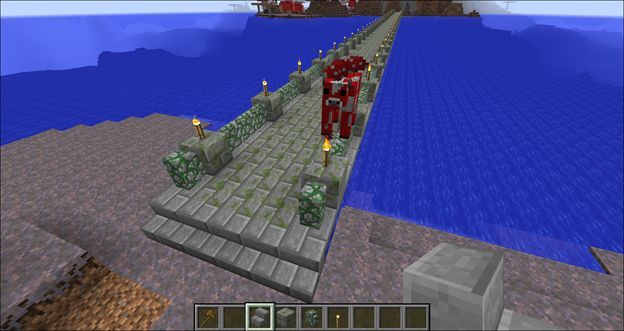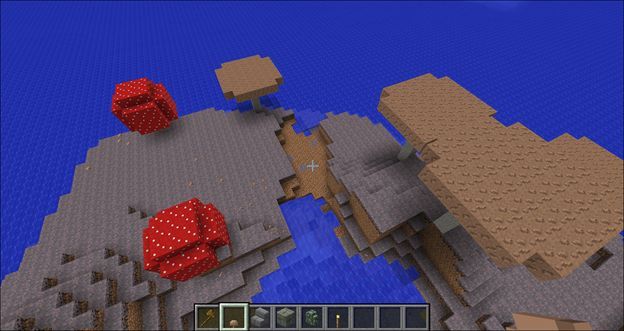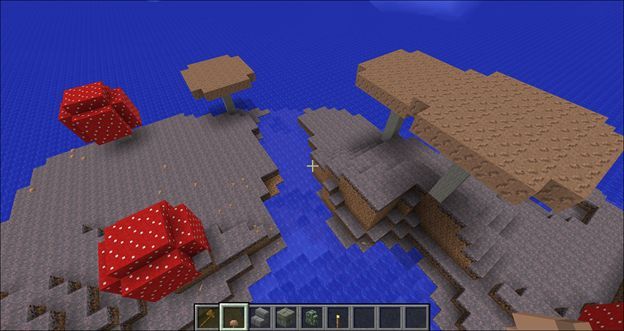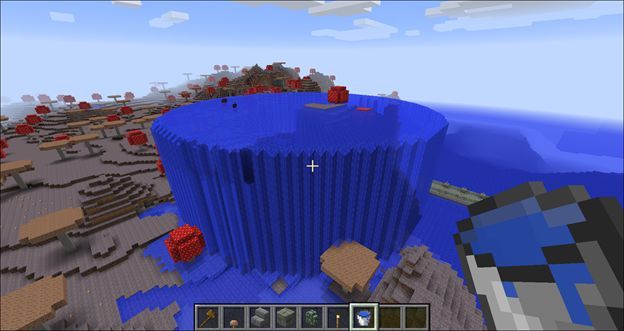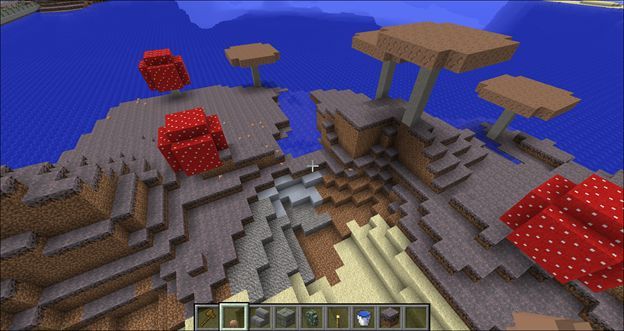Quick Links
While the primary allure of Minecraft is building there are some tasks that are quite tedious and practically beg for a copy and paste button. WorldEdit is that button (and so much more). Read on as we show you how to supercharge your building with an in-game editor that gives you editing tools that turn your Minecraft world into a canvas.
Why Use WorldEdit?
You can always edit your Minecraft map (construction and destruction is the basic premise of the game after all), but the basic in-game tools make big edits extremely time consuming. Moving an entire mountain or digging a channel between oceans could take weeks of real-time effort. Today, we’re taking a look at in-game mods that give you god-like building powers which turn mountain moving into a simple project.
Why do you want to use this tutorial? Because some things in Minecraft are just too agonizingly tedious to deal with the old fashioned way, especially when there’s a better way.
Take for example the way water behaves in Minecraft. In the real world if you have a pond next to a river and you want to link the two then you simply dig a channel between the two bodies of water and physics does the rest (assuming the bodies of water are on an even elevation, the water just flows between the two and levels off).
In Minecraft all sorts of weird things happen in the same scenario. If your channel is more than a few blocks long, for example, the water from the pond will water fall into the channel, the water from the river will waterfall into the channel, but the two bodies of water will not level themselves and merge together like real bodies of water.
An in-game editing suite allows you to quickly correct annoying quirks like this and so much more. Look at the lead image of this tutorial for an example of another task that would be insanely tedious. In the screenshot we've encased a tall cottage in a giant hollow ellipsoid of glass. The amount of time it would take to get that perfectly right by hand (calculating it, mapping out the layers needed, and then placing all the glass blocks) would likely take days. By using a simple one line command we were able to create the shape in a matter of seconds (and just as quickly remove it once we'd snapped the picture).
With that in mind, let’s take a look at how we can add editing tools to Minecraft that allow us to spend way more time building and having fun, and less time doing tedious tasks like trying to level and fill a canal.
Installing WorldEdit
WorldEdit comes in several flavors. You can install it via Forge for Minecraft 1.6.4. and you can install it via LiteLoader or Forge for Minecraft 1.7.2 and 1.7.10. Installation is as easy as putting the appropriate litemod or jar file in your instance or server's /mods/ folder.
In light of that, rather than go over the process again (as the process is the same as any other mods) we'd encourage you to grab the right file for your Minecraft version number and then follow along with our Minecraft modding tutorial here.
Using WorldEdit
Once you’ve added World Edit to your single player game or to your server, it’s time to get your hands dirty. Before we do however, let us assure you that WorldEdit is going to take a little bit of study to really master. It’s likely the most complex mod you’ve used to date, and it’s significantly more powerful (and command loaded) than your typical Minecraft building experience.
There’s a huge amount going on under the hood of WorldEdit and you can use it for so many different tasks. We don’t have the space here to look at everything it can do, but we can take a peek at the tasks that new World Edit users want to jump right into using.
Copying and Pasting
Let’s look at a very simple use case to get our feet wet. Remember the pair of Mooshroom Islands we found in our AMIDST tutorial? Let’s say we had the crazy idea to build a giant bridge between them in order to unite the Mooshroom herds. Anyone who has played any amount of Minecraft knows exactly how tedious building a bridge, especially a detailed one, over the span of hundreds of blocks of water would be.
Wouldn’t it be nice to just copy and paste a chunk of the bridge like we’re using the Clone Stamp tool in Photoshop? With WorldEdit, we can easily do that. Here’s our starter segment, we built the first chunk of the bridge so we can clone it and reuse it.
The next step is to activate one of the more simple tools found in WorldEdit: the wand. The wand allows us to select physical spaces by choosing the corners of the space (the upper-right and the lower-left) we wish to edit.
Press “T” to pull the in-game console up and type “//wand”. You’ll find yourself holding a wooden axe (aka the wand) with onscreen instructions telling you to left-click on the first corner and right-click on the second corner. They call them “pos” (short for position), but it’s easier to think of it in terms of corners of a rectangular or cube-shaped selection.
Once you have the object selected then it’s time to copy it. Now, before we actually copy it you need to understand one important thing about the copy/paste function in WorldEdit. When you copy something WorldEdit, it remembers the orientation of your body to the object. So if you copy a house you’re standing on top of, when you paste that house it will appear under your body just like you were positioned when you were standing on it during the copying process.
In order to make life much easier, take the time to look at the object you’re working with and select a position that would make it easiest to quickly paste and work with it. In the case of a copying a bridge, the smart thing to do is to stand on the bridge one segment back from the segment you wish to copy. This way you can stand on the existing bridge and drop in segment after segment all while keeping things neatly aligned.
Use the “//copy” and the “//paste” commands to proceed. If you screw up a paste don’t panic, you can undo it with the “//undo” command.
Here’s what our bridge looks like with a few sections pasted:
With no more than a minute or so additional effort, here’s what it looks like stretched all the way to the other island. We’re a little concerned the Mooshrooms don’t actually get the concept of the bridge, but we’re sure they’ll pick up on it eventually.
Before we leave our bridge building tutorial, we want to emphasize that there’s an even better way to do what we just did. The point of copy and pasting all those bridge segments was to get you comfortable using the tools and lining the pieces up. In the future you can use the //stack command to quickly build a bridge, wall, or other repeating shape as long as you want.
Fixing Water and Lava
Remember our earlier example of what a pain water can be in Minecraft? It just doesn’t behave the way water is supposed to behave according to the laws of physics. Rather than waste an hour or more trying to get Minecraft water to do what Minecraft water should do, you can simply use WorldEdit to mend your streams and pools.
Just like we described earlier, the water is misbehaving. We dug a channel from a small pond on ol’ Mooshroom Island to the ocean and the water on both sides turned into little baby waterfalls and failed to meet in the middle. We all know that’s not how water works, not one bit. Thankfully there’s a command set in World Edit to fix it.
The magical command we crave is “//fixwater [radius]”; the lava equivalent is “//fixlava”. To execute the command, go to the body of water or lava you wish to repair and stand on the shore. This means standing right on the edge of a block that is level with the surface of the water; standing up too high or too low will create unintended results.
While standing right on the shore of your unruly body of water, pull the console command down and enter the fixwater command with the [radius] portion roughly the distance you want to fix the water. Don’t worry if you go a little too far, the water won’t flood up over the opposite shore it will stay in the depression you’re attempting to repair. One tiny command that takes two seconds to type, and you have yourself a proper channel.
The powerful commands in WorldEdit can also be used for some good old fashioned slap-dash anarchy too. Dying to know what happens when you //fixwater outside the regular bounds of the shoreline?
Behold. Here’s the magnificent mess you can create if you use the //fixwater command on a waterfall.
Whatever the radius you specify is, the water shoots out like a table and pours down (this is the reason the //undo command exists).
While we’re talking about the hassles of dealing with liquids in Minecraft, let’s not overlook the //drain command. Let’s say you build a channel and then decide you want to empty all the water out of the connected pond--no problem.
Build a wall of blocks separating the large body of water (the ocean) from the small body of water (the pond) and just stand on the shore of the pond (away from the larger body of water if one is present). Type “//drain” and with zero effort the whole pond will be dry as a bone.
While we prefer to edit our world maps while we’re in the game, there’s something to be said for the speed and efficiency of using an external map editor to really tear into a map and do some serious editing. Armed with WorldEdit you can rapidly modify your world with out getting a wrist injury or spending hours hauling buckets of water.