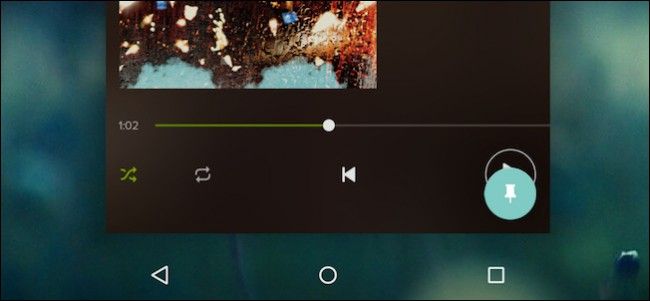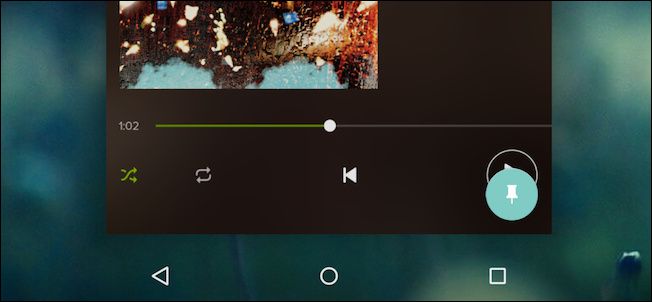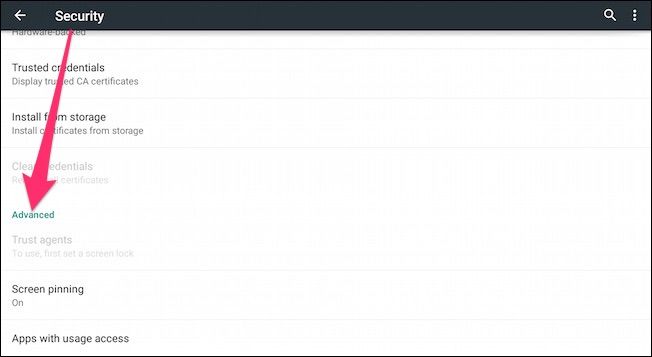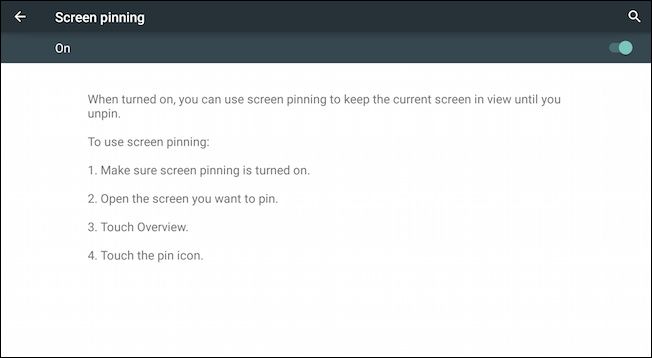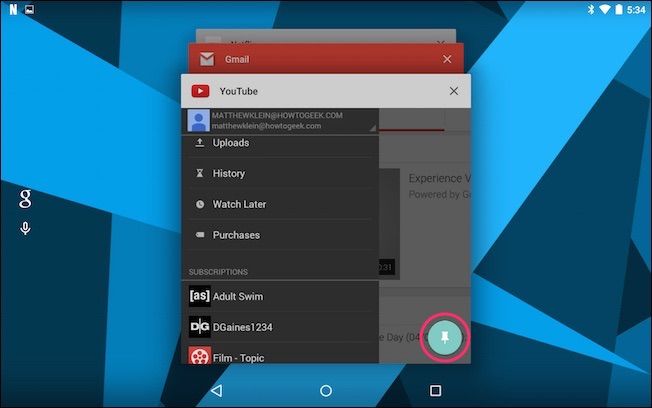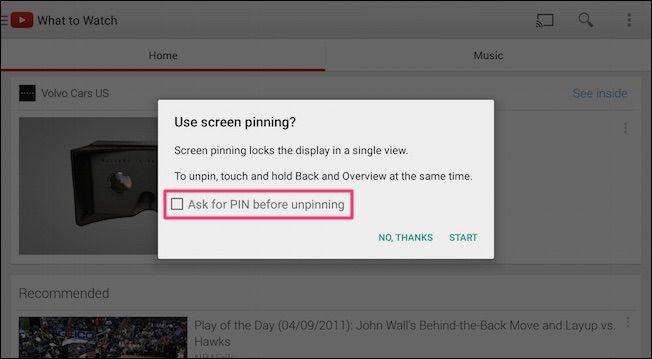Android 5.0 Lollipop is still trickling to Android users but we've already found a stream of great new features we want to talk about. Pinning a screen is nifty little security feature that lets you put your device into a glorified kiosk mode so the user can only use one app.
If you've ever used a tablet instead of a printed menu at a restaurant, you know how this works. You can only use the menu app and can't leave the screen or open anything else. The nice thing about screen pinning is that you can pin anything so if you wanted to, for example, hand your phone off to your child so they can watch a cartoon on Netflix, they wouldn't be able to access anything else.
You can turn on screen pinning in Lollipop's security settings. To get there, swipe from the top to open the notifications and then tap on grey bar with the date and time. You'll now be able to tap the "Settings" gear icon between the battery and user icons.
In the settings, tap on the "Security" label to open the security settings and then scroll down to the Advanced heading and tap "screen pinning."
On the screen pinning screen, you want to tap the slider in the upper-right corner to enable screen pinning. Take some time to read up on how screen pinning works, if you'd like.
The idea now is to open the app (screen) you want to pin, and then tap the Overview button (the square navigation button along the bottom edge. With overview open, drag the current app up until you see the green pin icon in the lower-right corner. We've circled it in red for you in the following screenshot.
When you tap that icon, a dialog will pop up asking you if you want to use screen pinning. In order to unpin your screen, hold the "Back" and "Overview" buttons at the same time.
Note, if you have a screen lock, such as a PIN or pattern, then you can check the box next to "ask for [UNLOCK] before unpinning" and when you want to unpin the screen, you will need to first unlock the device to use it again.
You should most definitely always keep your device protected with a lock, and if you're going to hand your phone or tablet off to your kids or a friend, then it's a great idea to pin a screen protect it from disabling with your lock.
If you have Lollipop installed on your device, have you tried screen pinning yet, and did you find it useful? We're interested to know what you think of the new Android, so please feel free to let us know in the discussion forum.