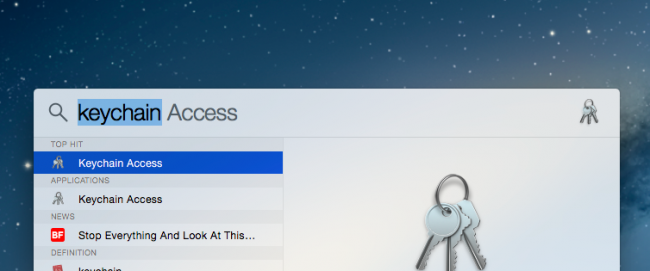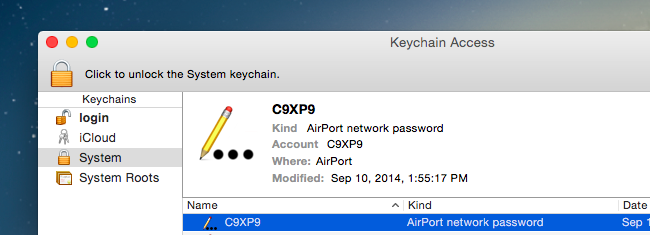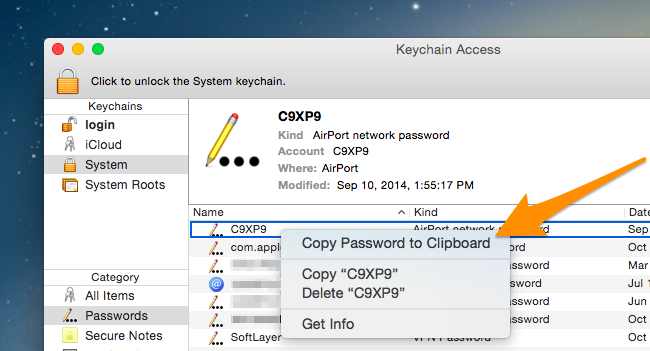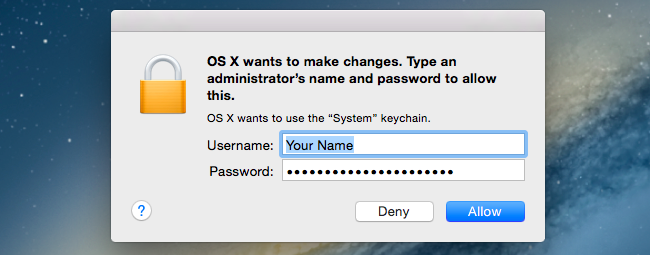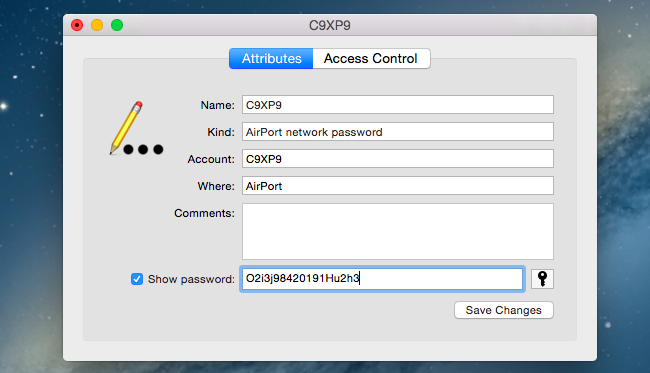Quick Links
If you've completely forgotten the Wi-Fi password, you can usually just read it from the sticker on the router provided by your ISP -- but what if that isn't the right one? You can also recover your Wi-Fi password from your Mac.
Of course, you could also go through the router interface to just change the password, assuming you haven't forgotten your router password as well. And if you are running Windows or Android you can find your forgotten password easily there as well.
But today it's all about OS X, and you can easily recover your wireless password from your Mac.
Recovering the Wi-Fi Password
Pull up Spotlight with a quick CMD + SPACE shortcut key combination, and then type in Keychain to launch the Keychain Access utility. Browse down into System, and then find your Wi-Fi network name in the list.
Once you've found that, simply right-click on the item in the list, and select "Copy Password to Clipboard."
You'll be prompted twice probably to enter your password, and the second time, you'll have to also type your username -- normally your full name -- and the password.
Once you've done that, the password will be on your clipboard, and you can paste it into another window to actually see it.
If you wanted to see the password, maybe to enter it on another device, you can double-click on the entry in the list, and check the Show password box, which will prompt you multiple times for a password.
You can simply read the password in plain text at that point.