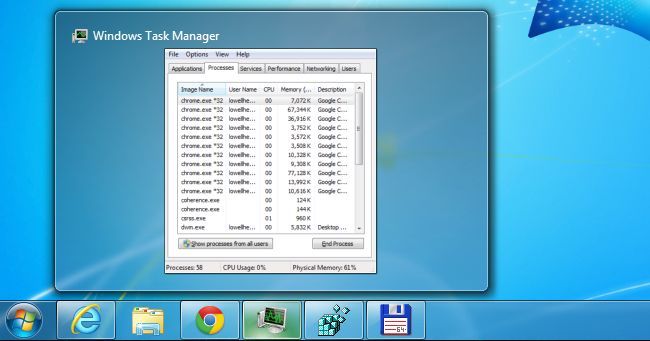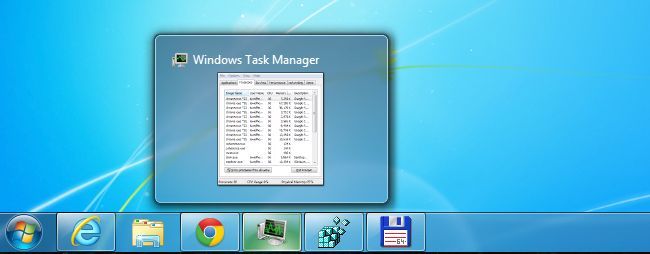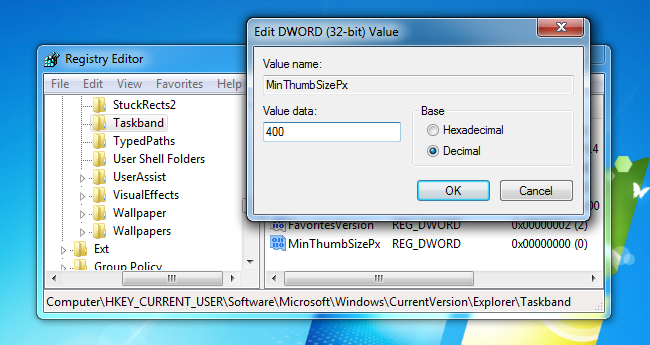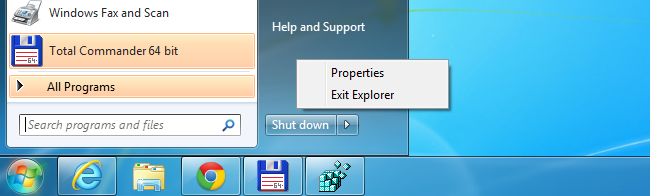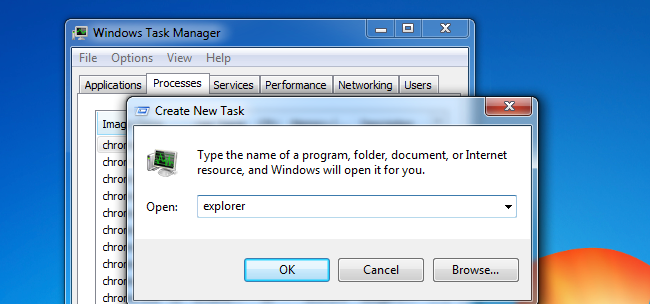Quick Links
When you hover your mouse pointer over a button in the taskbar, Windows shows you a preview of that window by default, but that preview is usually really small. Luckily with a quick registry hack, we can make those thumbnails bigger.
The great thing about this tip is that it doesn't require downloading some shifty utility from some website that you probably shouldn't trust. And once you're done, the thumbnails will stop being tiny and actually be useful.
How to Change the Size of the Taskbar Thumbnails
Start by using WIN + R to open the Run dialog, type regedit.exe, hit enter, and then browse down through to the following registry key:
HKEY_CURRENT_USER\Software\Microsoft\Windows\CurrentVersion\Explorer\Taskband
Once you are there, right-click on the right-hand side and choose New -> 32-bit DWORD, name it MinThumbSizePx and give it a Decimal value of 500 or less. This value will be in pixels, as you can imagine.
Once you've made this edit, you'll need to restart Explorer, which can be done by logging out quickly, or using the secret method for restarting Explorer, by right-clicking on the Start Menu while holding down the CTRL + SHIFT keys. In Windows 7, you'll need to do this on the Start Menu itself, while in Windows 8 or 10 you'll do it on the Taskbar itself.
Once you've exited out of Explorer, your Taskbar will disappear, so use the CTRL + SHIFT + ESC keyboard combination to bring up Task Manager, go to File -> Run, and then type explorer and hit the Enter key.
Just like that, your taskbar thumbnails will be bigger. Although you could have just logged out and back in.