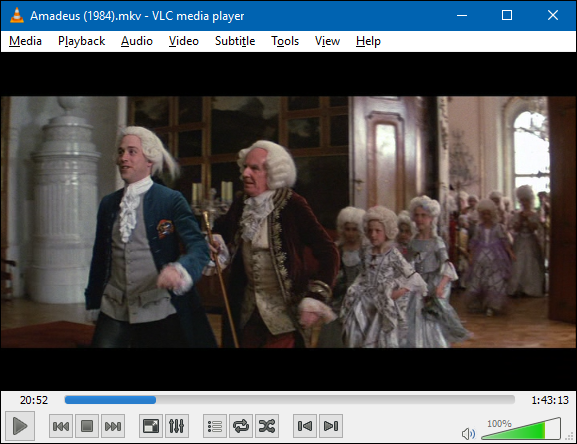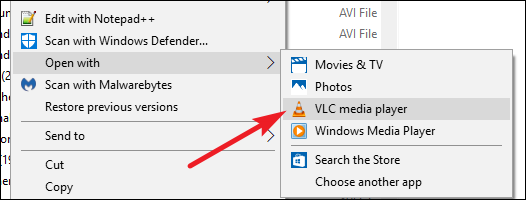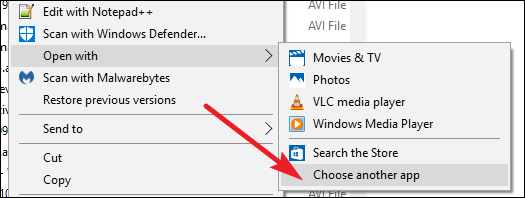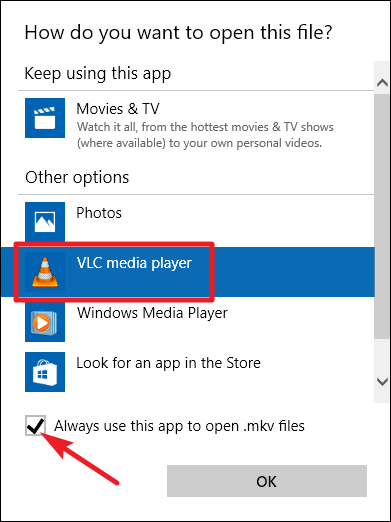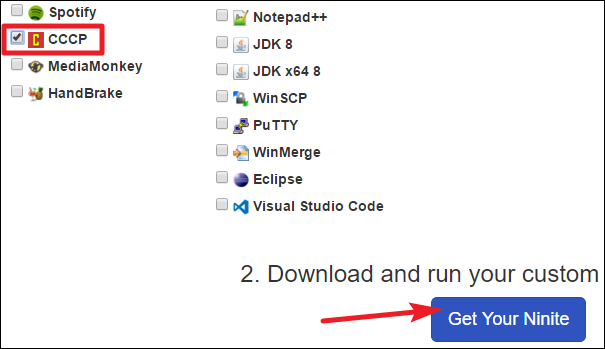Whether you are downloading videos from the Internet or getting them from other people, there is a high chance that you will come across MKV files. Let's talk about what they are and how you can use them on your computer.
From Humble Beginnings
Before we talk about what MKV files are, let’s look at a little history. MKV files, also known as Matroska Video files originated in Russia in 2002. The lead developer, Lasse Kärkkäinen, worked with the founder of Matroska, Steve Lhomme, and a team of programmers to create this comprehensive multimedia container file format. It got its name from the Russian word for Nesting Dolls, matryoshka.
The Matroska project was developed as an open standards project, which means that it is open source and completely free for anyone who wants it for personal use. The company also has a lot of resources on their website, including a list of playback options. As time went on, the format was improved and in 2010, it became the basis for the WebM multimedia format.
What Are MKV Files?
Contrary to popular belief, MKV files are not an audio or video compression format. MKV files are actually multimedia container formats. An MKV container can incorporate audio, video, and subtitles into a single file---even if those elements use different types of encoding. For example, you could have a MKV file that contains H.264 video and something like MP3 or AAC for audio.
MKV container files were designed to be future proof, meaning that the files would not become outdated. Matroska developers included several key features to make this happen, including things like:
- Fast seeking
- Chapter, menu, and metadata support
- Different selectable audio and video streams
- Online streaming compatibility
- Subtitle (hard-coded and soft-coded) support
- Error recovery, which allows for playback of corrupted files
The MKV container itself also supports almost any audio and video format, making the format highly adaptive and easy to use.
How Can I Play MKV Files?
Because MKV isn’t an industry standard, not all media players support it---even though support has grown rapidly. You have two main options for playing MKV files: using an MKV compatible media player or downloading the appropriate codecs for the media player you prefer.
Best Option: Use VLC Media Player
Our favorite choice for playing MKV files is VLC media player---mostly because it has built-in support and doesn't require that you install anything else. Downloading and installing the program is easy if you follow these directions. Begin by navigating to the official download page at videolan.org. Beware of going anywhere else, because a lot of crapware vendors have fake VLC download sites.
Simply run the downloaded file to install VLC. The entire installation process should take no more than two or three minutes.
After the install is done, you'll be able to watch any of your MKV files. Note that, while VLC does associate itself with all supported video and audio formats during the installation---including MKV---it does not register itself as the default app for those file types.
To watch an MKV file using VLC, right-click the MKV file, point to "Open With," and then choose "VLC Media Player."
To make VLC the default player for MKV files so that you can just double-click a file when you want to watch a video, right-click any MKV file, point to "Open With," and then click "Choose Another App."
In the app selection window, select "VLC media player," enable the "Always use this app to open .mkv files" option, and then click "OK."
After that, you can just double-click an MKV file to have it open in VLC.
Of course, not everyone likes VLC player. If it doesn't suit you, the Matroska website offers a few suggestions for media players for Windows with built-in support.
Alternative Option: Download Codecs for Compatibility (But Do It Carefully)
If you would prefer to use Windows Media Player or another Windows player that doesn't already support MKV files, you can. In order to add that support, you'll need to install some support files known as codecs (the name is shorthand for compression/decompression). These codecs help your video player understand how to decompress files that it doesn't natively support.
It sounds great, but there's a reason we list downloading codecs as an alternative to using a video player with built-in support. Codecs are notorious for bundling in crapware or, worse, malware. The good news is that, if you're careful about where you get your codecs (and future updates to them), they're a perfectly viable option.
We highly recommend heading to Ninite---a great resource for getting clean installs of lots of useful apps. The good folks at Ninite make it their mission to provide downloads completely free of any bundled nonsense. Ninite offers a codec pack named the Combined Community Codec Pack (CCCP)---a popular set of codecs that cover a large number of file formats.
On the main Ninite page, select the "CCCP" option---and any other apps that strike your fancy---and then click "Get Your Ninite." When your file downloads, run it to install all the programs you selected.
Once you've installed the codecs you might have to restart your computer, but generally you can just start playing files at that point.