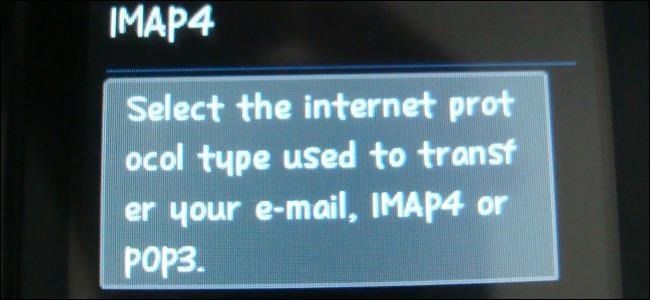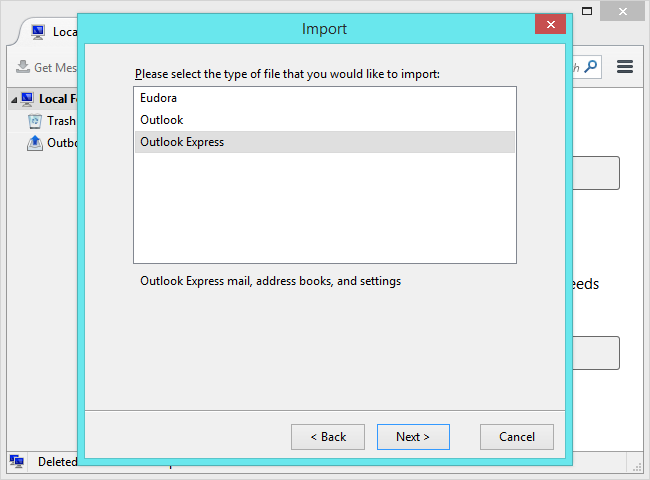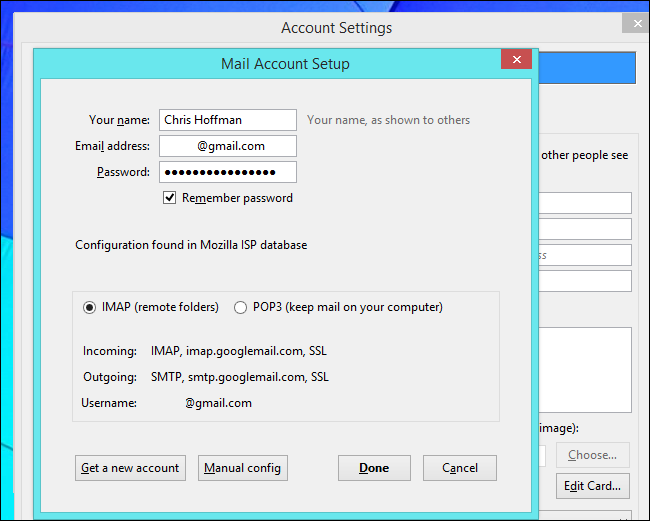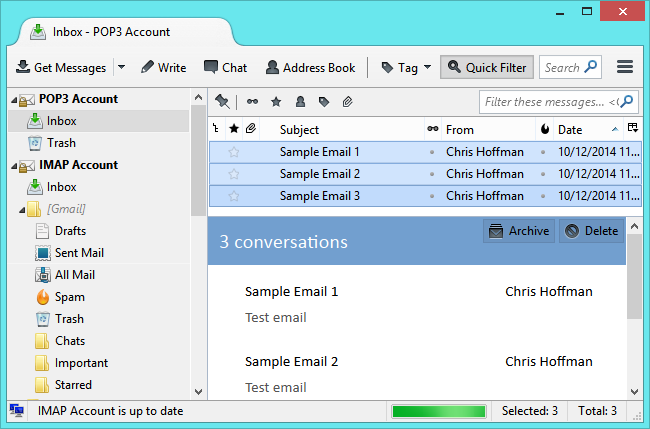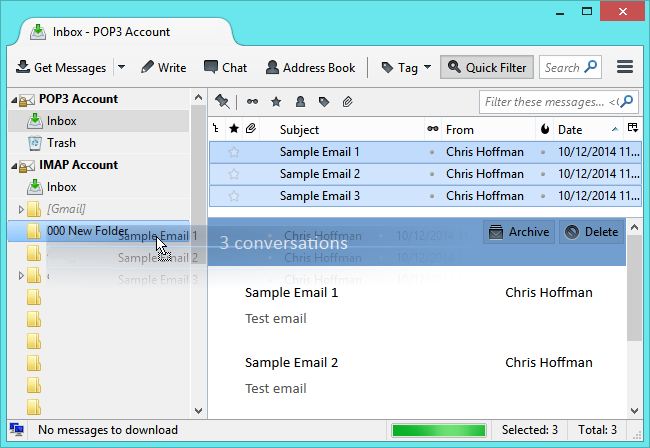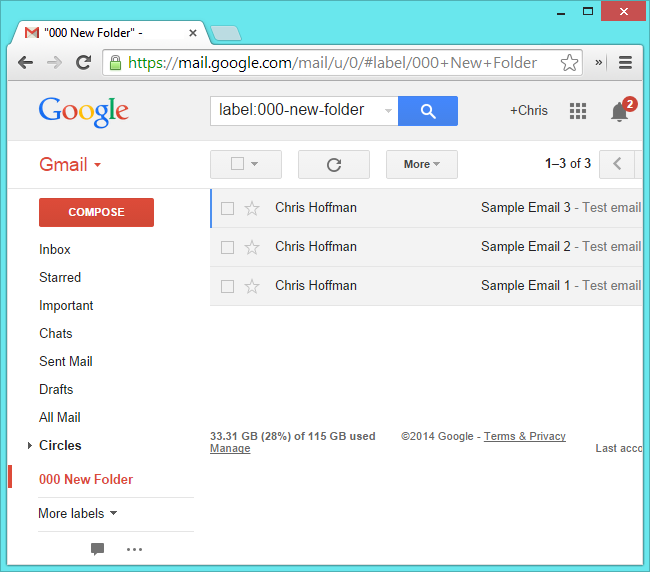Quick Links
We recently explained why you should be using IMAP instead of POP3 for your email. If you still have old POP3 emails stored offline, you don't have to abandon them -- import your POP3 emails into an IMAP account.
We're using the free Mozilla Thunderbird email client for this. If you use Microsoft Outlook for your email, you can do this in a similar way. Add the IMAP account and drag-and-drop your POP3 emails to it.
Get Your Emails Into Thunderbird
First, you'll need to get your existing POP3 emails into Thunderbird. If you're already using Thunderbird and have your emails in it, you're good to go. If you use another email client, you'll want to import its emails into Thunderbird. We can't possibly cover every email client you might be using, so here's enough information to get you started:
- Thunderbird itself has built-in support for importing emails from Outlook, Outlook Express, and Eudora. To access this feature, click the menu button in Thunderbird and select Tools > Import. Select Mail and choose either Eudora, Outlook, or Outlook Express from here.
- The ImportExportTools add-on provides support for importing mbox, eml, and emlx files into Thunderbird.
- mozillaZine's "Importing and exporting your mail" page provides instructions for importing mail from a wide variety of email clients, from Windows Live Mail and AOL to Incredimail and Apple's Mail.app. Consult it for advice specific to your email client of choice.
In the very unlikely event that all your emails are all still on your POP3 server, you can just add the POP3 account to Thunderbird and download them all to your Thunderbird inbox. This is very unlikely because the POP3 protocol is designed to delete emails from the email server after you download them to an email client on your PC.
Add Your IMAP Account to Thunderbird
You should now have your POP3 emails in Thunderbird. You don't actually have to set up your POP3 account in Thunderbird -- you just need the emails themselves in Thunderbird.
Second, you'll need to add your new IMAP email account to Thunderbird. To do this, click the menu button and select Options > Account Settings. Click the Account Actions menu and select Add Mail Account. Enter your IMAP account's details and add it to Thunderbird. If Thunderbird doesn't automatically configure your IMAP account, use the server settings provided by your email provider to set it up. Be sure to select IMAP (remote folders) -- that's the default, of course.
Your IMAP account will appear in Thunderbird's sidebar. All the folders under your IMAP account aren't just stored on your local computer. They're stored on the email server and cached in your email account. Unlike with POP3, the master copy of your email is stored in the IMAP account itself.
Move Your POP3 Emails To Your IMAP Account
Move your POP3 emails to your IMAP account is now simple. With the POP3 emails in Thunderbird and the IMAP account set up in Thunderbird, you can select your POP3 emails -- locate them and select them all with Ctrl+A to speed things up.
Now, just drag-and-drop the emails to a folder under your IMAP account. Thunderbird will upload the emails to your IMAP account, storing them online.
To create a new folder, right-click the IMAP account's name and select New Folder. You may want to create a folder for all your imported POP3 emails to keep them in one place. Or, you may want to create separate folders and organize the emails into folders -- even keeping the same folder structure you used offline. This part is up to you.
Your POP3 emails will now be stored in your IMAP account. You can access them from anywhere -- connect any email client to your IMAP account, use your emails service's web interface, or use a mobile app. With your emails stored in your IMAP account, you won't have to worry about backing them up and maintaining your offline copy. You can create a backup copy of your IMAP emails offline if you want, but the master copy will be stored online.
If you're migrating to Gmail or Outlook.com, you can use the "mail fetcher" feature in your email service's web interface -- you'll find it in the Settings screen in your email service's web interface. It can automatically fetch new emails that arrive in your POP3 account and store them in your new email account, easing the migration process by getting all your emails into one place.
Image Credit: Digitpedia Com on Flickr