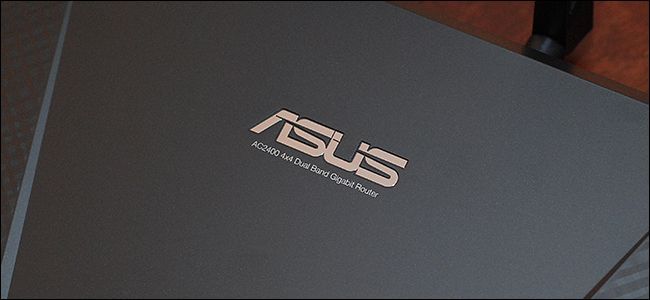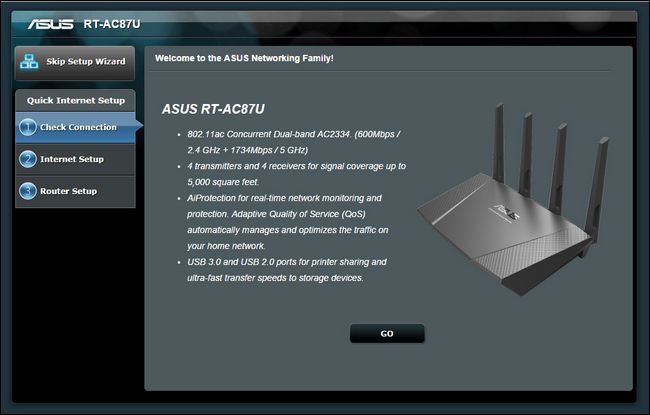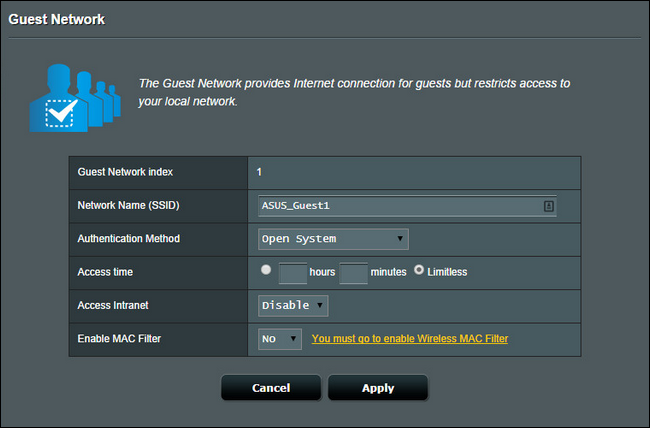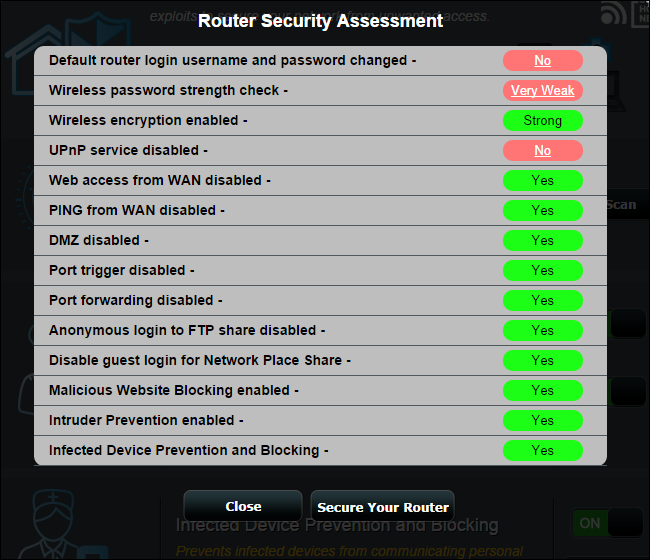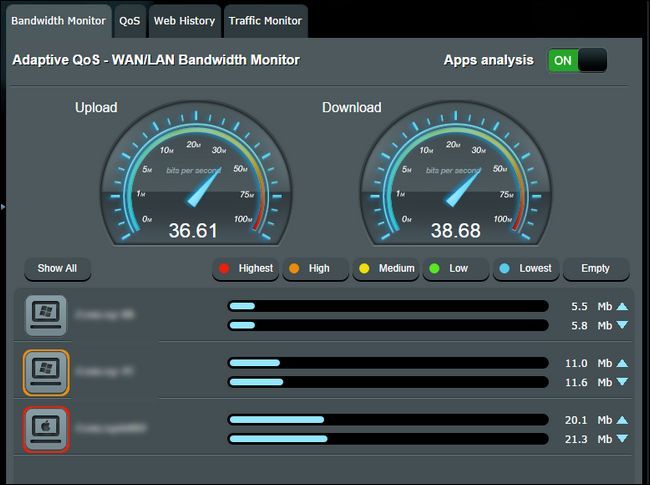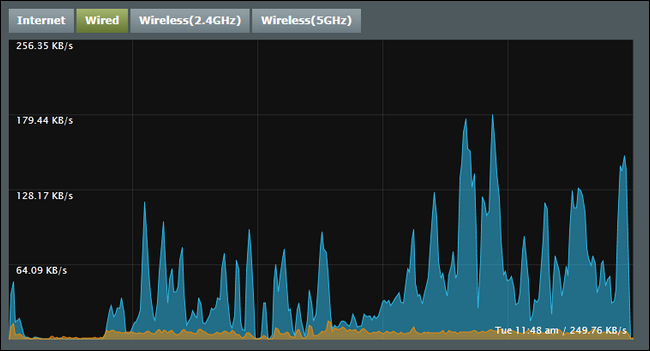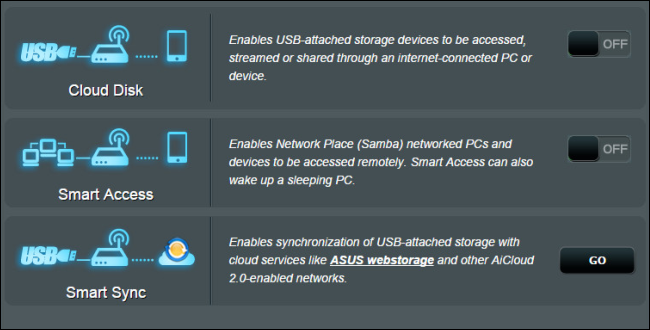Quick Links
If you've been dragging your feet in the router upgrade process waiting for a router that packs in every feature you could possibly need and then some, it's definitely time to stop digging in your heels and start shopping. Read on as we review the ASUS RT-AC87U, a router bristling with so many features you'll find yourself doing more with your home network than ever before just because you can.
What is the ASUS RT-AC87U?
The ASUS RT-AC87U Wireless AC2400 Dual-band Gigabit Router (herein, for the sake of brevity, simply the RT-AC87U) is ASUS's current top-of-the-line router in the home and small office category. The RT-AC87U is an absolutely beastly router in both size and hardware with a sizeable footprint (approximately 11x7 inches, not including the four MIMO antennas) and a 1Ghz dual-core processor paired with 3x3 2.4Ghz and 4x4 5Ghz Wi-Fi radio chipset packed into a 1.65lb package.
The four antenna setup combined with the multiple Wi-Fi radios, beamforming technology, and the AC2400 Wi-Fi deployment scheme means that not only is there plenty of bandwidth for both your old and new Wi-Fi devices but that newer devices up updated Wi-Fi radios will be able to pull down data at gigabit speeds.
On top of a solid hardware scheme, the RT-AC87U has a veritable laundry list of features. Just reading through all of them and the associated help files is like reading a beefy long-form essay. Short of complaining you can't find a feature intended specifically for massive corporate Wi-Fi structures, you're simply not going to find something missing to complain about.
The RT-AC87U retails for ~$280 which, by any measure, is no small chunk of change for a home router. Is it worth the investment? Let's run through the setup process, feature list, and performance benchmarks to see.
Setting It Up
Set up is one arena where router makers have finally got their stuff together and all, pretty consistently, shine. The major manufacturers have really done a great job getting away from the "you'd better read the manual" configuration process of yesteryear and moved towards a simple guided wizard setup.Not only is ASUS not an exception to that trend but their setup wizard is dead simple to use.
Before we jump into the software configuration, let's take a quick peek at the physical form of the router. Although they're not immediately obvious, there are two buttons and a port hidden on the front of the router. On the left hand side of the router you'll find two buttons.
The buttons allow you to toggle the indicator LEDs and the Wi-Fi off. Although most people won't be manually toggling their Wi-Fi radios off with any frequency, the LED toggle is quite useful. The LED indicators on the RT-AC87U are blue and quite subtle but it's still really convenient to turn them off when you don't need them (especially if you don't want them shining across the living room in the middle of the night).
On the righthand front side of the router there is a USB 3.0 port hidden beneath a small flap. This is the sole USB 3.0 port on the device and when not in use it completely vanishes into the body of the router when the flap is closed.
The back of the router is pretty standard. From left-to-right there's a USB 2.0 port, a WPS button, the WAN port for your broadband modem, four LAN ports (ports 3 and 4 can be link aggregated to increase the bandwidth available to a high volume device like, say, a home server), the reset button, power button, and power port. Outside of the link aggregation feature of the LAN ports, everything back here is pretty standard stuff. With the hardware tour out of the way, let's look at setting the device up.
Disconnect your old router, hook the new router up to your broadband modem and any other related equipment (such as network switches), and then connect to the new router at the address http://198.168.1.1; ideally you'll want to use a hardline Ethernet connection but you can complete the setup process over the Wi-Fi (just remember to reconnect using the new SSID/password when you change them from the default settings).
Most new routers ship with a randomized password Wi-Fi password (recently reviewed D-Link DIR-880L did, for example) but the RT-AC87U ships no Wi-Fi password set and a simple default router administrative login and password of admin/admin. Until you complete the setup wizard (or skip it and perform all the steps manually) the router won't connect to the Internet. At first we were surprised to see the router didn't use the random-password scheme but forcing the user to select their own password and update the security as a mandatory part of the setup process works just as well.
The wizard is speedy enough that you'll spend more time plugging everything in at the beginning of the process and walking over to your modem to restart it at the end of the wizard process than you will actually using the setup wizard. Once you've completed the basic setup with updated Wi-Fi passwords and your physical network hardware plugged into the router, you're ready to get online.
Any further setup is reserved for custom features which you may or may not activate. By default the numerous advanced features are disabled for security purposes (but easily toggled on).
Test Driving the Specialty Features
Personally and professionally we've used and reviewed enough routers that we're always braced for even a great router to be missing at least one feature we'd really like. When you're the kind of user that has a house packed with devices, a home server, a desire to connect remotely to your home network, and you absolutely maximize the potential of any router you bring into the mix, it's typical to find there's just one frustrating thing the router can't do.
If we can say nothing else about the RT-AC87U we can say that we combed through the lengthy feature list, pored over the menus, and we couldn't find a single feature we wanted that wasn't already in the router's firmware: no need to wait for updates and no need to flash third-party firmwares; it's all in the pile of features already baked into the router. Let's take a look at some of the features you'll definitely want to take advantage of.
Guest Networks: Now that the majority of mid-range to high-end routers are boasting multiple Wi-Fi radios and antennas it's not unusual to find routers with a "guest network" feature. The RT-AC87U not only has a guest network it has the ability to deploy six guest networks. Now you may be primed to ask "Why on earth would I need six guest networks?", especially if you're framing the thought in the context of the more practical use of guest networks: sharing your Wi-Fi with house guests.
The guest network system built into the RT-AC87U, however, is so much more than just a simple spare SSID for guests. Not only can you set up a simple guest network SSID you can set a limit on access time which provides a really clever way, for example, to regulate how long a child is able to use Wi-Fi access before the access expires. You can also restrict or allow access to the local network (a feature which is, bafflingly, absent from more than a few of the routers we've used). To date the guest network system on the RT-AC87U is the most feature rich we've seen.
AiProtection: The "AiProtection" package on the RT-AC87U offers two distinct suites of tools: general network protection and parental controls. If you never enable either of them you'll still enjoy the kind of firewall protection that any modern router provides. If you do enabled them, however, you'll get extra features that you typically need to use an alternative DNS tool or local software on your computers to achieve.
The network protection tools are fantastic as they offer router-level protect across your devices. They include the ability to block malicious sites, detection of infected devices (and automatic blocking of those devices), and a really handy "Router Security Scan" that checks all the settings on your router and presents the results in an easy to read table indicating which security vulnerabilities are present (e.g. you have the DMZ zone on or the Wi-Fi password isn't set). See the screenshot above where we set the router up in a fashion that would trigger warnings during the scan.
Even if you may have purposely set things the way they are for a reason, it's a really great tool that highlights what you may like to fix to tighten up security. We'd really love to see this kind of self-assessment tool appear in routers from other manufacturers.
On the parental controls side of things there are easy to set controls for restricting access to web site and application categories like adult content, instant messaging, P2P/file transfer protocols, and streaming/gaming content, all set on a client-by-client basis.
Our only minor complaint about this section is that there was no way to see the specific things encompassed by each category. While broad blocking works fine when you're locking down a tablet or PC for a young child, the ability to tweak things and potentially whitelist sites or protocols (while still using the parental filter) for older children would be nice. Still, the offering here is far more sophisticated than most companies provide and we appreciate the options.
In addition to the content filter there is also a very granular time scheduling tool that allows you to easily set a sophisticated time schedule for any device on your home network; perfect for blacking out internet access at Junior's bedtime.
Adaptive QoS: Quality of Service restrictions/traffic shaping is nothing new in the home router market, but like some of the other features we've already reviewed the RT-AC87U goes above and beyond in this department.
From within the QoS menu system you can easily monitor your bandwidth, turn on individual client/app tracking to see who (or what) is using up your bandwidth, and switch between traditional QoS and dynamic/adaptive QoS. Traditional QoS relies on manual configuration where the user prioritizes their own traffic and the adaptive QoS uses algorithms to adjust the traffic on the fly based on current demands. You can also monitor your bandwidth usage on a more granular level, dividing traffic into total internet, wired, 2.4Ghz, and 5Ghz traffic.
Three years ago this was the kind of stuff we resorted to installing custom third-party firmware to get and now it's included right from the factory. In fact, that same thing could be said for nearly all the features on the RT-AC87U; we used to flash all our routers to get even half the features that come stock with this device.
USB Applications: The USB Applications section of the router menu is practically a Swiss Army Knife of ways to use the USB ports on the router. You can mount a USB flash drive or HDD and share the files locally via FTP, Samba (simple Windows shares), UpNp, and iTunes streaming. The same USB ports also support Time Machine functionality if you're running a Mac-centric household.
You can also share the files using AiDisk and a matching Android or iOS application to connect remotely into your home network. We've used a wide variety of these simple router NAS tools and we have to say that AiDisk and the companion mobile app is, hands down, our favorite so far. The setup is so simple and it includes a great security feature: when you install the mobile app you have to connect, locally, to the router at least one time to verify the connection. Once you've verified the connection you can easily connect to your shared files from anywhere in the world.
In addition to all that USB and file-sharing goodness you can plug in a printer to use the router a print server as well as tethering a 3G/4G Android phone or USB cellular modem/hotspot to act as a data source if your broadband connection is down.
Finally it even includes a tool, "Download Master," which adds a simple BitTorrent/NZB download tool that will download torrents and NZB files to a USB HDD. The tools are nowhere near as sophisticated as stand alone tools, like the one we show you how to use in our Guide to Getting Started with Usenet for example, but they're serviceable and the fact that there are now routers on the market powerful enough to handle a whole host of regular router tasks plus running a torrent or Usenet client is really awesome.
AiCloud: AiCloud is closely tied to the USB storage options we just discussed. It takes the USB storage, adds in a dynamic DNS host name (if you wish to use it) like yournetworknickname.asuscomm.com and adds in even more functionality.
The AiCloud system allows you to connect to shares on your local network (and even sent a Wake-on-LAN packet to wake up hibernating computers you wish to access). You can also sync USB-attached storage to ASUS's cloud storage (or other cloud providers that support the protocol).
VPN: While the last two features (the USB sharing and AiCloud) make it easy to get at local files, many people wish to securely connect to local services too. The VPN functionality in the RT-AC87U is very flexible and offers both simple PPTP VPN connections and OpenVPN.
The inclusion of the older PPTP VPN system might not seem like a huge deal, but it's great for backward compatibility and for devices like Android that don't natively support OpenVPN; the slow removal of PPTP functional by several vendors has left us more than a bit frustrated.
Both services can have up to 16 username and password combinations which makes it easy to revoke access given to friends or family members without having to reset all your own devices.
Performance Benchmarks
We were so pleased with the wide range of functions baked right into the RT-AC87U that even if it didn't actually outperform any of the routers in our current stable we'd still consider it a good value. Thankfully that wasn't the case at all, however, and we're happy to report that the four antennas and extra Wi-Fi radios significantly contribute to the performance of the device.
For the sake of comparison, we benchmarked the RT-AC87U against the Netgear R7000. The R7000 is a perfectly respectable router and while not a directly analogous competitor to the freshly released RT-AC87U it's certainly in the same weight class.
Wi-Fi Coverage: Test point for test point within our home and walking to the edges of the property, the actual Wi-Fi coverage between the RT-AC87U and the R7000 were nearly equivalent with the RT-AC87U squeaking out a slight boost. Where the RT-AC87U really shined in terms of coverage was moving beyond the heavily covered core of the Wi-Fi umbrella; once we moved towards the neighboring buildings and even down the block the signal from the router stayed very strong. The coverage range on the RT-AC87U is quite impressive. We were able to keep a Skype call connected and clear several hundred feet outside the house.
The marketing copy for the router indicates that it can cover a 5,000 square foot home with ease and, unless you live in a concrete bunker, we have little reason to doubt that claim after testing it's range throughout our home, yard, and down the block.
Data Transfer Rates: The RT-AC87U is zippy router, just like you'd expect. It didn't blow away comparable routers in every testing category, but its overall performance was by far and away the best we've seen in a home router.
During file transfers on the 2.4Ghz band the router maintained an average of 170 Mbps (significantly faster than the 110 Mbps the R7000 averaged). For 5Ghz file transfers the router averaged 498 Mbps (whereas the R7000 averaged 417 Mbps).
When using the router as a NAS and reading/writing files to the attached storage the RT-AC87U averaged 28 Mbps writes and 34 Mbps reads (whereas the R7000 had 37 Mbps writes and 56 Mbps reads).
Over all, however, the performance of the RT-AC87U was high enough that under actual daily use there was no difference in any category. We were able to stream Netflix to multiple televisions, download large files, play games, copy files from one computer to another, and otherwise saturate our broadband connection without any hiccups. The multiple radios and antennas do a fantastic job providing broad, even, and thorough coverage.
The Biggest Caveat: We've been including "the biggest caveat" in our router reviews for a year now, and with good reason. Router technology is advancing significantly faster than the corresponding adoption of Wi-Fi technology in portable electronics. The RT-AC87U, the router we're focused on today, is capable of true gigabit Wi-Fi transfer speeds but only when paired with a corresponding 4x4 Wi-Fi receiver. As of this review such receivers are non-existent (and it's rare to even find a 3x3 receiver). In fact if you want to actually peg the transfer speeds of the RT-AC87U, at the moment you'll need to pair the router with another identical router in bridge mode to actually saturate the full capacity of its Wi-Fi bands.
That said, however, you're solidly future proofing your router for more than a few years. You'll have more than enough bandwidth and speed for your current 802.11n devices and plenty left over for the more advanced 802.11ac devices you're adding on.
The Good, The Bad, and The Verdict
Installed, features reviewed, and speed tested, what do we have say about the RT-AC87U? Let's break it down.
The Good:
- The RT-AC87U has the best range of any router we've tested to date. Unless your back forty is literally forty acres, you should be able to enjoy Wi-Fi anywhere on your property.
- The feature set is, as present, unparalleled; we can't believe how much stuff ASUS packed into the firmware for this router. Multiple guest networks, great security features (including the self-assessment router scan), solid parental controls, a fantastic mobile app for remote access, and more cover a huge number of functions without requiring the user to switch to a third party firmware.
- The diverse amount of functions the USB ports can perform (print sharing, file sharing, 3G/4G modem access, etc.) really expands the capability of your home network.
- The beefy 3x3 2.4Ghz and 4x4 5Ghz radio setup ensures that you'll have more than enough Wi-Fi power for even a large home packed to the rafters with Wi-Fi gadgets.
- Despite the general lack of 3x3 and 4x4 Wi-Fi adapters on the market, you're still buying a nice big chunk of future proofing with the RT-AC87U.
The Bad:
- As with any premium router, you're paying a pretty penny for all the features. If you're used to your average $50 router off the shelf from the local electronics store it's tough to swallow the jump to a $280 price point.
- Although performance was high across the board the RT-AC87U didn't beat the year-old R7000 in NAS functionality tests. The performance wasn't poor in terms of day-to-day use but we would expect a newer and more powerful device to outpace a slightly older router.
- Along with upgrading your router you'll need to upgrade your Wi-Fi adapters if you really want to max out your connects. If you're not a speed freak, however, you'll be perfectly happy watching your 802.11g and 802.11n adapters scream long while connected to the RTAC87U.
The Verdict:
After all this testing and benchmarking what's the final verdict? If you have a router that's more than a few years old and you can afford the RT-AC87U, there's really no reason at all not to run out and buy one. To date this router has more right-out-of-the-box features than any router we've tested (or even owned) and every one of those features just plain old worked without even the slightest bit of fuss. Even the remote management and file sharing tools (router features that are notoriously finicky) were up and running within minutes of setting up the router and without so much as a hiccup.
The RT-AC87U has the ease of setup and massive coverage that casual users crave and the features and tools that power users desire all in one speedy package. If you just bought a new router, you'll want to wait for this router's replacement before splashing that kind of cash on new hardware. If you're running anything less than last year's top-of-the-line router, however, you'd be well served to upgrade to the RT-AC87U.