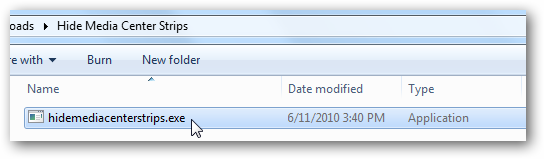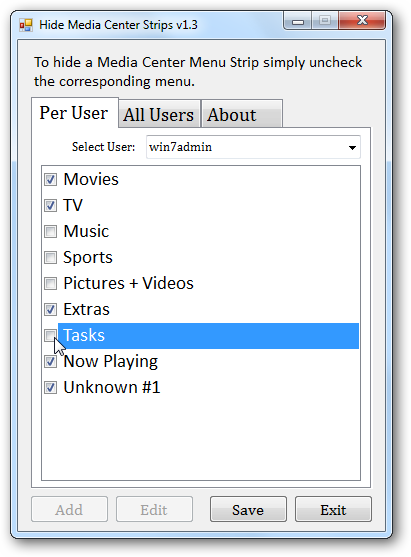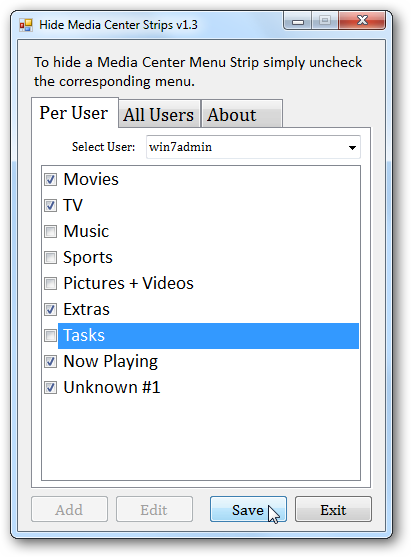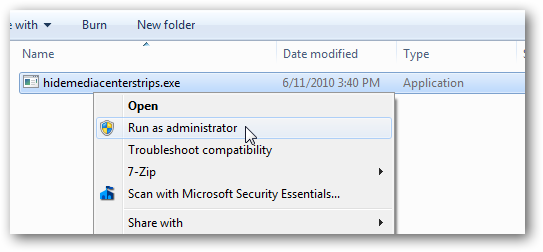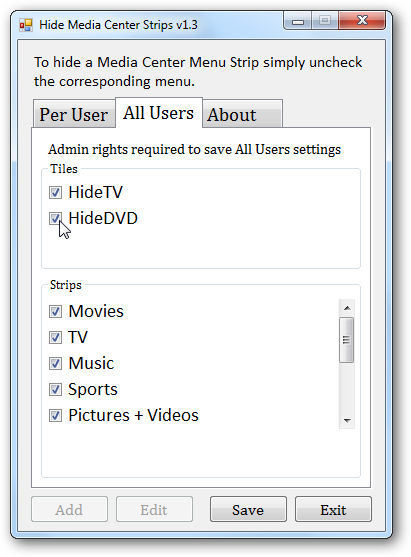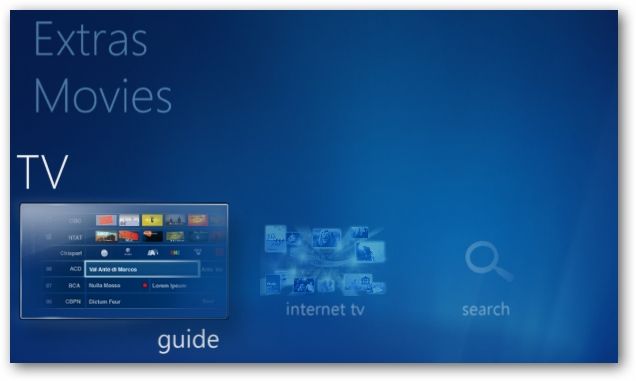Are there certain menu strips in Windows 7 Media Center that you just never use? Today we'll take a look at quick and easy way to hide those unused menu strips with Hide Menus Strips v1.3. Hide Media Strips There is no install for Hide Menu Strips. Simply download it and double-click the .exe file to run it. (You'll find the download link below) Hide any of the Native menu strips by simply deselecting the corresponding check box. As you can see in the example below, we've chosen to hide the Music, Sports, Pictures + Videos, and Tasks menu strips. Only Movies, TV , and Extras will be visible. Now Playing will also be visible while media is being played.
Then, click Save and Exit. It's that easy.
To change any settings on the All Users tab, Hide Menu Strips must be run as administrator.
Under All Users, you have the option to hide not only the menu strips for all users, but both the Live TV and the Play DVD tiles from their respective native menu strips. For the Tiles, selecting the check box hides the tiles.
When you restart Media Center, you'll find that your unwanted menu strips are now hidden.
Conclusion This is a really quick and easy way to slim down your Media Center start menu to only the menu strips you actually use. This utility comes courtesy of the same developer who created the Mikinho Mount Image application for automatically mounting and playing ISO's in WMC and YAMMM, an application for adding images and metadata to Media Center. Looking to do some more heavy duty Media Center customization? Check out previous articles on customizing the Windows Media Center start menu and how to add background image and themes to WMC. Download Hide Media Center Strips v1.3