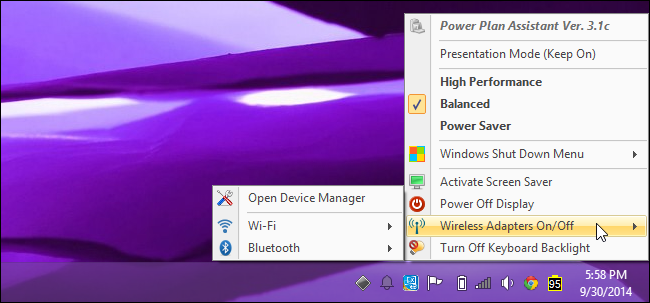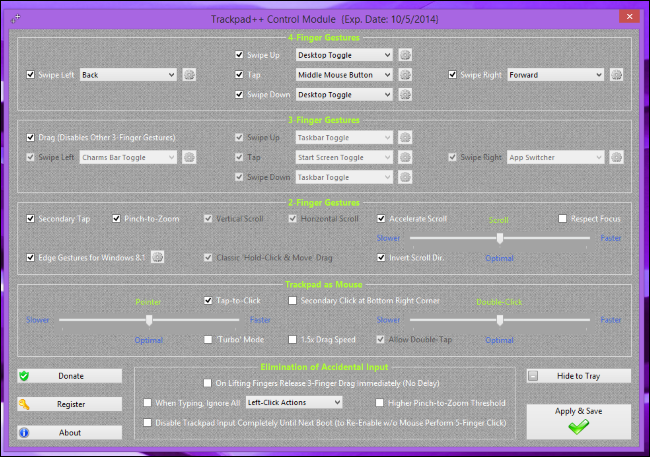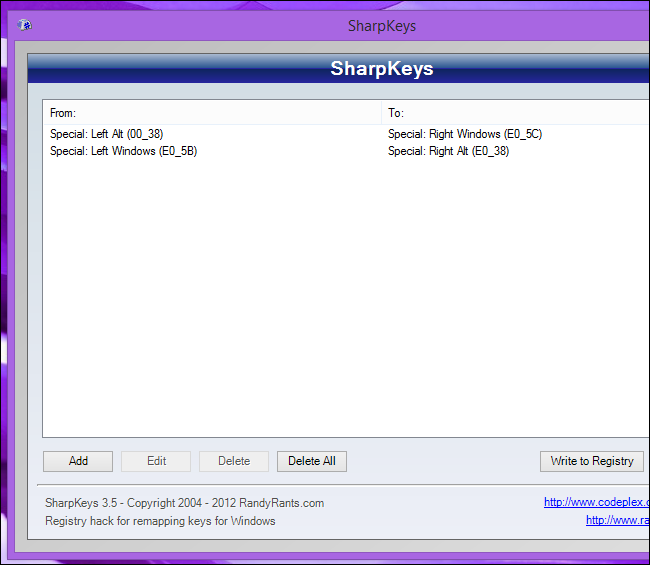Quick Links
Windows runs well in Boot Camp on a Mac -- mostly. Battery life is below what you'd experience in OS X, the trackpad isn't as smooth, and the keyboard layout is weird. The tools below can help.
Warning: Power Plan Assistant and Trackpad++ are useful and the only utilities of their kind. Unfortunately, they try to install junkware -- watch out for this during the install process. We hate recommending Windows software downloads, but sometimes it's necessary.
Improve Battery Life With Power Plan Assistant
Power Plan Assistant is a third-party application that adds some much-needed hardware controls to Windows on a Mac. For example, you can disable the automatic adjustment of the keyboard backlight or just disable the keyboard backlight entirely. When you press the keyboard button to increase the keyboard backlight's brightness, it will automatically be re-enabled.
You can also disable hardware radios, including Wi-Fi and Bluetooth. You'll probably want Wi-Fi enabled most of the time, but disabling it can give you more battery life when you need it. Disabling Bluetooth is a very useful feature -- Macs don't' have a hardware button to do this, so you can't normally disable the Bluetooth radio to save battery power on the fly. If you didn't use this tool, you'd have to disable the hardware radios in the device manager -- and toggling them on-and-off would take a reboot.
Install the Power Plan Assistant application and use the system tray application to adjust these features. When you install Power Plan Assistant on a 64-bit version of Windows, it will offer to disable "driver signature enforcement" -- you'll need to do this to install Power Plan Assistant and Trackpad++, which include "unsigned drivers." You'll still receive a red warning message when trying to install an unsigned driver -- you shouldn't install such drivers except in rare circumstances, like this one.
Optimize the Trackpad With Trackpad++
Trackpad++ is an alternate driver for the trackpad included in Apple's MacBook Air and MacBook Pro laptops. Apple's standard trackpad driver just doesn't make the trackpad work as well in Windows as it does in Mac OS X. The unofficial Trackpad++ driver makes the trackpad behave much more nicely, adjusting pointer speed and improving two-finger scrolling. It also adds two, three, and four finger gestures like pinch-to-zoom, the Windows 8 trackpad gestures, and more. You can choose to invert the scrolling direction, so moving two fingers up on the trackpad will scroll down in Windows, just as it does in Mac OS X.
All of this comes with a graphical user interface for adjusting these preferences. It provides many more options than Apple's barebones Boot Camp Control Panel does. However, just installing the driver should make your trackpad work better.
On 64-bit versions of Windows 7, 8, and 8.1, you'll need to install Power Plan Assistant before Trackpad++. Power Plan Assistant will disable driver signature enforcement, allowing you to click through a warning message to install this unsigned driver.
Trackpad++ is free, but expires each week and requires a re-download and reinstall unless you "donate" to the developer to acquire a serial key. It's unfortunate, but tossing a few bucks the developer's way -- or putting up with the weekly reinstall -- may be worth the price.
Fix Your Keyboard Shortcuts With SharpKeys
SharpKeys is a free, open-source Windows program from remapping keys in Windows. It can make your keyboard behave much more naturally in Windows. If you're primarily a Windows user, you'll want to change the keyboard layout order from Control/Alt/Windows to Control/Windows/Alt. If you're primarily a Mac user, you'll want to make the Command key function as a Control key so you can keep using familiar Mac OS X keyboard shortcuts in Windows.
Follow our guide to remapping keyboard shortcuts in Boot Camp for instructions on making your keyboard work the way you want it to.
While Apple allows you to install Windows in Boot Camp, they're not very concerned with making it work anywhere near as well as Mac OS X when it comes to battery life, trackpad performance, and other features. The good news is that system performance under Boot Camp is excellent. You can use your Mac's hardware with maximum performance in Windows without seeking out any extra utilities.
Image Credit: Alejandro Pinto on Flickr