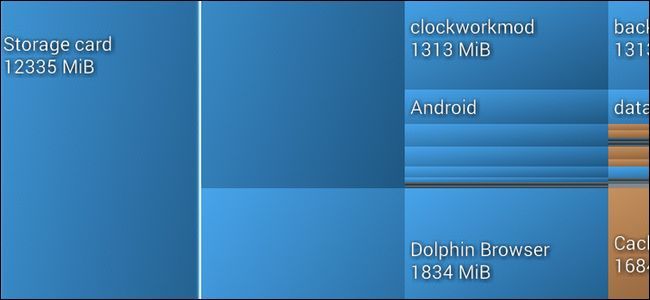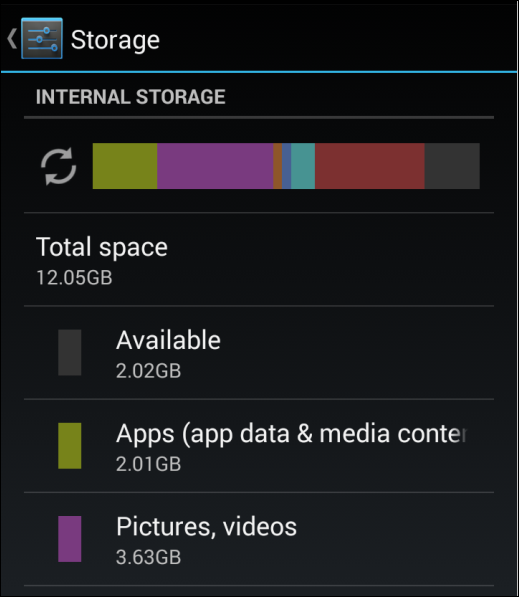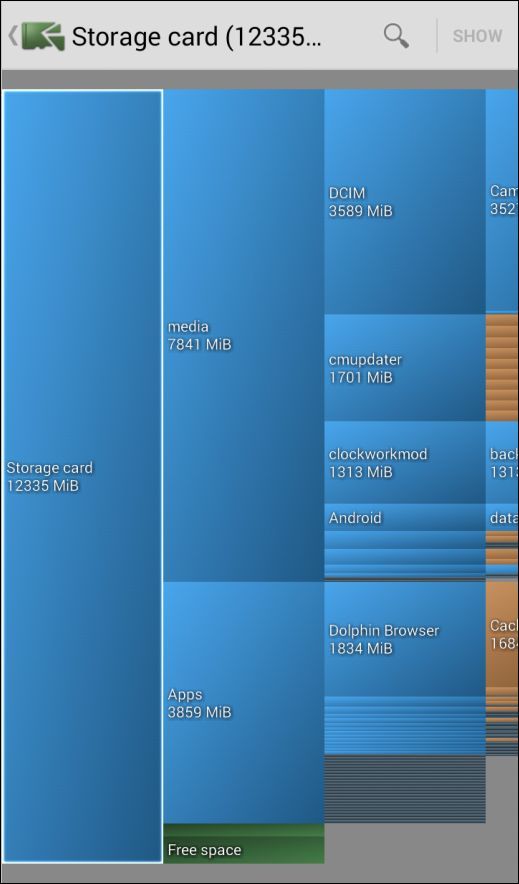It's all too easy to stuff your Android phone or tablet to the gills with data and find yourself without room to install new apps or download new media. Today we're taking a look at how to quickly assess what's eating up all your disk space.
Dear How-To Geek,
Everytime I install an Android app, that little notification pops up at the bottom of the screen and tells me how much free space I have left. I've been watching it dwindle for months but never got around to investigating (or, for that matter, uninstalling anything). Last night I went to install a new app and it failed to install because there wasn't enough room to install it. Ouch.
What can I do? I know I could just blindly uninstall applications or remove media I have saved on the phone, but there has to be a more calculated way to go about it, right? Back in the day when computer HDD space was at a premium I remember using disk space visualizers to help me decide what directories to look at pruning. Is there such a thing for Android?
Sincerely,
Droid Crunched
You're definitely on the right path with the request for a disk space visualize as they're quite handy for your needs. Before we dive into that, however, let's look at the built-in disk space visualizer.
If you navigate to Settings -> Storage you'll see a simple breakdown of how your internal and external SD card space is divided.
This screen is the only practical way to visualize your storage consumption in Android and it's fairly limited; you can't drill down into the categories and see what in, say, "Audio" is chewing up all your disk space. The best feedback you'll get here is a general sense of what category is consuming the most storage. Sometimes this is useful in the sense that you can easily glance over it and say, "OK, I need to clear out my 'Downloads' folder" or some simple solution. Oftentimes it leaves you wanting more information.
That's where the very handy and free app DiskUsage. It's exactly like the kind of data visualizers you recall from your days of managing small Windows HDDs. Once you've installed the application you can fire it up and view your data. Upon first run it will prompt you to select which storage device you want to examine. Here's what one of our phone's rather full internal SD cards looked like:
Just by looking at the first display, we can see a huge amount of wasted space we can immediately clean up. The Dolphin Browser's cache has swelled to 1.6GB, and various firmware files like Cyanogen Mod updates and the ClockworkMod installer take up a collective 3GB or so. Those files alone account for roughly one fourth of our total internal SD card storage use.
Even better yet (and unlike the built-in space analyzer) you can also use the same tool to browse your external SD card to get a sense of how you've filled up your add-on storage.
Once you've located the source of your disk-clogging woes you can mediate the situation. Oftentimes, it's as simple as moving some media off your phone (like audiobooks you're no longer using), other times you'll need to cull through your apps or purge the cache files of apps like Dolphin Browser and Facebook that tend to eat up disk space. For additional advice on dealing with disk space and how to purge it, check out this How-To Geek School lesson.
Have a pressing tech question? Shoot us an email and we'll do our best to answer it.