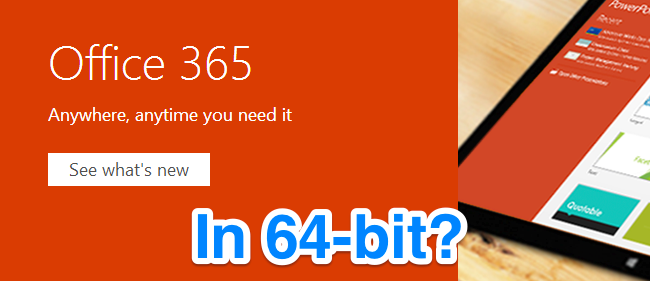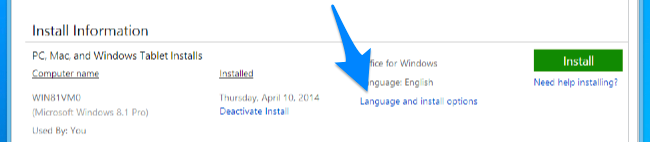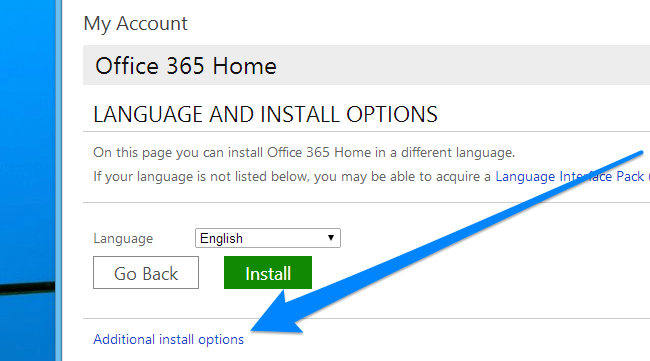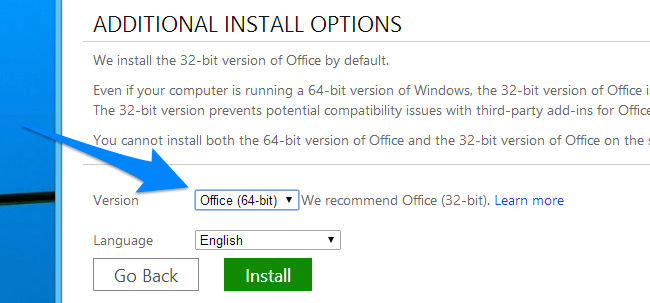Quick Links
Microsoft's Office 365 is actually pretty great -- for $10 a month you can install Office on up to five computers, share with your family, use the official tablet / phone versions of MS Office, and you get 1 Terabyte of OneDrive storage. But all of a sudden the 64-bit version of Office went missing. What gives?
It turns out there are many compatibility issues with plugins and other applications that integrate with Office, because most of them are only available in 32-bit versions, and aren't compatible with 64-bit. This is especially true in the workplace, where corporate applications have been hacked together by low-paid programmers in Visual Basic and made to integrate with Office in some way.
So they've hidden away the 64-bit install and made it difficult to find. But you can still find it. Not that you really should.
Note: we recommend that you just install the regular 32-bit version of Office, unless you have a need for really large spreadsheets that don't work in the 32-bit version of Excel.
Install the 64-Bit Version of Office 365
If you are determined to install the 64-bit version of Office 365 for some reason, you'll need to login to your account at office.microsoft.com and choose the Install Office button that is located everywhere. Then look at the Install Information section and click the "Language and install options" link.
Then you'll want to ignore the big fat Install button and instead choose the "Additional install options" link that sits below it.
Finally, you are at the screen that allows you to install the 64-bit version of Office. You'll need to select it and choose the Install button.
And again, just to be clear, you should probably stick with the 32-bit version of Office, but at least now you know how to install the other version. Thanks to reader ron007 on the forum for pointing this out.