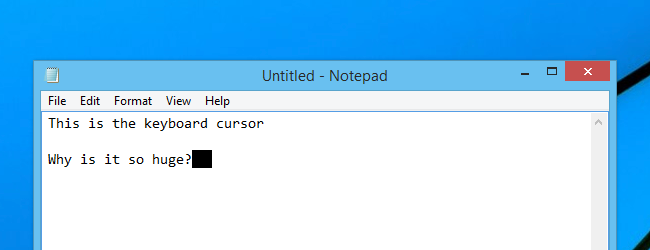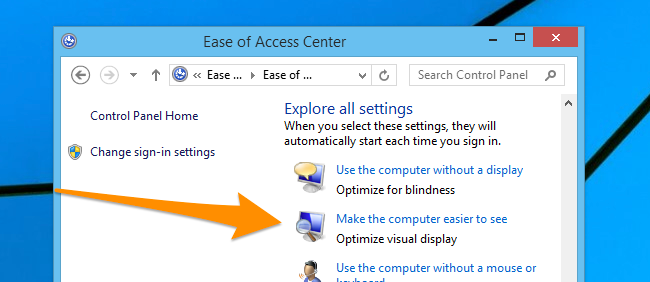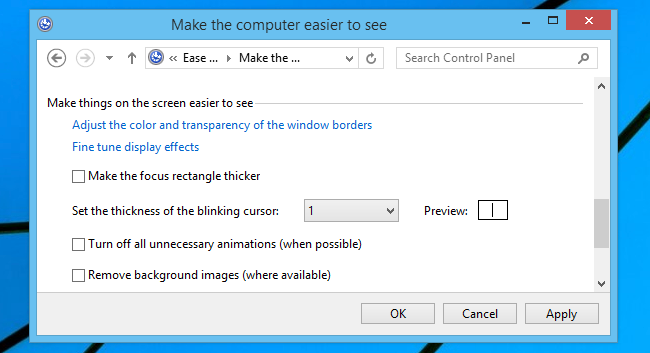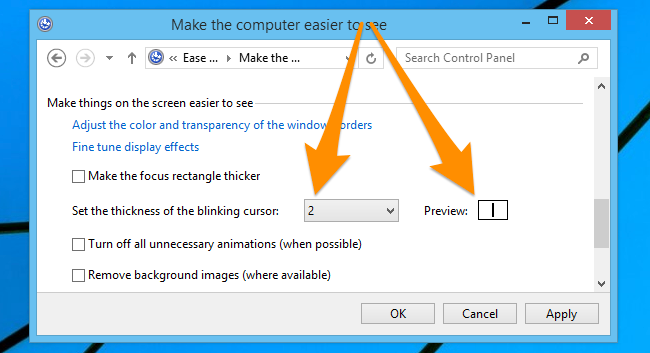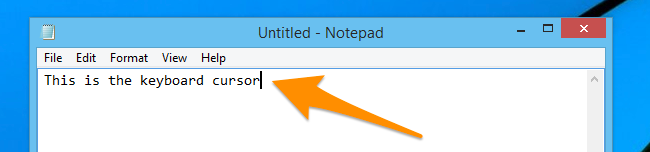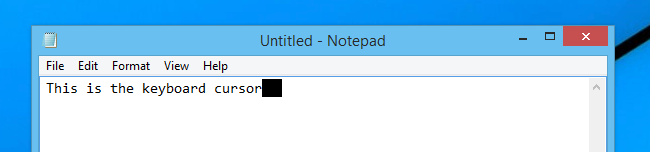Have you ever noticed that little blinking line at the end of whatever you are typing? Of course you have! But did you know that you can make the line darker if you want to? It also makes a fun prank setting to mess with your friends.
Most people won't want to change the width of the cursor, but it's not uncommon to lose track of where the cursor is on the page, since the line is so very thin. The problem is compounded by really small displays or bad eyesight. So being able to adjust the size of the cursor is a good thing.
You can also adjust the cursor to be massive if you want to, which is a great way to mess with your friends, although you should make sure they have a good sense of humor first.
Changing the Blinking Windows Keyboard Cursor Thickness
Start by opening up Control Panel and then going to Ease of Access, and then choose the "Make the computer easier to see" option, which might be called "Optimize visual display" depending on which part of the panel you end up in.
Then scroll down to "Set the thickness of the blinking cursor" and change the drop-down to something else.
You'll immediately see the difference, which you can apply by clicking the Apply button.
The next time you open an application and start typing, you'll notice that the cursor is darker than it used to be.
And of course you could turn the setting all the way up if you wanted to mess with somebody.
If pranking people is your thing, read our guide to the 10 best geeky pranks ever.