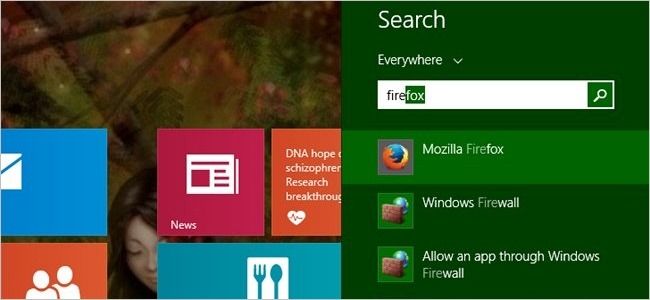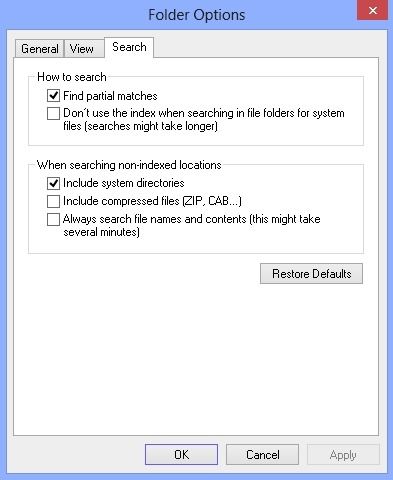Being able to find your favorite applications using substrings makes your workload just a bit easier to deal with, but what do you do when this useful search feature stops working? Today's SuperUser Q&A post has the answer to solve a reader's 'broken' search feature problem.
Today’s Question & Answer session comes to us courtesy of SuperUser—a subdivision of Stack Exchange, a community-driven grouping of Q&A web sites.
The Question
SuperUser reader Rich wants to know why the application search feature in Windows 8 no longer matches substrings:
When I first installed Windows 8, I could start an application by tapping the Windows key once to bring up the Start Screen, then type a substring of the application's name. At some point since then, the substring part seems to have stopped working.
So now, if I type chrom, I get, No apps match your search, but when I type the final e, Google Chrome pops up. Similarly, IE used to bring up Internet Explorer, but now I have to type the whole word Internet before anything is found.
Did Microsoft really change the functionality to make it much less useful, or is there a setting somewhere that has somehow been altered to create this change in behavior?
Could it be as simple as a changed setting, or is there something more going on here?
The Answer
SuperUser contributor Samuel Nicholson has the answer for us:
Check your folder options. Make sure that "Find partial matches" is check-marked.
Control Panel --> Folder Options
Special Note: This solution is specific to Windows 8. The system updates to Windows 8.1 have taken care of this and substrings are now automatically matched when searching for applications.
Have something to add to the explanation? Sound off in the comments. Want to read more answers from other tech-savvy Stack Exchange users? Check out the full discussion thread here.