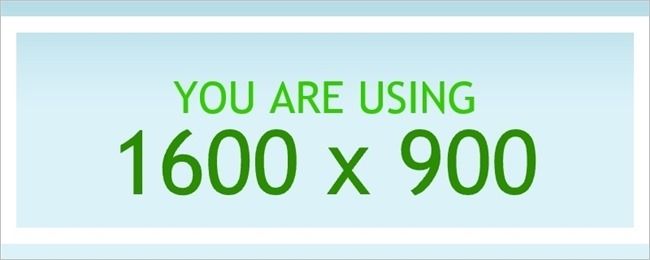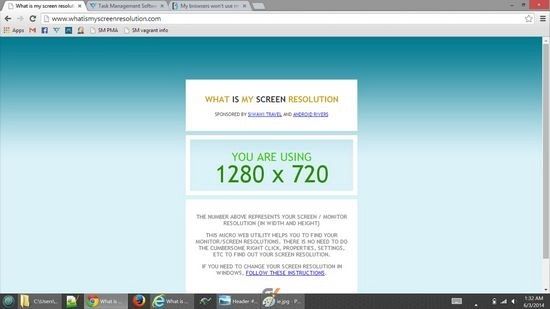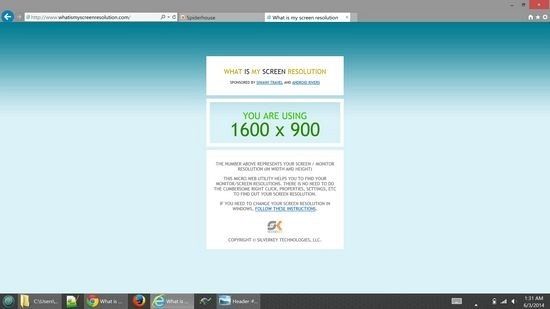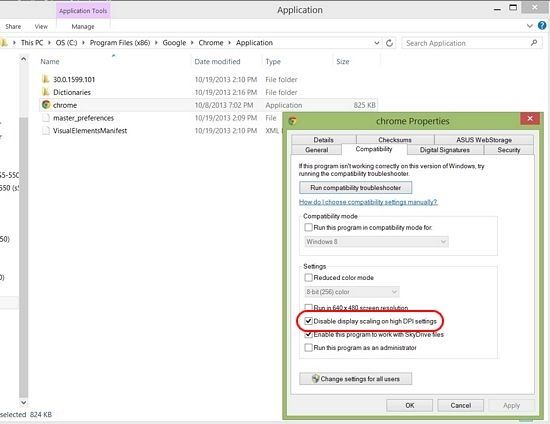Having a monitor with a very high resolution is awesome, but what do you do when Google Chrome and Internet Explorer refuse to make appropriate use of all that resolution real-estate? Today's SuperUser Q&A has some possible solutions to one reader's resolution dilemma.
Today’s Question & Answer session comes to us courtesy of SuperUser—a subdivision of Stack Exchange, a community-driven grouping of Q&A web sites.
The Question
SuperUser reader curtis needs help to make his browsers use the full resolution of his monitor:
My screen resolution is actually 3200*1800, but when I am using a browser, it acts like I have a smaller resolution. How do I get my browsers to use the full resolution of my monitor?
On Chrome it is showing as 1280*720, and on Internet Explorer it is showing as 1600*900. According to whatismyscreenresolution.com, it is showing different values for different browsers. I took a screenshot of both and verified that my resolution is 3200*1800 since that is the size of the image in pixels.
I am on a laptop with no monitor plugged in and my zoom setting for both browsers is set at 100%. I have tried zooming below 100%, but then the text is unreadable and pixellated. I have tried restarting Windows 8.1. I have tried the Chrome extension OptiZoom, but it does nothing. document.body.clientWidth makes the resolution 1247 pixels, but I want to make it 3200.
Is there a way for Curtis to get his browsers to make use of the full resolution of his monitor?
The Answer
SuperUser contributors Boaz and Daniel B have the answer for us. First up, Boaz:
Possible Problem
This is most likely an issue caused by the Window 8.1 "Display Scaling" feature. You can see a relevant post in the Google Chrome forum.
Possible Solution
Try disabling this feature for your browsers. For example, locate the Chrome executable which is commonly found in %ProgramFiles(x86)%/Google/Chrome/Application/. Right click on the file, select "Properties", and then under the "Compatibility" tab tick the box saying "Disable display scaling on high DPI settings".
Followed by the answer by Daniel B:
Well, it is pretty obvious this is yet another example of DPI scaling gone horribly wrong. Chrome is partly to blame too. According to this article, there are (well, were) some possible workarounds.
01. Disable DPI scaling in Chrome’s compatibility settings (Properties on executable or shortcuts) - a last resort “solution”.
02. Go to chrome://flags and enable experimental Windows HiDPI support. (Gone now, apparently.)
03. Load the following .reg file:
- Windows Registry Editor Version 5.00
- [HKEY_CURRENT_USER\Software\Google\Chrome\Profile] "high-dpi-support"=dword:00000001
A word of warning though. HiDPI is under development and has issues. If you can not live with that, I suggest you try an alternative browser like Firefox. It is supposed to have better DPI scaling support.
Have something to add to the explanation? Sound off in the comments. Want to read more answers from other tech-savvy Stack Exchange users? Check out the full discussion thread here.