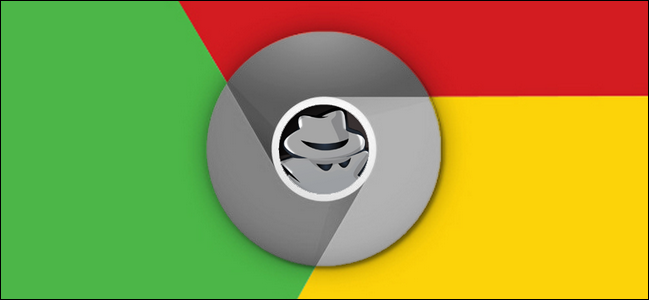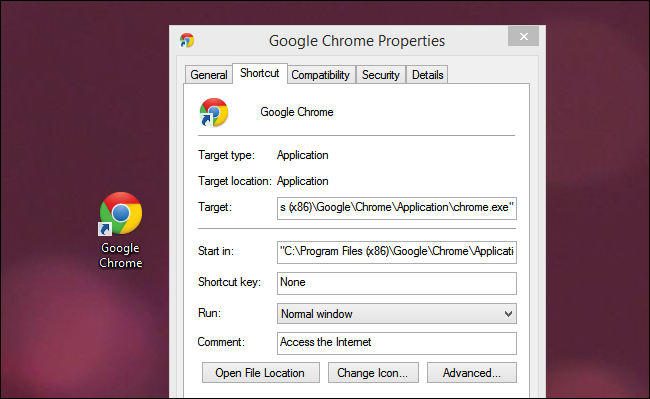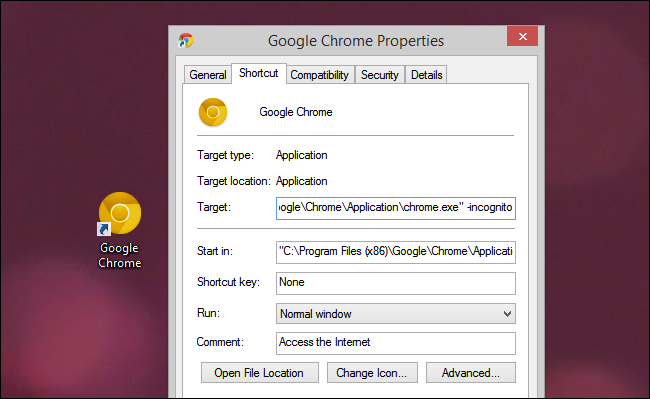Sometimes you just want to pop the browser open for a quick web search without reloading all your saved tabs; read on as we show a fellow reader how to make a quick private-browsing shortcut.
Dear How-To Geek,
I came up with a solution to my problem, but I need your help implementing it. I typically have a ton of tabs open in my web browser and, when I need to free up system resources when gaming or using a resource intense application, I shut down the web browser. The problem arises when I find myself needing to do quick web search while the browser is shut down. I don't want to open it up, load all the tabs, and waste the resources in doing so all for a quick Google search. The perfect solution, it would seem, is to open up one of Chrome's Incognito windows: it loads separate, it won't open up all the old tabs, and it's perfect for a quick Google search.
Is there a way to launch Chrome with a single Incognito window open without having to open the browser in the normal mode (and load the bazillion tabs I have sitting there)?
Sincerely,
Tab Crazy
That's a rather clever work around to your problem. Since you've already done the hard work of figuring out the solution you need, we're more than happy to help you across the finish line. The magic you seek is available via what are known as "command line options" which allow you to add additional parameters and switches onto a command.
By appending the command the Chrome shortcut uses, we can easily tell it to launch in Incognito mode. (And, for other readers following along at home, we can do the same thing with other browsers like Firefox).
First, let's look at Chrome's default shortcut:
If you right click on it and select the properties menu, you'll see where the shortcut points:
"C:\Program Files (x86)\Google\Chrome\Application\chrome.exe"
If you run that shortcut, you'll open up normal browsing mode in Chrome and your saved tabs will all load. What we need to do is use the command line switches available for Chrome and tell it that we want it to launch an Incognito window instead. Doing so is as simple as appending the end of the "Target" box's command line entry with -incognito, like so:
"C:\Program Files (x86)\Google\Chrome\Application\chrome.exe" -incognito
We'd also recommend changing the icon to it's easy to tell the default Chrome shortcut apart from your new Incognito shortcut. When you're done, make sure to hit OK/Apply at the button to save the changes.
You can recreate the same private-browsing-shortcut effect with other major web browsers too. Repeat shortcut editing steps we highlighted above, but change out the
-incognito
with
-private
(for Firefox and Internet Explorer) and
-newprivatetab
(for Opera).
With just a simple command line switch applied, you can now launch a lightweight single browser window for those quick web searches without having to stop your game and load up all your saved tabs.
Have a pressing tech question? Email us at ask@howtogeek.com and we'll do our best to answer it.