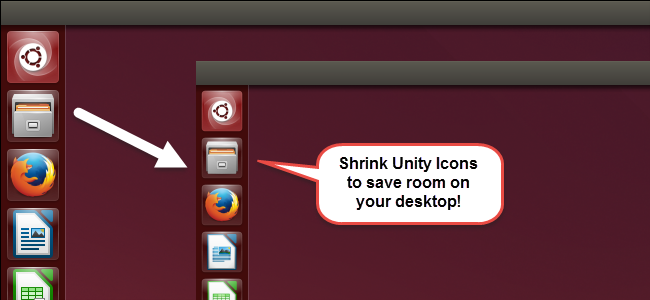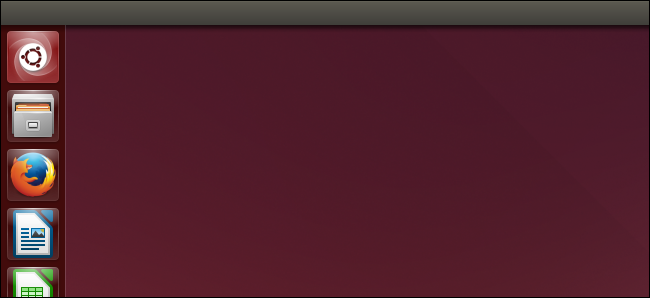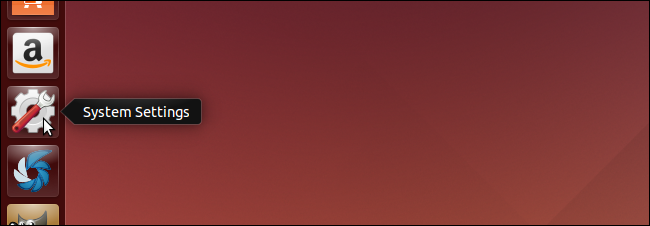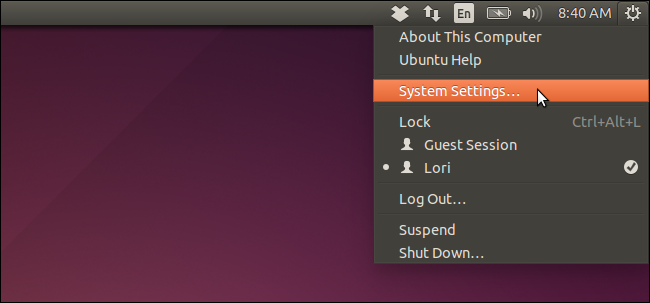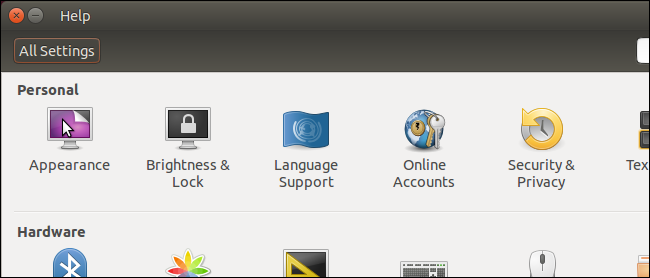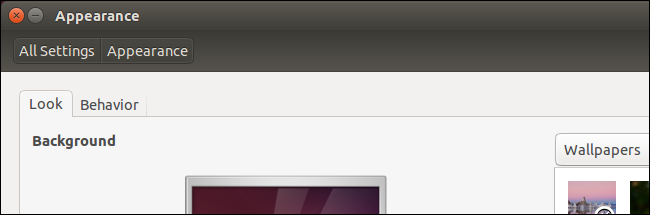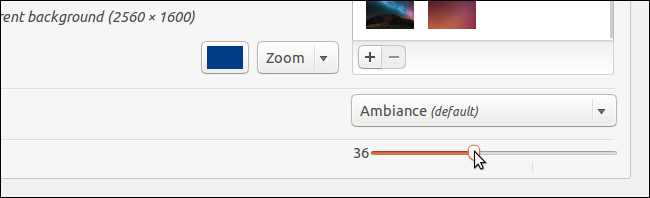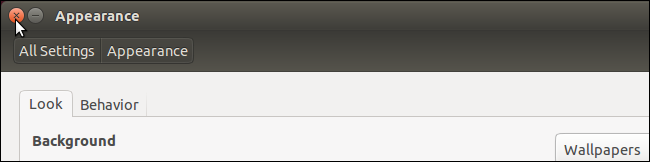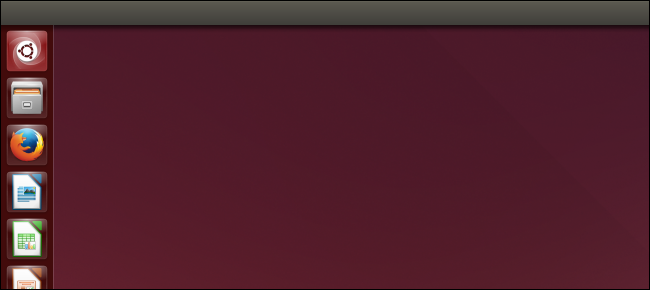The Unity launcher is the vertical bar with icons on the left side of your Ubuntu desktop. It allows you to easily launch programs and to access workspaces, removable devices, and the trash bin. Initially, the Unity launcher icons are fairly large.
However, if you work on a smaller screen, you may want to decrease the size of the icons. Or, you may want to increase the size of the icons to make them easier to click if you have a large screen or multiple screens. This is easy to do, and we will show you how.
Click the System Settings icon on the Unity launcher.
NOTE: You can also click the gear in the upper-right corner of the screen on the top bar and select System Settings.
On the Settings dialog box, click Appearance in the Personal section.
On the Appearance screen, make sure the Look tab is selected.
In the bottom-right corner is a slider for changing the Launcher icon size. Drag the marker either direction to increase or decrease the icon size on the Unity launcher. You can see the results on the Unity launcher as you change the size.
To close the Settings dialog box, click the X in the upper-left corner.
The Unity launcher icons have been made smaller in the image below.
The default size of the Unity launcher icons is 48 in case you want to go back to the original size.