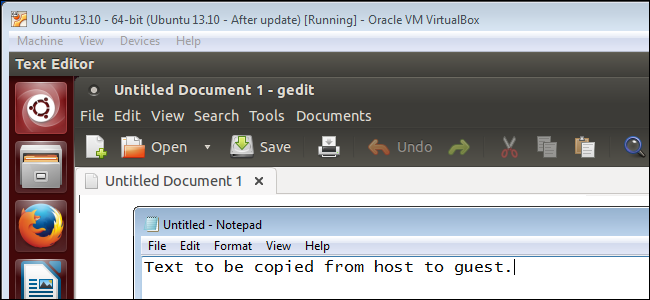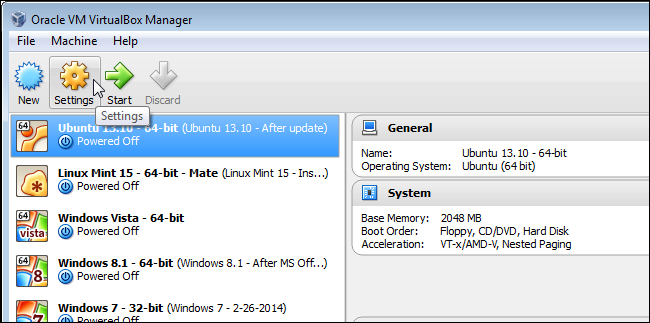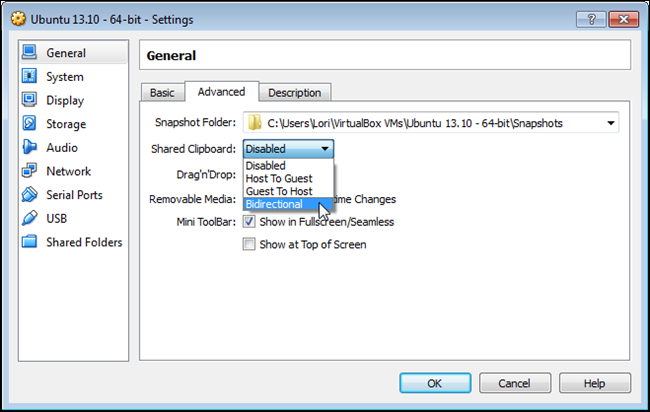If you use VirtualBox to run different operating systems on your computer, you may be wondering how to copy text from your host machine into the guest machine and vice versa. You may have thought that VirtualBox Guest Additions provides this feature, but it doesn't.
VirtualBox Guest Additions provides several useful features, such as shared folders and improved performance, and we do recommend installing the Guest Additions. However, to enable copying text between the host machine and guest machine, you must change a setting in VirtualBox for the virtual machine.
To enable copying text between the host and guest machines, first make sure the virtual machine for which you want to enable the setting is powered off. Then, select the virtual machine in the list in the VirtualBox Manager (if it's not already selected) and click Settings on the toolbar.
On the Settings dialog box, make sure General is selected in the left pane. Select the Advanced tab on the right and select Bidirectional from the Shared Clipboard drop-down list. This will allow you to copy text in both directions, from the host to the guest and vice versa. Click OK to accept the change and close the dialog box.
You can also select Bidirectional from the Drag'n'Drop drop-down list. This allows you to drag and drop files between the host and guest machines.