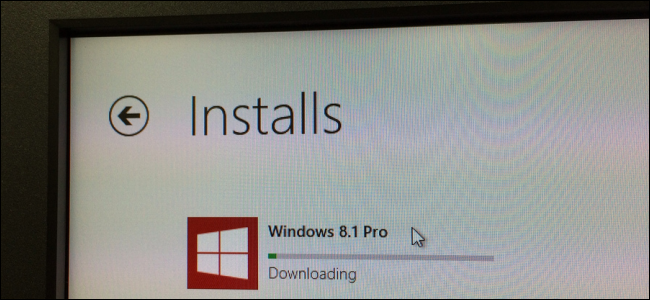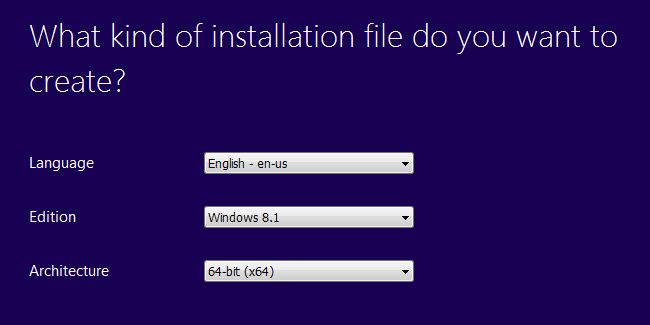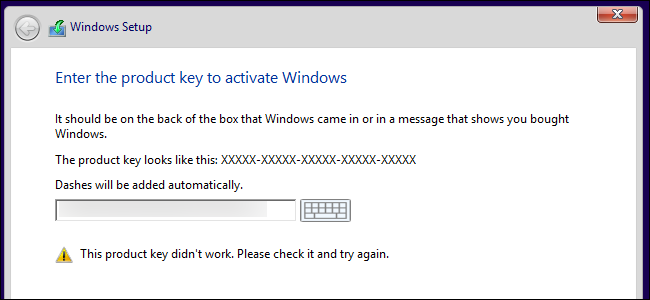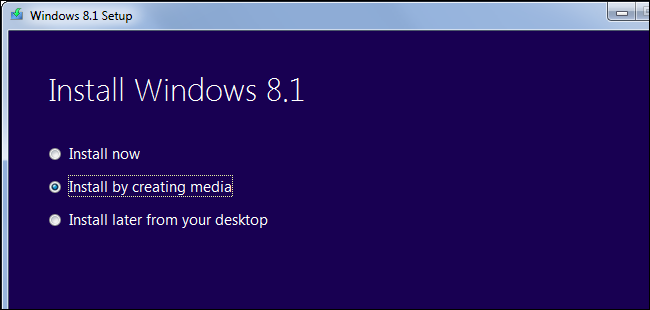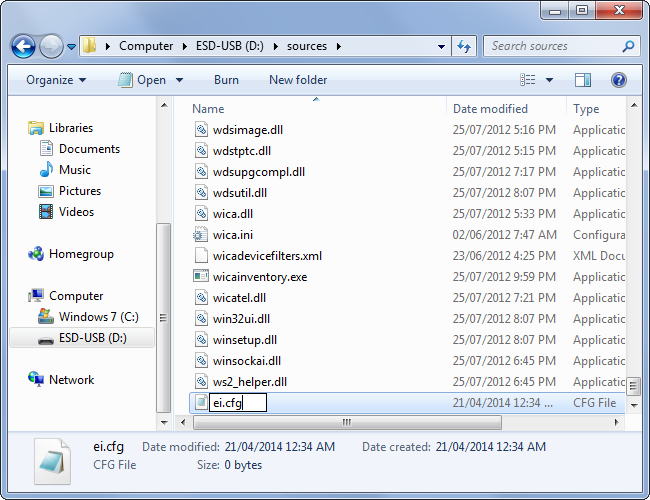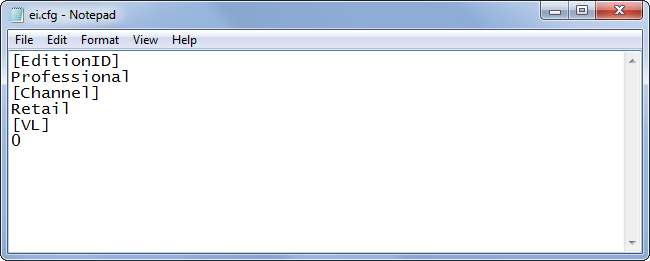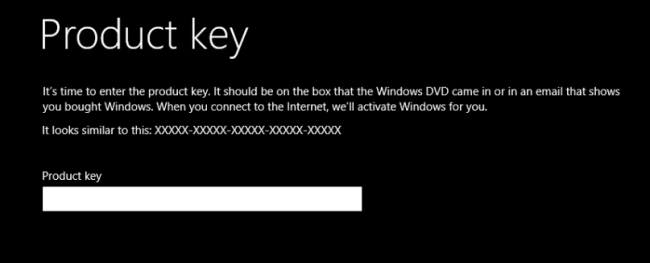Quick Links
Windows 8.1 is a free upgrade to all Windows 8 users, but you normally can't install Windows 8.1 with a Windows 8 product key. Luckily, you can get around this limitation if you really want a fresh install of Windows 8.1.
Microsoft also only allows you to download Windows 8.1 installation media with a Windows 8.1 key, so we'll show you another trick that allows you to download Windows 8.1 installation media with a valid Windows 8 key.
Update! Microsoft Makes it Easier
If you want to just download the installation media for a fresh reinstall of Windows 8.1, there's a new option from Microsoft that can allow you to download that image without even entering your product key. And if you are completely reinstalling a Windows 8.0 PC you can use this 8.1 installation media with the same key from Windows 8.0, so there's no reason not to do so. It even comes with Update 1 integrated.
Simply download the Windows Installation Media Creation Tool, and then select the details about which version you want (Windows 8.1 or 8.1 Pro, etc), and then follow through the wizard to create your boot media.
You can choose to put the boot media directly on a USB drive, or you can create an ISO for later use or to burn to a disc later.
The Problem, and How We'll Fix It (Old Version)
The problem is that Windows 8.1 product keys are different from Windows 8 product keys. You can't enter a Windows 8 product key into the Windows 8.1 installer, just as you can't enter a Windows 7 product key into the Windows 8 installer. You also can't install the original version of Windows 8 with a Windows 8.1 product key.
This normally makes sense, but Windows 8.1 isn't really a different version of Windows. It's a free upgrade to every single Windows 8 user, so there's absolutely no reason to introduce a new product key system.
Microsoft wants you to install Windows 8 normally and use the Windows 8.1 upgrade offer in the Windows Store to get Windows 8.1. Only people who purchase Windows 8.1 can install it fresh, not people who origianlly purchased Windows 8.
That's the theory, anyway. In reality, there's a way we can get around this limitation. The Windows 8.1 installer refuses to accept the Windows 8 product key and won't allow us to install Windows 8.1 with it. However, Windows 8.1 will accept the Windows 8 product key if you enter it on the desktop after installing Windows 8.1 -- no, we don't know why it works this way. If we had a way of skipping the product key prompt during the installation process and entering the key later, we could install Windows 8.1 fresh -- luckily, we do have a way of doing that. We'll just need to modify the Windows 8.1 installation media a bit.
Update: We've been informed that simply entering one of the KMS Client Setup Keys from Microsoft's website during the Windows 8.1 installation process should let you install Windows 8.1 normally. You should then be able to change your key to your original Windows 8 key from the desktop later.
Download Windows 8.1 With a Windows 8 Product Key
The second problem is that Microsoft only allows you to download Windows 8.1 installation media with a Windows 8.1 product key. You can't normally download it with a Windows 8 product key. Luckily, there's yet another confusing trick we can use to get around Microsoft's limitations.
First, visit the Upgrade Windows with only a product key page. Click the install Windows 8 button to begin downloading Windows 8 installation media. Run the downloaded tool and enter your product key. After the download begins, close the setup tool.
Next, visit the Upgrade Windows with only a product key page. Click the Install Windows 8.1 button and run the downloaded tool. The Windows 8.1 setup tool won't prompt you for a key, but will download Windows 8.1 normally. Select the Install by creating media option after it completes and create either USB installation media or an ISO file. We'll assume you're creating USB installation media for this process, as it's the easiest way to do this.
Modify the Windows 8.1 Installation Media
If you try to install Windows 8.1 with the media you created and your Windows 8 product key, you'll see an error message. Instead, we'll need to modify the installation media before beginning in the installation process.
This is easiest if you've created USB installation media, as you can edit the files directly on your USB flash drive. If you created an ISO file, you'll have to modify the files inside it before burning it to disc.
Open the USB drive in Windows Explorer or File Explorer and navigate to the sources folder inside it. Right-click inside the sources folder, create a new text file, and name it ei.cfg . (Ensure it's named ei.cfg , and not ei.cfg.txt -- this may require ensuring file extensions are shown.)
Open the ei.cfg file in Notepad or another text editor. Copy-paste the following text into the text file and then save it.
[EditionID]
Core
[Channel]
Retail
[VL]
0
If you have a product key for the Professional version of Windows, replace the word Core with Professional.
Install Windows 8.1 Normally and Enter Your Product Key Afterwards
You can now install Windows 8.1 normally using the installation media you created. You won't be prompted for a product key while installing it. After the installation process completes, you'll see a product key prompt. You can enter your Windows 8 product key here, and Windows 8.1 will accept it for some reason.
You now have a fully working Windows 8.1 system fresh-installed with only a Windows 8 product key. The installation media you created can be used to install Windows 8.1 on other systems with a Windows 8 product key, so you can more quickly install Windows 8.1 on multiple computers.
Yes, it's ridiculous that we even have to write an article about this. Windows 8.1 is practically a service pack for Windows 8, and it's free to all Windows 8 users -- Windows 8.1 even accepts Windows 8 keys when installed, but it doesn't during the installation process. There's no reason to force Windows users -- especially loyal ones who purchased Windows 8 at release thanks to Microsoft's $40 offer -- to jump through so many hoops.
Thanks to Paul Thurrot for demonstrating how to download Windows 8.1 installation media with a Windows 8 key, and thanks to nate.wages on Neowin for sharing how to install Windows 8.1 with that key!
Image Credit: KniBaron on Flickr