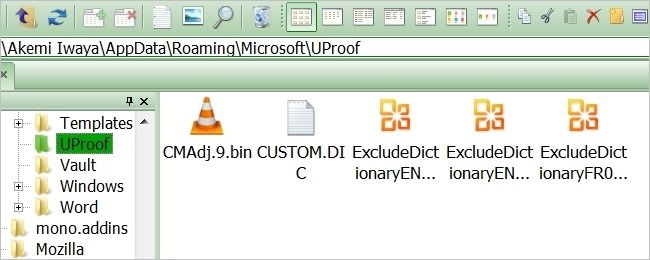Building up a solid custom dictionary in Microsoft Word takes a while as you add a handful of words at a time, but once you get it built up, it makes working on your documents a much more pleasant task. So what do you do when you need to re-install Windows and do not want to lose your custom dictionary?
Today’s Question & Answer session comes to us courtesy of SuperUser—a subdivision of Stack Exchange, a community-driven grouping of Q&A web sites.
The Question
SuperUser reader Shaqpad wants to know how to find and save the list of custom dictionary words in Microsoft Office:
I use Microsoft Office Proofing Tools, but have run into a problem now that I have to re-install Windows. After I re-install Windows, the custom list of words I built up in Office will be gone. I am looking for a way to save my custom list so that I can easily add it back in to Office after re-installing Windows.
Where can I find the list at?
Saving the list is definitely better than starting from zero again, so is there an easy way to find and save it?
The Answer
SuperUser contributors mkruzil and and31415 have the answer for us. First up, mkruzil:
When you add a word to the dictionary in Word 2010, it appears in a text file here:
C:\Users\%username%\AppData\Roaming\Microsoft\UProof\CUSTOM.DIC
You can copy this file over to your new installation.
Followed by the answer from and31415:
The user name might not match the actual folder name, and Windows could be installed in a different drive. You can use this instead:
%AppData%\Microsoft\UProof\CUSTOM.DIC
The next time you have to re-install Windows, you will be able to save and re-use your custom dictionary with ease now that you know where to look!
Have something to add to the explanation? Sound off in the comments. Want to read more answers from other tech-savvy Stack Exchange users? Check out the full discussion thread here.