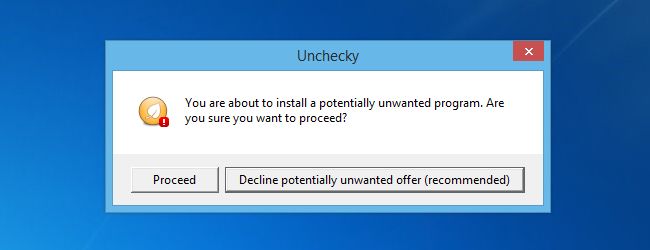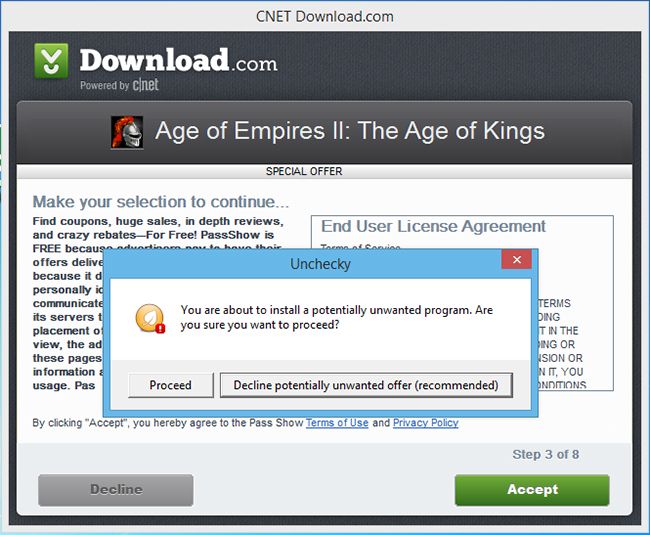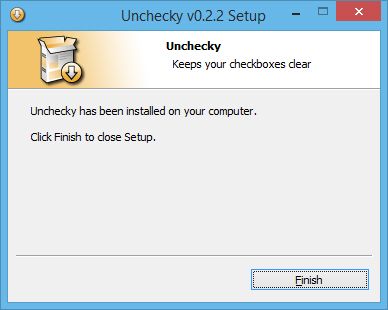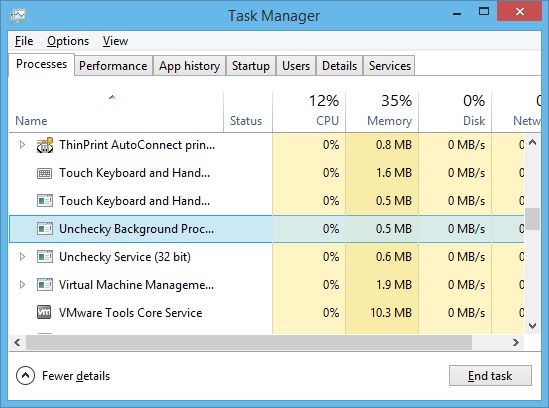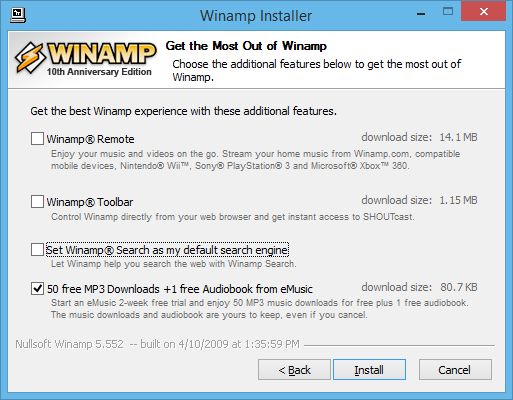Quick Links
You recommend a program to a family member, and they proceed to install it along with five other junkware programs that sneak their way on to their computer in the installation process. Sound familiar? Unchecky prevents these unnecessary programs from installing themselves by unchecking the appropriate boxes.
What is Unchecky?
Unchecky is a lightweight application that aims to “keep your checkboxes clear.” It automatically unchecks the boxes that allow companies to install promotional crapware on your computer, and issues warnings if you accidentally agree to install something you may not want.
For the casual computer user, Unchecky is something of a godsend. How many times have you heard “But I swear I didn’t install any of these toolbars, I don’t know how they got there!” Indeed, most people are smart enough to avoid deliberately installing junk, but it’s a lot easier to inadvertently install something unnecessary when you’re going through the installation process for a legitimate program.
Download.com is notorious for sneaking absolute crap on to your system, and passing off the option as an End User License Agreement, something that most people are accustomed to automatically accepting without reading. As you can see in the screenshot below, Unchecky was able to detect the scam and issue a warning.
For a competent computer geek, Unchecky is probably not really necessary. However, if you find yourself skimming through installations and ending up with coupon offers you don’t remember asking for, it may be a good idea to install Unchecky. Even the most careful geeks can be duped into accepting a promotional offer, or maybe you just want to save some mouse clicks and make installations faster.
Installing Unchecky
This is probably the easiest program in the world to install. Head over to unchecky.com and click on the big button that says download. Run the file, click install, click finish, and you’re done! Since Unchecky is mostly meant for novice users, its simple installation process is well-suited.
Wait, is it running?
Unchecky remains completely unobtrusive, working in the background to keep you safe from junk offers, without even displaying an icon in your notification area. If you need to make sure it’s running, you can check the task manager.
Updates are automatic as well, so you can literally install Unchecky and then forget about it. You should never actually notice that it’s running, until you go to install a program and see that all the junk offers have been unselected for you.
How well does it work?
Unchecky is still really new, as you can see by the short changelog. It’s still in a very early beta version, and its first release was only a couple months ago (November 2013). When we put Unchecky to the test, it failed to detect a lot of offers. It seems to work particularly well for really popular and current versions of software. When we tested against old software, it failed nearly every time.
On older software, we also noticed some mixed results, such as in this example where it succeeds at unchecking several boxes but leaves one checked and consequently installs some crapware.
As with all software, we expect these shortcomings to be addressed and become few and far between as it continues to mature.
The Verdict
Unchecky is an up and coming program that’s showing a lot of promise. Its biggest faults are with old software and really obscure programs – the only people who really download that stuff are geeks, who should be competent enough to read through installation menus anyway. Therefore, Unchecky caters perfectly to its target audience of casual computer users. If you don’t want to download it, at least consider recommending it to your parents so you can save yourself (and them) a bunch of headaches later.