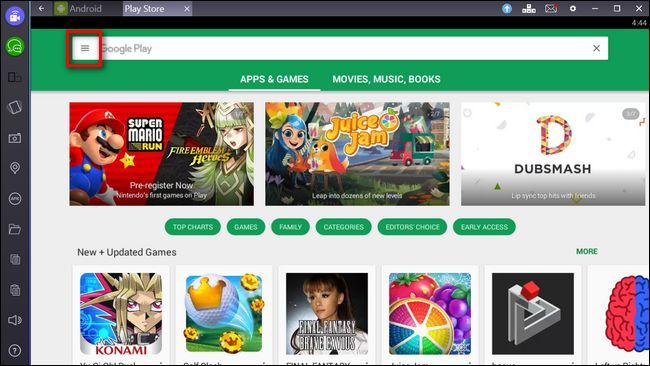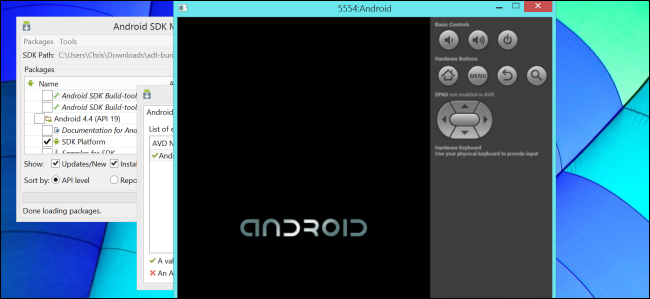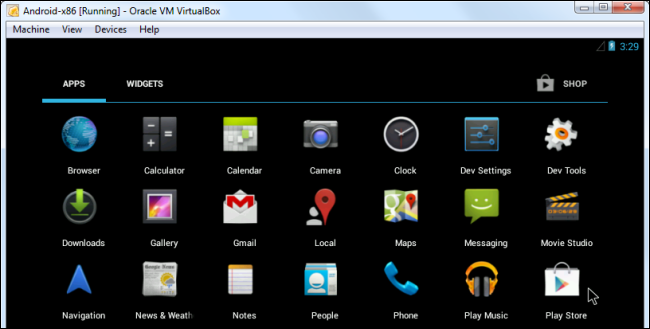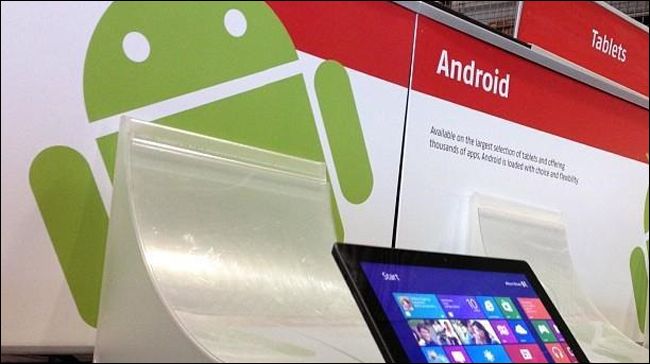Microsoft and Google may have put the kibosh on Intel's planned "Dual OS" PCs---devices with both Windows and Android on them---but that doesn't mean you have to give up your dream of Android and Windows on the same machine. You can run Android apps and even the Android operating system on your current PC.
This allows you to use Android's ecosystem of touch-based apps on touch-enabled Windows laptops and tablets, so it does make some sense. Of course, the process is clunker than just using Windows apps, but if there are Android-specific apps or games you want to run on your PC, here are four ways to do it.
BlueStacks
BlueStacks isthe easiest way to run Android apps on Windows. It doesn't replace your entire operating system. Instead, it runs Android apps within a window on your Windows desktop. This allows you to use Android apps just like any other program. BlueStacks also includes support for easy installation of apps from Google Play, so the process is as seamless as possible. Even better, BlueStacks runs Android apps and games with surprisingly good performance.
This solution can't replace Windows with Android, but that's not a bad thing---competing solutions that allow you to dual boot Android with Windows are currently unstable. This is only a solution for running Android apps on Windows. Unlike many of the other options here, this is a fairly stable and polished experience.
Similar applications, including YouWave and Windroy, lack the speed and easy app installation BlueStacks offers.
Google's Official Android Emulator
Google provides an official Android emulator as part of the Android SDK. You can use it to run the Android operating system in a window on your existing computer. This gives you complete access to the entire Android operating system. It's intended for developers to test their Android apps.
Unfortunately, the official Android emulator is rather slow and isn't a good option for everyday use. It's useful if you want to test apps or play with the latest version of Android, but you wouldn't want to actually use apps or play games in it.
To get started with the Android Emulator, download Google's Android SDK, open the SDK Manager program, and select Tools > Manage AVDs. Click the New button and create a an Android Virtual Device (AVD) with your desired configuration, then select it and click the Start button to launch it. You can read more about the process in our guide.
Android-x86
Android-x86 is a community project to port Android to the x86 platform so it can run natively on Intel and AMD processors. That way, you to install Android on a laptop or tablet just as you'd install Windows or Linux. This project was originally noteworthy for providing a way to run Android on low-power netbooks, giving those old netbooks some additional life.
You can check out our guide to installing Android on your computer for more details, or you can install Android-x86 inside a virtual machine to avoid having to reboot your computer.
Bear in mind that this project isn't stable. You should exercise extreme caution when installing it on physical hardware.
Android on Intel Architecture
Intel develops their own distribution of Android for new Intel-based PCs with UEFI firmware. It's named Android on Intel Architecture, or Android -IA. Intel even provides an installer, which you can use to install Android on your Windows device. The installer will ask if you want to preserve Windows in a dual-boot scenario, so this is a way to dual boot Android and Windows on a new laptop or tablet.
Bear in mind that this project isn't stable and won't work on every device yet. At the moment, the Samsung XE700T, Acer Iconia W700, and Lenovo X220T and X230T devices appear to be officially supported targets. This project is really interesting because it's being driven by Intel itself. This is likely the same software you'll find on those new "Dual OS" Intel PCs.
This option isn't for casual users, but it may become more stable over time. For more information, consult Intel's Downloads, Quick Start, and Devices pages.
If you really want to run Android apps on your Windows computer, you should install BlueStacks. It's the easiest, slickest, most stable option.
In the long term, the Android on Intel Architecture and Android-x86 projects may make Android easier to install and use on a wider variety of hardware. They could provide an easy way to dual boot Android and Windows---or even replace Windows with Android. For now, these projects aren't recommended unless you have supported hardware, and you should be careful even if you do.
Image Credit: Intel Free Press on Flickr, Jon Fingas on Flickr