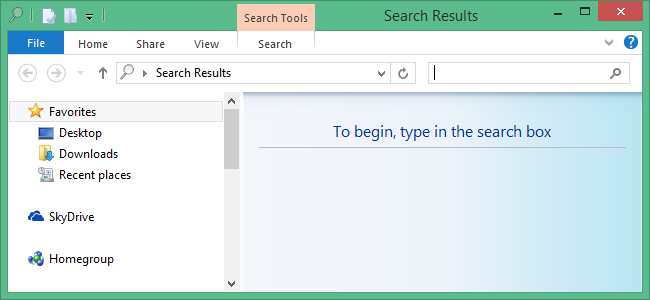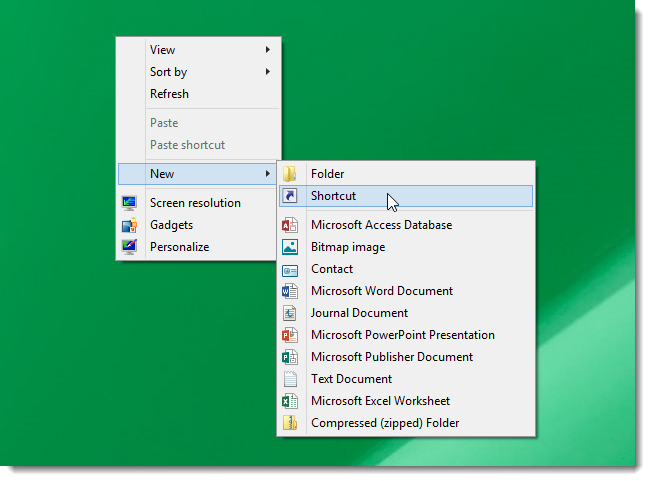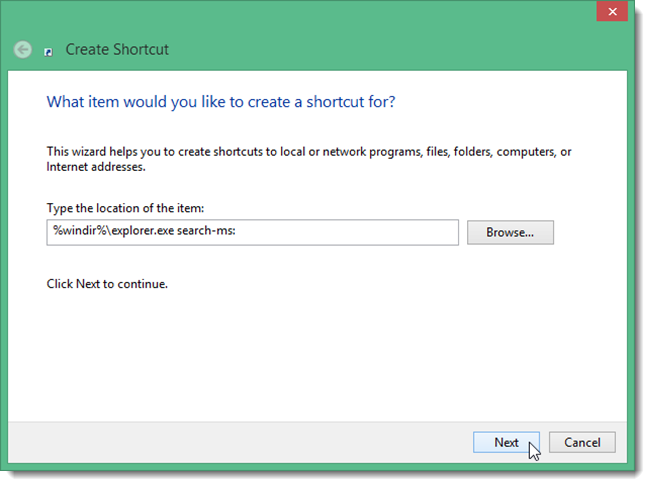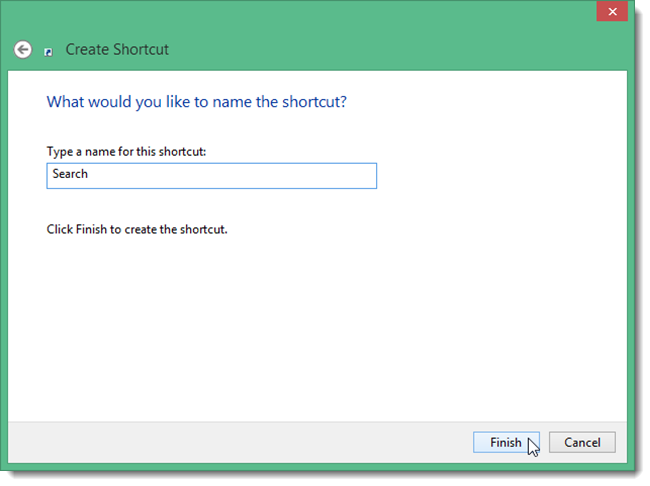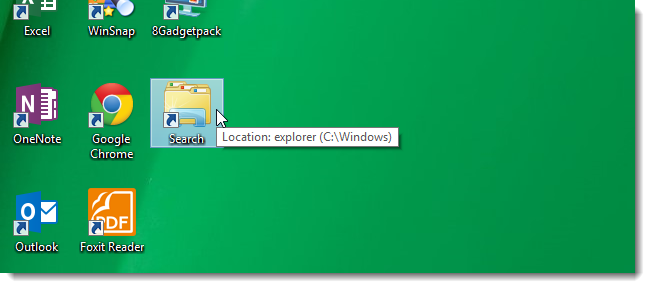Do you do a lot of searching in Windows Explorer? You can make it quicker and easier for yourself with a custom shortcut on your Desktop. We’ll show you how to create a shortcut that opens Windows Explorer ready for you to begin a search.
Right-click in any empty space on the Desktop and select New | Shortcut from the popup menu.
On the Create Shortcut dialog box, enter the following in the Type the location of the item edit box.
%windir%\explorer.exe search-ms:
Click Next.
Enter a name for the shortcut, such as Search, in the Type a name for this shortcut edit box. Click Finish.
The shortcut is created where you originally selected New | Shortcut. You can move it to where you want it on the Desktop.
Simply double-click the shortcut to open a Windows Explorer window ready for your search term, as shown at the beginning of this article. You can also right-click on the shortcut and pin it to the Taskbar or pin it to the Start screen.