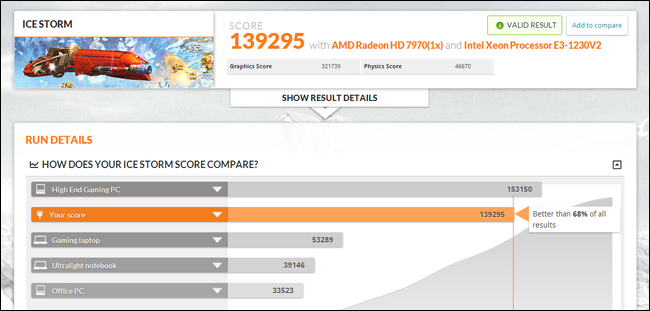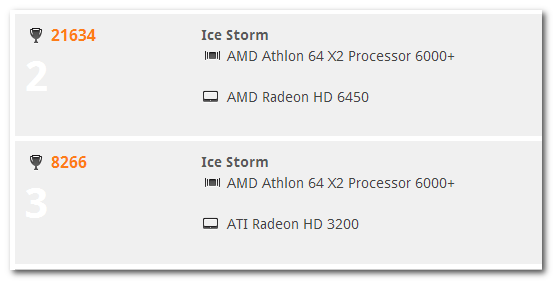A lot of benchmarks are rather arcane and filled with technical parameters and jargon. Is there a simple way to perform a comparison between GPU performances (say, before and after a major video card upgrade)? Read on as we explain how.
Dear HTG,
I've ordered a new video card for my desktop and, while I'm waiting, I'd like to perform some benchmarks. My only real motivation is so that I can sit back and say "Hah! It was so worth paying all that money for a video card upgrade!" while looking at the new score.
I noticed you guys benchmarked the GPUs of the Kindle Fires you recently reviewed. Is there an easy way for a computer literate but not super technical guy like myself to do the same thing easily? Thanks!
Sincerely,
Upgradin' the GPU
Although benchmarking can become extremely technical and time consuming, it certainly doesn't have to be. And, in the case of simply wanting to benchmark your old GPU against your new GPU, there are really simple solutions.
In fact, the GPU benchmark tool that we used for the Kindle Fire review, 3DMark, is also a cross platform tool. Not only is it cross platform, but there is a free desktop version, and you can compare your results to other machines across the world also using 3DMark to perform benchmarks.
If you're curious what the primary differences are between the free and the pay version, the pay version allows you to run the sequence of benchmarks in any order (or opt to run only one of the benchmarks) as well as the ability to loop tests for stress testing and run an additional extreme test.
For light use where you just want to see how much better your old system was compared to your new, the free version is more than powerful enough. To use it, visit the 3Dmark page, download the demo (although they encourage you to use Steam, Valve's game/software distribution network, to download the demo, you can use the Mirror button to download it directly without a Steam account).
After downloading and installing 3Dmark, there's really only one thing you need to do before running your tests. Any pop-up or focus-stealing intrusion during the process will turn off the benchmark. This means any kind of system tray popup notification or any "iTunes has a new version available!" type popup will force you to restart the test sequence. We suggest taking a moment to shut down all the apps that might generation such popups (such as killing the ituneshelper.exe in Task Manager).
Once you've done that, launch 3Dmark and start the test. Hands down, 3DMark is our favorite benchmark software as it's beautiful to watch. You'll be taken through three major tests: Ice Storm, Cloud Gate, and Fire Strike. Each test simulates a different kind of gaming and tests out things like frame rates, physics simulations, rendering capabilities, and other GPU-focused tasks.
When the entire sequence is complete, you'll be taken to a results page which will show not only your results but will rank your performance against other machines that have taken the test. Don't be disheartened if your rig is in the bottom ranks (globally speaking). Remember that there are lots of hardcore gamers out there running the same benchmarks with dual cutting-edge GPU setups.
Now, if you're just testing your current rig with no plans to upgrade, simply reviewing and saving your results here is sufficient. If you want to compare results after an upgrade, you'll want to save the results and then run the test again once the new GPU is installed.
Upon re-running the benchmark with the new GPU you'll be able to hop into your 3DMark account and compare the results like so:
Armed with a free copy of 3DMark, you'll be able to easily benchmark your machine, swap the video card, benchmark it again, and compare the results--no technical degree required.