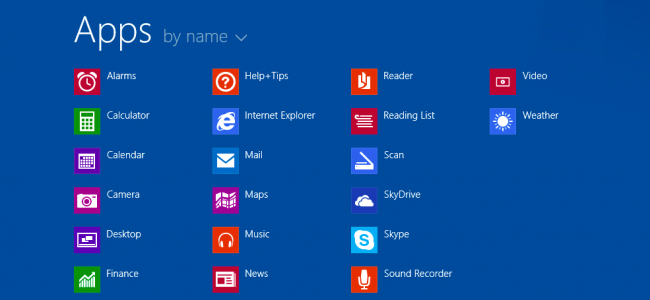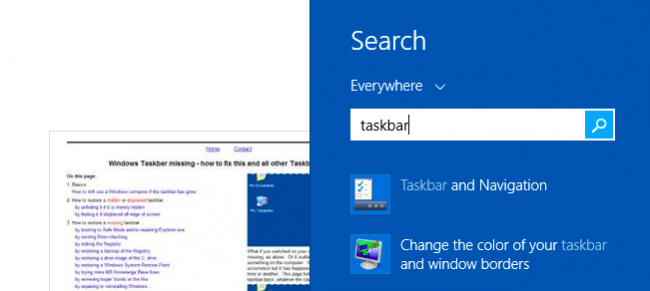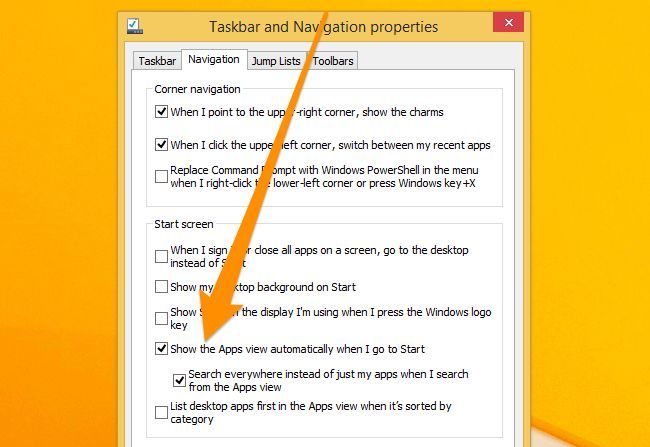Windows 8.1 has the new Start Screen, but what if you don't want to bother with it, and prefer seeing the list of applications installed on your computer instead? Thankfully, you can easily change this setting in the Taskbar Properties.
You can either right-click on the Taskbar and choose Properties, or you can search using Windows 8's built-in search engine. Either one should open the right screen.
Once you have that screen open, check the option for "Show the Apps view automatically when I go to Start".
Note: You should probably also check the option for "When I sign in or close all apps on a screen, go to the desktop instead of Start". Otherwise when you boot your computer, it will load up the all apps view, which is a little weird.
The option right below it, "Search everywhere instead of just my apps when I search from the Apps view" will let you turn the Start screen into more of a Start Menu if you uncheck that option.