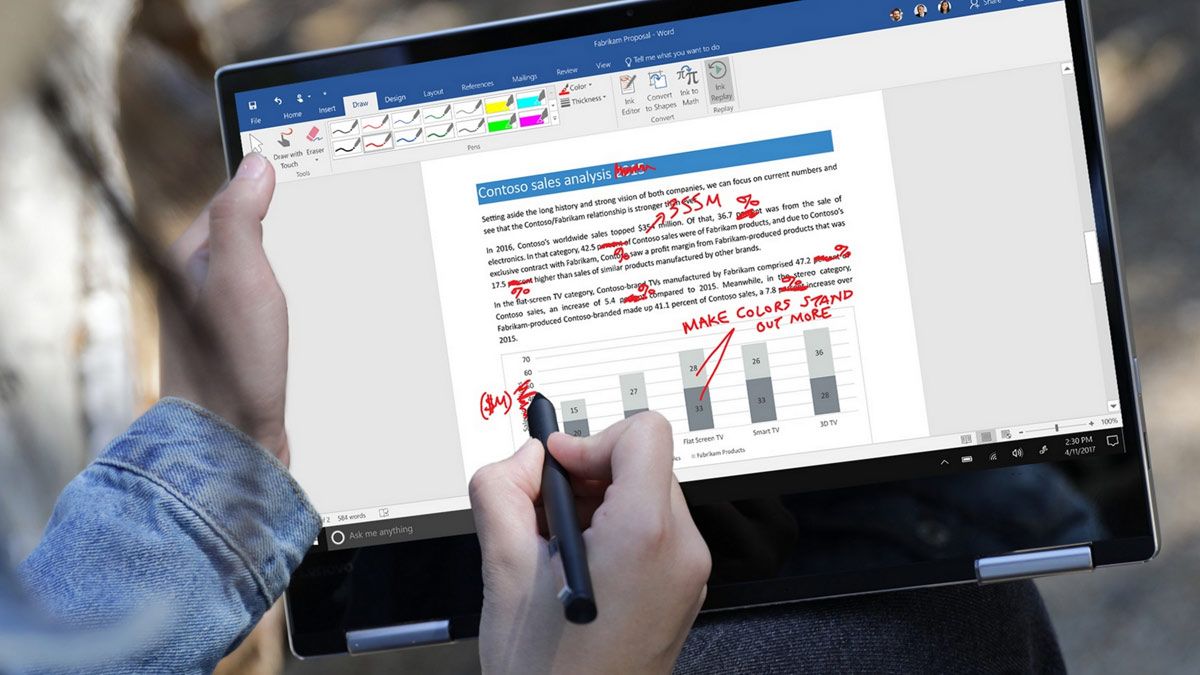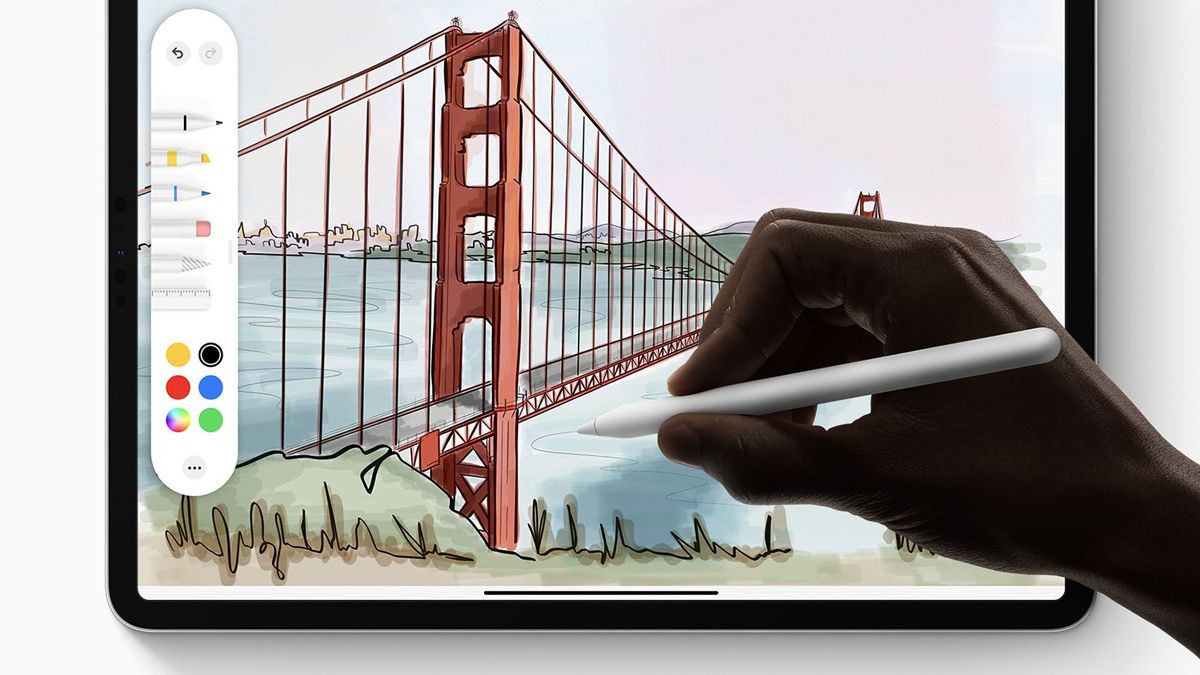Quick Links
Like many tech topics, styluses can be needlessly confusing. Here's what you need to know about the different kinds of styluses used for tablets, touch-screen laptops, smartphones, and more.
Not All Styluses Are Equal
All it takes to be called a stylus, really, is to be a small pen-like stick held in the hand. The original styluses were ancient writing instruments that were just small pointy sticks used to scratch letters into wax tablets.
Things have advanced a wee bit since then. While today you'll still find styluses that are little more than sticks, there are also styluses with highly advanced and active connections to the devices you're using them on---which certainly explains the price differences.
Let's take a look at the three broad categories of styluses, including the many kinds of active models on the market, so you can both better understand the technology and select the right one for your needs.
Passive Styluses: Cheap and Easy
It doesn't get much simpler than passive styluses. The fundamental defining characteristic of a passive stylus is that it doesn't do anything your finger couldn't---if your fingers were pointed like pencils, that is.
There are no active components inside a passive stylus which explains the price point. If you're paying a lot for a passive stylus, you're paying a lot for materials, a brand name, or both.
Resistive Styluses
Early electronic styluses, such as those found on the PDA devices of the 1990s like the Palm Pilot, were a form of passive stylus that relied on resistive screens. We'll only touch on them briefly here for thoroughness and because they are still in use today in limited applications.
A resistive stylus is merely a hard stick with a rounded end. To work, it must be used with a resistive screen---a type of electronic touch screen that responds to pressure.
The small screen and the little hard plastic stylus found in the Nintendo DS family of handheld game consoles and on innumerable point-of-sale terminals at stores across the world are common examples of resistive touch screens paired with a resistive touch stylus.
Beyond older devices and specialty applications in the present, however, you're unlikely to run into a resistive screen, and you can't use a resistive stylus with a modern touch screen computer or smartphone.
If you come across mention of the phrase "resistive stylus" while shopping for a stylus for your phone or computer, it will likely be in the context of a combination stylus that is a firm plastic resistive stylus tip on one end and a softer capacitive stylus on the other.
Capacitive Styluses
Capacitive styluses are, like resistive styluses, a form of passive stylus. Except instead of interacting with the screen by pressure through a hard point, capacitive styluses interact with the screen via a bit of rubber or conductive foam that emulates the electroconductivity of your fingertip.
Capacitive styluses have some compelling positives for general use but some steep downsides for specialized applications.
Pros of Capacitive Styluses:
- Works with any modern touchscreen device: iPad 1? Galaxy Note 20? Doesn't matter; if it has a capacitive screen, a capacitive stylus will work.
- No pairing: It's a stick with no electronic components. Your device just thinks it's a very skinny finger, so that means zero pairing or fussing.
- No charging: A plastic or metal stick with a conductive foam tip doesn't require batteries.
- Cheap: Because the design is so elementary, basic ones are a few bucks, and even fancy ones with interchangeable tips are under $15.
Cons of Capacitive Styluses:
- Zero pressure sensitivity: The stylus is just a replacement for your finger and is a binary input---either you're touching the screen, or you're not touching the screen.
- No palm rejection routine: If you touch your other fingers or palm to the screen while using the stylus, the screen will interpret your palm touch as a finger tap, either switching the contact point or activating multi-touch features.
- No extra functionality: Because the stylus is just a finger substitute, there are no fancy bonus features like erasers, brush switching by a button click, or anything like that.
While they're not particularly well suited for serious creative work, even with finer tips, capacitive styluses are great for any situations where you want finer and more precise control over screen input than your finger allows for. And if you just want to play around, it sure beats buying a whole new device and an expensive active stylus.
If you're on a budget or want to use a capacitive stylus with a tablet that doesn't support the active styluses we're about to examine, consider getting some drawing gloves intended for tablet use. The gloves cover your palm, ring, and pinky finger, so the edge of your hand doesn't trigger the screen's capacitive touch.
Active Styluses: Pricier But Feature Rich
Shopping for an active stylus and using it successfully with the particular product you have is far more complicated than shopping for a passive stylus. Let's look at some of the big concepts before looking at the individual technologies.
Both the Screen and the Stylus Matter
If passive styluses are like the analog headphones of the stylus world, then active styluses are like wireless headphones---where the wireless standard (and the generation thereof) matters.
With a passive stylus, if you tap it on the screen and something happens, boom, that's it. The stylus works. With active styluses, however, there are complex technologies at play that rely not just on the design of the stylus but also on the screen design, too.
The touch screen on your computer and phone has a special layer called a digitizer. In a plain old device with no fancy stylus compatibility, the digitizer is limited to simply turning the analog actions of your finger tap and swiping into digital signals for the device to process.
On fancier devices with active stylus compatibility, the digitizer has additional functionality that allows it to sense and react to the presence of an active stylus near or on the screen's surface.
You can see how this could get complicated quickly. Mix together a few different generations of stylus tech, a few different generations of digitizer tech, sprinkle software on top of all that, and suddenly you can't just buy any old stylus off the shelf and expect it to work on any or all devices you have.
We're going to run through different active stylus technologies, but before we do, we want to emphasize the easiest way to avoid shopping headaches.
Start with the device you have---such as an iPad Pro, Microsoft Surface 7, Samsung Galaxy Note 20, or ASUS Transformer Book---and work your way backward to select a stylus that is compatible with your device.
And be sure to read the fine print because once you get past the flagship products like the newest Surface or the iPad Pro, the number of variations of tablets and 2-in1 touch screen laptops becomes dizzying. Triple-check the technical specifications for the exact model number you're considering.
Eventually, we might reach a point of standardization where shopping is as easy as "I own an Apple product" or "I own a Windows or Android device," but we're not there yet.
Common Active Stylus Features
Although, as we noted above, there are numerous combinations of active stylus types and tech, which leads to different feature sets. Broadly speaking, however, these are the benefits (and drawbacks) of using an active stylus.
It's crucial to check whether or not a particular combination of device and stylus supports the features you want or need, though.
Pros of Active Styluses:
- Pressure sensitivity: Unlike the binary pressing/not pressing you get with passive styluses, active stylizes can detect thousands of pressure levels.
- Tilt and rotation detection: Tilting allows you to mimic how you would use an actual pen while sketching, and rotating allows you to flip the pen over to use the other end as an eraser or different brush (if the stylus is two-sided).
- Hover functions: Passive styluses can only function if you press them onto the screen. Active styluses can detect if the stylus is near the screen and trigger functions when you hover over screen elements.
- Button adjustments: Many active styluses feature buttons, rockers, and other interactive elements that allow you to change brushes and otherwise adjust the device on the fly.
Cons of Active Styluses:
- Specialty hardware is expensive: Between the extra cost of a phone, laptop, or tablet that supports the stylus technology and the stylus itself, you're not going to get into the active stylus game for five bucks like you could with a passive stylus.
- Active styluses aren't universal: Sometimes, a stylus from one device will work on another, but more often than not, it won't, and you need to buy a specific product just for your specific device.
- It requires software support: Unlike the simple tap/no tap action of the passive stylus, you need software support to take advantage of all the cool extra data (pressure, button clicks, etc.) the active stylus provides which means you need both an operating system and apps that support the functions.
- Charging: Except for electromagnetic resonance styluses, you'll need to charge your stylus (or swap out batteries).
Overall, if you're looking to use a stylus for anything more than a novelty, it's worth investing in an active stylus. From better note-taking to vastly better results when doing creative work, it's worth the expense and hassle. Let's take a look at the active stylus tech on the market.
Wacom Electromagnetic Resonance (EMR)
The drawing tablet company Wacom is legendary in the stylus space, and for very good reason. Its electromagnetic resonance (EMR) digitizer technology is what put digital drawing tablets on the map.
The EMR system features a secondary digitizer made of a grid of wires positioned behind the other layers of the screen (including the glass, LCD, and touch-screen digitizer).
The tip of EMR styluses absorbs energy, like a wireless smartphone charging setup, from the EMR array behind the screen. So you don't have to charge it, swap batteries, or worry about it running out of juice while you're working. You also don't need to pair the stylus.
Still, despite the lack of battery, the EMR stylus isn't a passive stylus as, once energized by the screen, it actively sends a signal back---though if you wanted to get into the weeds, you could argue that EMR styluses are actually inductive and not active because they are unable to send a signal on their own.
EMR styluses can share pressure, tilt, rotation, and button click data with the device and are very highly responsive.
One of the more notable uses of EMR technology in mobile devices was the Samsung Galaxy Note lineup. The "S-pen" included with all the models from the first Note in 2011 until the final model, the Galaxy Note 20, in 2020, used an EMR digitizer and pen technology. The Galaxy S21 Ultra, and S22 Ultra also support it.
You can find EMR-based pens on select models in various laptop lines from Dell, LG, ASUS, and others. Although it's worth noting that as time goes on EMR devices are becoming less common in the face of other (and less expensive) active stylus technology like Wacom Active Electrostatic (AES).
The most premium use of EMR is Wacom's own line of graphic tablet computers like the Wacom Mobile Studio Pro 16.
It's worth noting that if you read reviews of older devices featuring EMR screens, you'll often find complaints about the gap between the pen-tip and the screen and issues with accuracy near the edges of the screen. While those were concerns with early EMR touch screens, newer devices feature an updated screen design that resolves the issues by bonding the EMR digitizer into the glass.
Wacom Active Electrostatic (AES)
Active Electrostatic (AES), is another Wacom technology. It uses an electrostatic grid with a criss-cross pattern. The pen and the grid interact to sense position, pressure, reject palm inputs, and otherwise mimic a real pen or pencil.
It's a derivative of their EMR technology designed not to be adapted to a display but as part of the design from the start. Wacom AES technology is in a wide array of products on the market.
You'll find AES in two varieties as of the fall of 2022: AES 1.0 and AES 2.0---if you're buying a product today, you'll want AES 2.0 as it has improved features, including tilt support, and a significant increase in pressure sensitivity.
Not every tablet or laptop with AES technology takes design liberties, but when they do---like the Acer ConceptD 3 Ezel seen above---the results are pretty neat.
Microsoft Pen Protocol (MPP)
We're jumping right into talking about Microsoft Pen Protocol, because the even though it isn't Wacom AES, the two are often found together on the same device.
The technology in Microsoft Pen Protocol is similar to Wacom AES and was previously designed by a company called N-trig (which was purchased my Microsoft).
Rather than battle it out for active stylus supremacy, Wacom and Microsoft have simply opted, increasingly, to include the two technologies, AES and MPP, in a complementary fashion on the same devices.
Overall that's a huge win for consumers because it means there is a good chance their active-stylus-enabled device will include not one but two robust active-stylus technologies.
Further, it results in more economical styluses. Options like the Wacom Bamboo Ink Smart Stylus include both AES and MPP support which means you can take your stylus with you between devices or when you upgrade a lot easier than you could in the past (and spend less money in the process).
Also, like AES, there are multiple versions of MPP, notably MPP 1.0, 1.51, and 2.0, though as of this article in the fall of 2022 the newest version is MPP 2.6---each bringing improvements in responsiveness and other features.
The improvements between the early generations and 2.0 are significant, so we'd advise only looking at 2.0 and higher devices. The newest versions, like MPP 2.6, really only offer utility if you have the newest Surface devices and want the specific extra features the upgrade brings, like haptic feedback while writing and sketching.
Microsoft Pen Protocol styluses are backward and forwards compatible, though you naturally lose the advanced features when using a newer pen on an older compatible device.
Apple Active Projected Capacitive (APC)
Apple, naturally, doesn't refer to its Apple Pencil and companion compatible iPads as the "Active Projected Capacitive" (APC) platform because that would be thoroughly un-Apple-like of them.
But that's the underlying technology, similar in design to the AES and MPP systems, that links the first and second-generation Apple Pencils to their respective iPads.
The success of the Apple Pencil and the rave reviews it has received over the years highlight the benefits of working in a closed ecosystem. It took Apple a long time to jump on the active stylus wagon, but when they did, they were able to laser focus on one product and iPad-only compatibility, and the results were great.
Universal Stylus Initiative (USI)
A relative newcomer to the active stylus market, the Universal Stylus Initiative (USI) hopes to become the USB of styluses: standardizing the experience and making it simple to buy and use digital styluses across devices.
Not only do USI styluses include the basic things you'd expect like pressure sensitivity, tilt functionality, and palm rejection, but it also includes a novel feature: preference storage on the stylus itself. This means, in theory, you could take your USI stylus between your laptop and your tablet, and it would remember preferences you'd set between the devices.
As of 2022, however, the USI standard has seen adoption primarily among Chromebook manufacturers. Without support from the big players in the stylus market like Wacom, Apple, or Microsoft, it'll be a rough road to widespread adoption.
Bluetooth Styluses
We're including Bluetooth styluses as more of a historical footnote and for folks shopping for products for older devices than for anything else.
Before the widespread availability of economical but advanced digitizer screens and specialized styluses, there was a gap between buy a super premium device or being stuck with a lackluster five-dollar capacitive stylus.
That gap was filled, on the high-quality end, by products like the now-discontinued Wacom Intuos Creative Stylus, seen above. And on the low-quality end, by white-box generic Bluetooth styluses.
These devices bridged the gap between having a full-fledged digitizer and stylus setup and only having a capacitive stick to poke at your screen by transmitting pressure signals and other data over Bluetooth. It worked, but not amazingly well compared to modern stylus tech. That period of stylus history could be best summarized as manufacturers saying, "We'll just make something that works on the iPad until Apple gets in the stylus game."