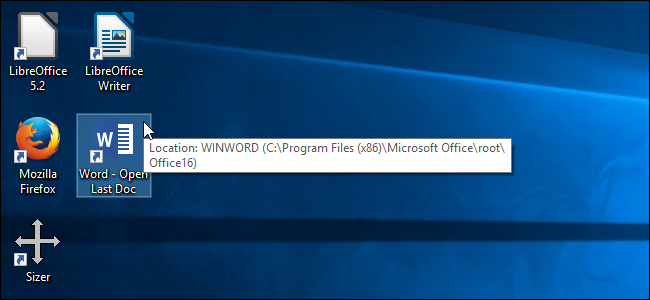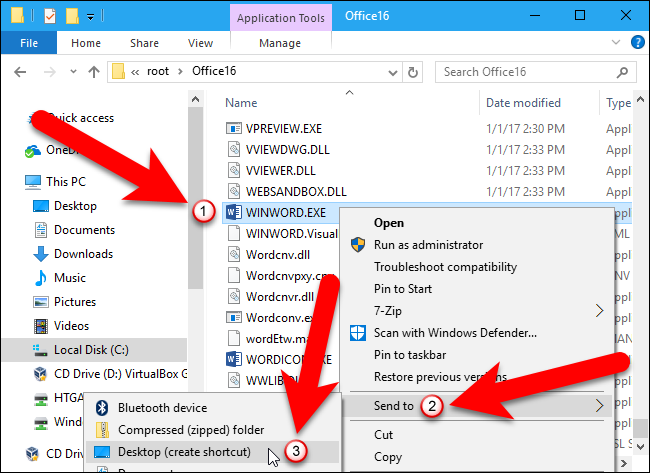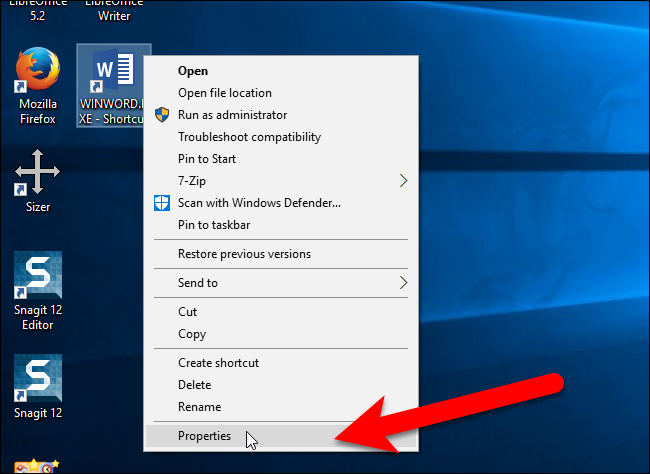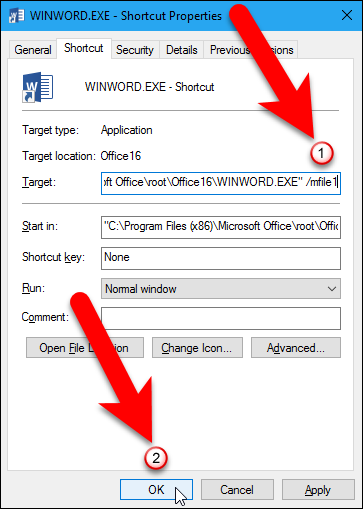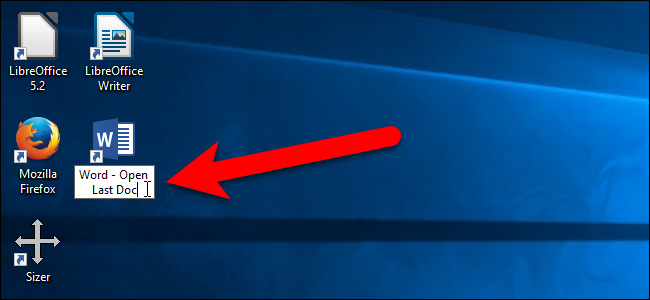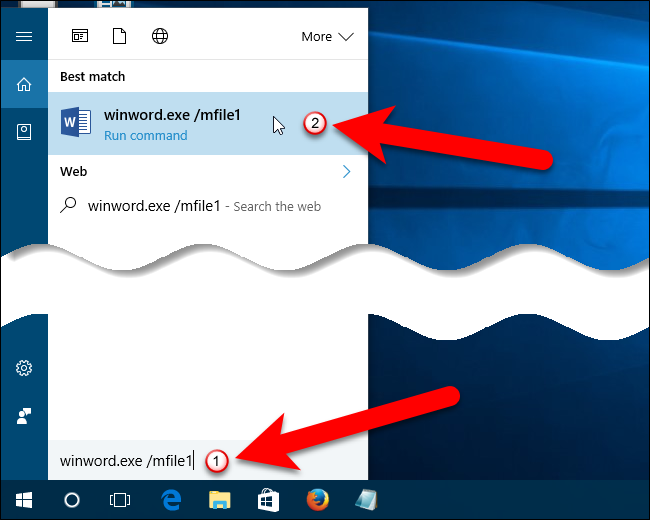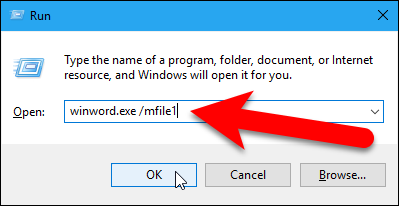Quick Links
If you’re working on a long document in Word, you’ll probably be opening it often until it’s completed. Rather than opening Word to the Start screen, and then opening the file, you can automatically open it to the last document you were working on.
There are two methods for doing this, and we'll show you both.
Option One: Create a Special Shortcut
Your first option is to create a separate shortcut with a special switch that will open the last document that was open in Word. Whenever you use that shortcut, it'll open Word to the most recent document.
To start, we'll need to create a shortcut to Word. Navigate to one of the following directories, depending on which version of Office you are using.
Word 2013:
C:\Program Files (x86)\Microsoft Office\root\Office15\WINWORD.EXE
Word 2016:
C:\Program Files (x86)\Microsoft Office\root\Office16\WINWORD.EXE
NOTE: Use Program Files (x86) in the path if you’re using a 32-bit version of Word on a 64-bit operating system. Otherwise, use Program Files instead.
Right-click on the WINWORD.EXE file and go to Send to > Desktop (create shortcut).
Right-click on the new shortcut and select Properties.
In the Target edit box, put the cursor after the path currently there (preserving the quotes), and enter a space and then the following:
/mfile1
Click “OK” to save the change.
Change the title of the shortcut to indicate it will open the last opened document.
From now on, you can double-click this shortcut to open the most recent document, whatever it may be.
Option Two: Use the Run Dialog Box or the Search/Cortana Box
Maybe you don’t want to add yet another shortcut to your desktop. In that case, you can open the most recent document in Word using either the Search/Cortana box or the Run dialog box. To use the Search/Cortana box, click the Cortana search icon on the Taskbar (or the Search icon, if you’ve disabled Cortana) and enter the following into the box:
winword.exe /mfile1
To use the Run dialog box to open the most recent document in Word, press the Windows key+R and enter the same command ( winword.exe /mfile1 ) in the Open box. Then, click “OK”.
To automatically open other documents in the MRU (Most Recently Used) list, use a different number after /mfile in the Target edit box or in the command entered on the Search/Cortana box or the Run dialog box. For example, to open the next-to-last file you used, add /mfile2 instead of /mfile1 .