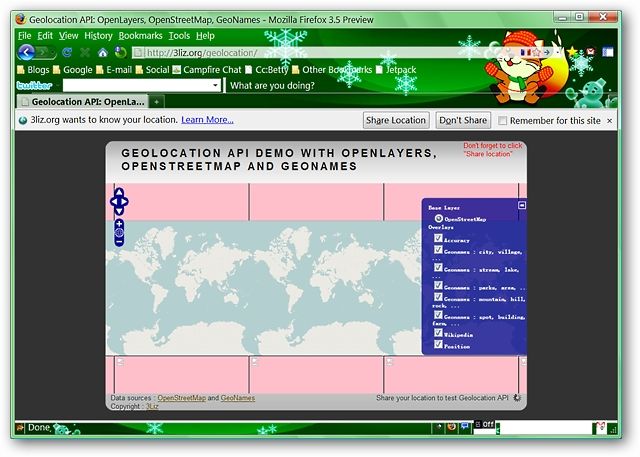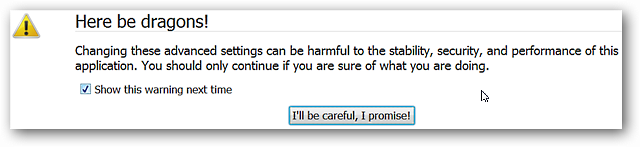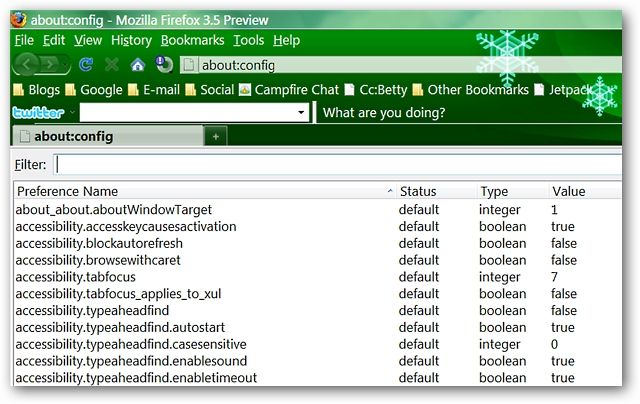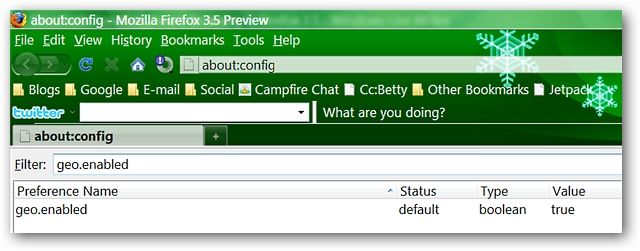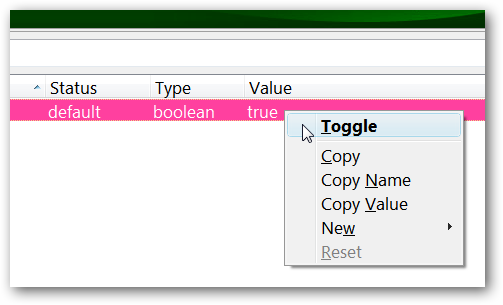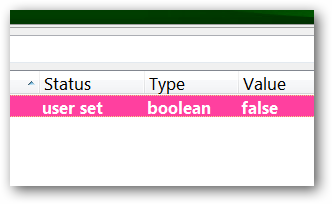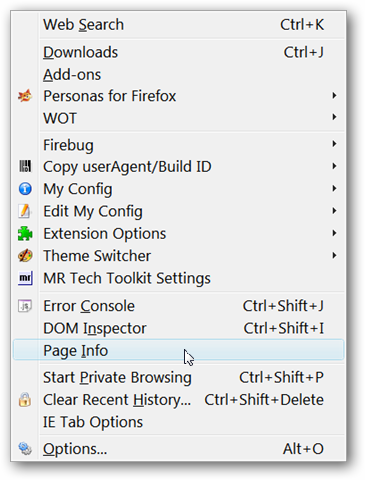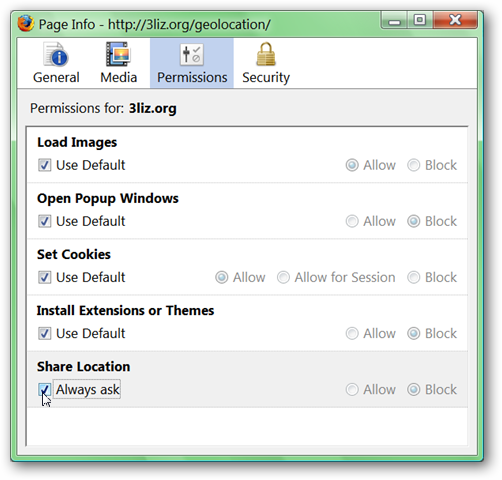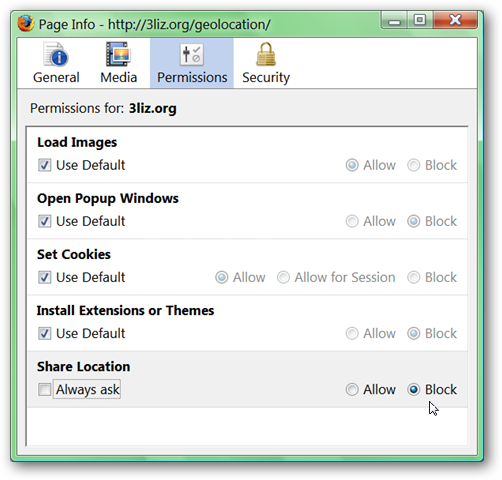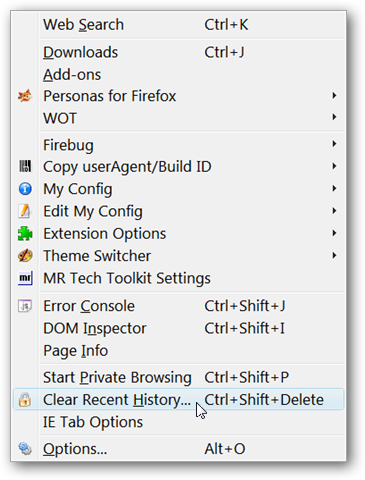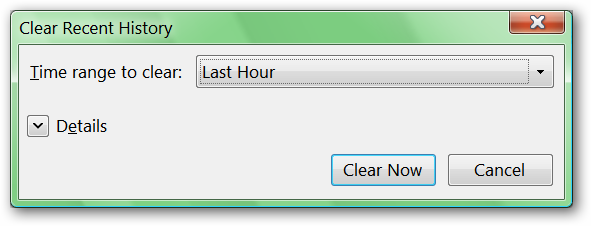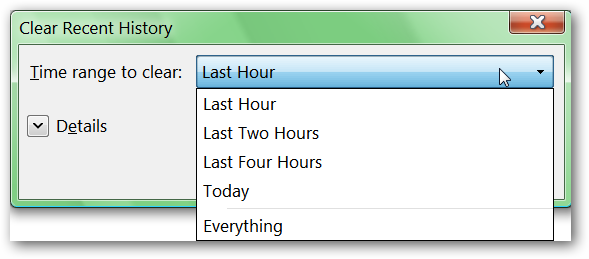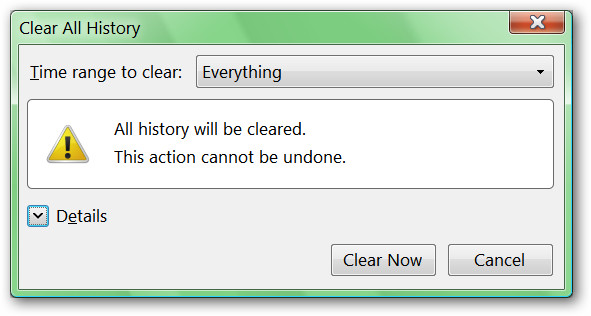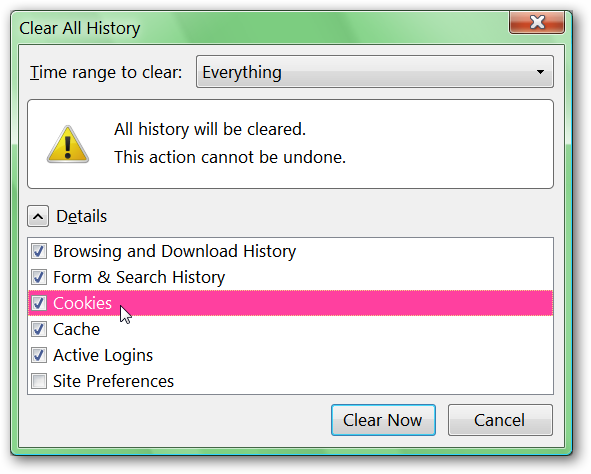If the new Location-Aware Browsing (a.k.a. Geolocation) feature in Firefox 3.5 makes you worried about your privacy, you can turn the feature off with a simple about:config tweak.
A Quick Look at Location-Aware Browsing
For those who are curious about this new feature, here is a quick look at what happens when you encounter a website that triggers the function in Firefox. You can also visit a website that has been set up as a Geolocation demo (link at the bottom of the article).
Note: The Location-Aware Browsing feature uses Google Location Services to determine your location with the following: your computer’s IP address, information about nearby wireless access points, and a random client identifier (that is assigned by Google and expires every 2 weeks).
When you encounter a website that asks for your location, you will see this bar pop up at the top of your browsing window.
Here is a closer look at each side of the pop up bar.
At this point you can choose to either share or not share your location.
Turn Location-Aware Browsing off
The first thing that you will need to do is type “about:config” (without the quote marks) into the address bar and hit “Enter”. This is the message that you will see once you have hit “Enter”. Click on “I’ll be careful, I promise!”.
Once you have clicked through, your browser window is going to look like this and now you are ready to do some tweaking magic.
Type or paste “geo.enabled” (without the quote marks) into the “Filter” address bar.
Once you have the “geo.enabled” about:config entry displayed, right click on “true” and click “Toggle”.
Now the Geolocation feature is disabled. Notice that the “Status” for this about:config entry is now set as “user set” and the entire value is in bold.
Restart Firefox and you are all finished!
Note: If you are curious and want to test it (and did not click “Share” if you tried it earlier), visiting the demo website linked to below will simply show the webpage itself with no request to share your location. If you clicked “Share”, use the following instructions to “clean” your browser.
What if you have been using Location-Aware Browsing and want to revoke permissions and clear the “history”?
1. If you have already started using the Location-Aware Browsing feature and have shared your location with a website (or multiple websites), here is how to undo the permission granted to share.
Go to the website that you have shared your location with. Once there, go to your “Tools Menu” and select “Page Info”.
In the new window, select the “Permissions Tab” and deselect “Always Ask” in the “Share Location” section.
Notice that where “Block” is selected it is no longer greyed out.
2. What about the “random client identification number”?
Go to your “Tools Menu” and select “Clear Recent History”.
Here is what the window looks like.
Select the “Time range to clear” that you need or desire (for our example, “Everything” will be chosen).
Choosing “Everything” will cause the following message to display.
Click on the “Details Arrow” to expand the window. Once you have the window expanded, make certain that “Cookies” is selected and click on “Clear Now”.
Now you are all finished and once again have a “Geolocation clean” browser!
Try a Geolocation Demo