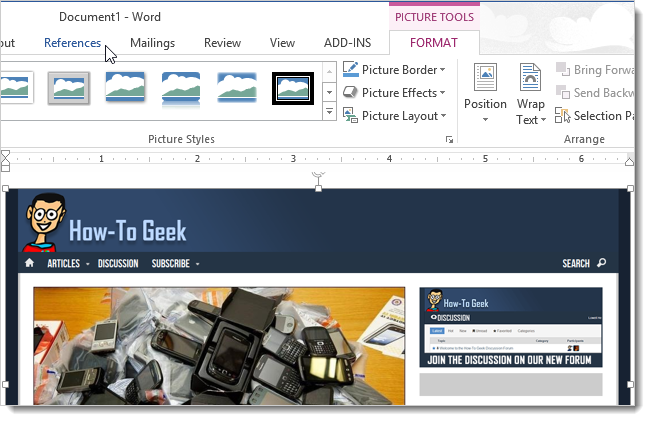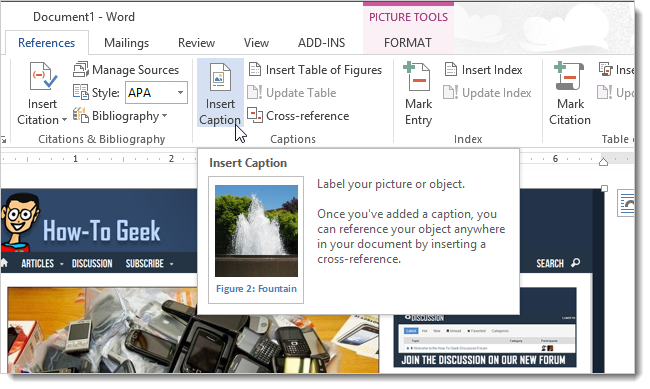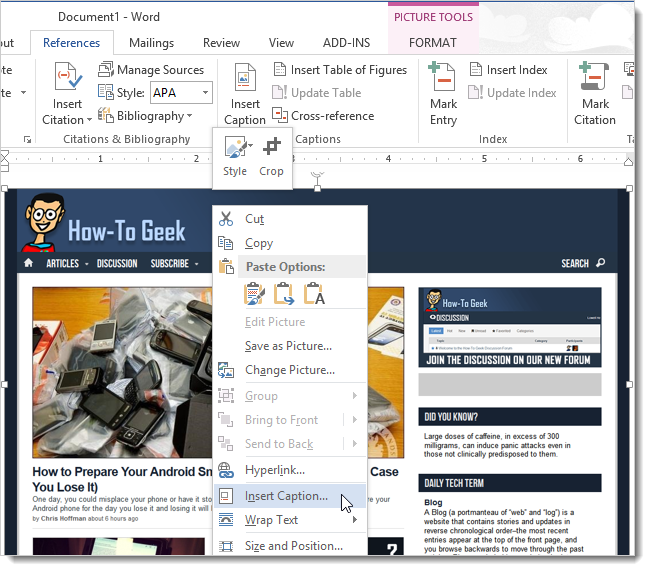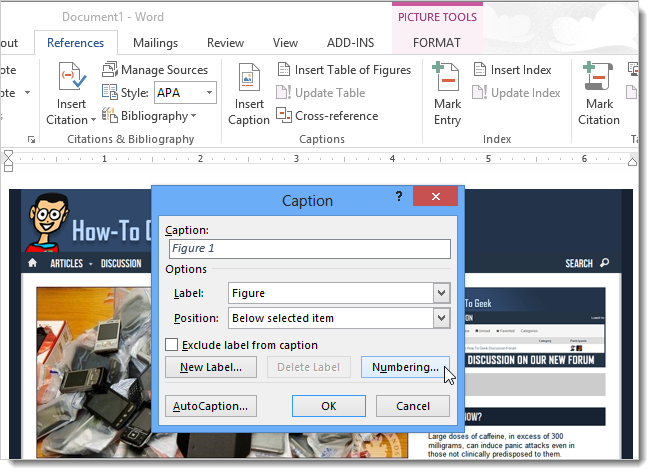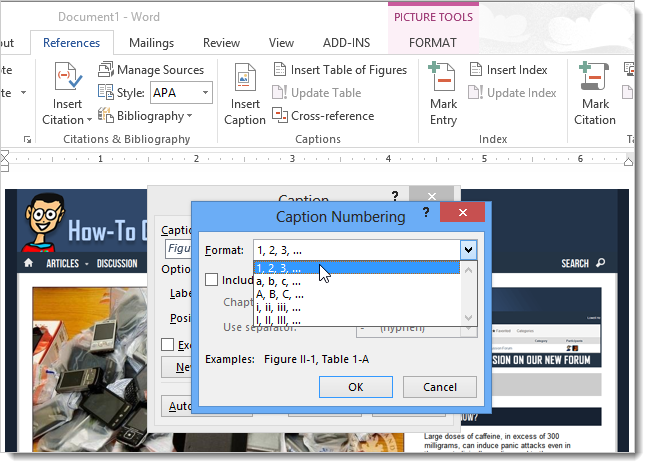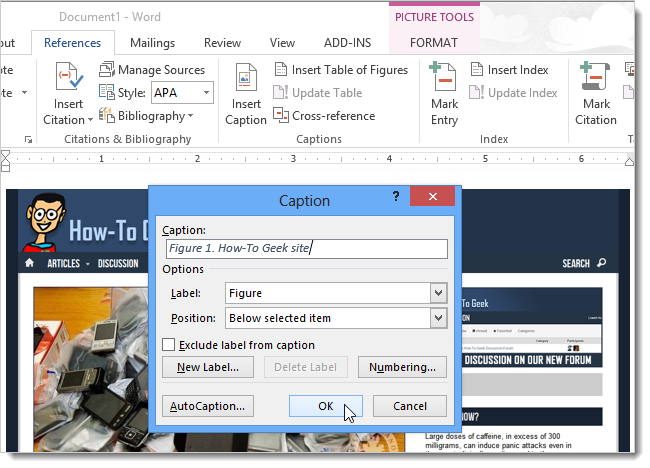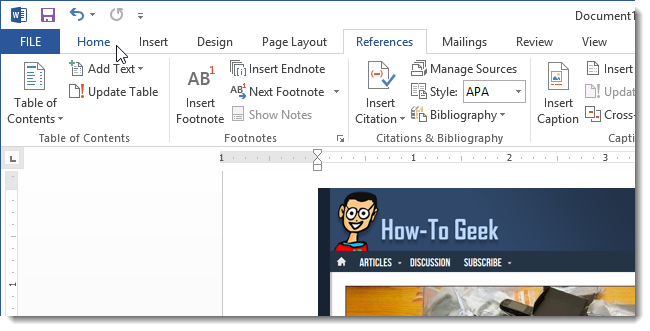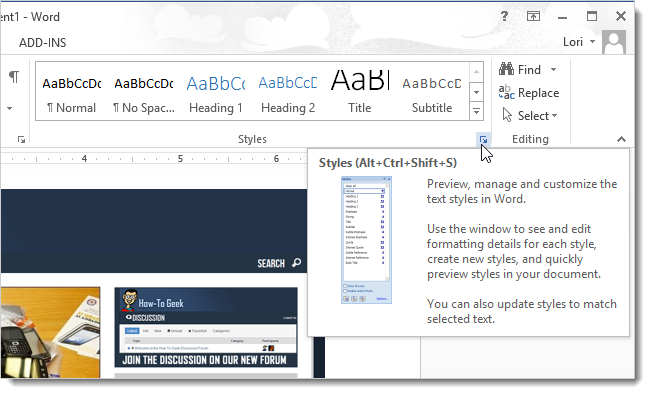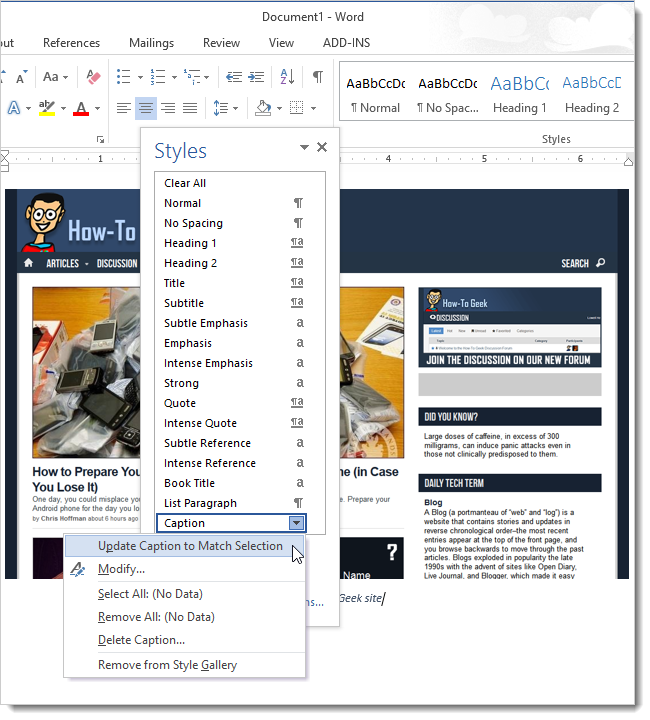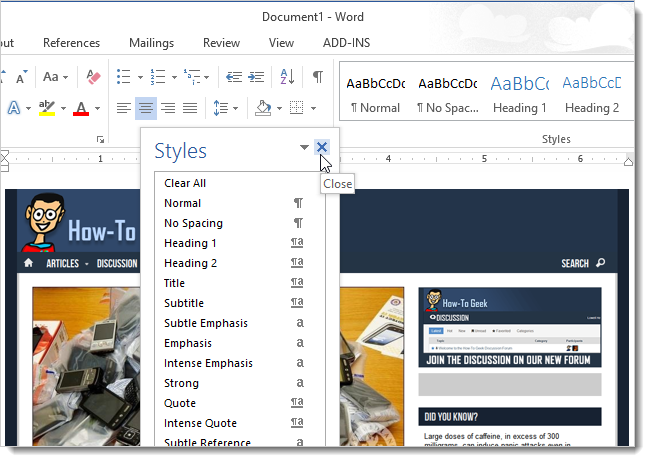If you’re writing a long Word document containing a lot of images, you may want to add captions to those images. You can then reference the images by their number in the text as well as generate a Table of Figures.
To add a caption, select a picture in your document and click the References tab.
In the Captions section, click Insert Caption.
NOTE: You can also right-click on the image and select Insert Caption from the popup menu.
On the Caption dialog box, select the Label you want (Caption, Equation, Figure, or Table) and the Position related to the image (Above selected item or Below selected item). To change the numbering on the caption, click Numbering.
In the Caption Numbering dialog box, select the format for the number on the caption and click OK. If you’re using Chapter headings, you can include the chapter numbers in your captions using the Caption Numbering dialog box.
In the Caption edit box, enter a separator, such as a period after the Label and number. Then, enter your caption title.
The caption is added to the image in the default Caption style.
If you want to change the style of the caption, you can easily do so. For example, we decided we wanted the caption centered under the image. Click the Home tab.
Use the character and paragraph formatting tools to format the caption the way you want it.
To apply these changes to the Caption style for all other captions, click the button in the lower, right corner of the Styles section on the Home tab.
In the list of styles, move the mouse over the Caption style name and click the down arrow that displays on the right. Select Update Caption to Match Selection from the drop-down menu.
To close the Styles window, click the X in the upper, right corner of the window.
Now, all captions you add to images in this document will be formatted the same way.