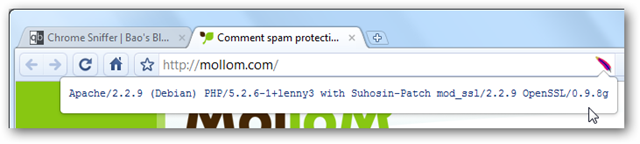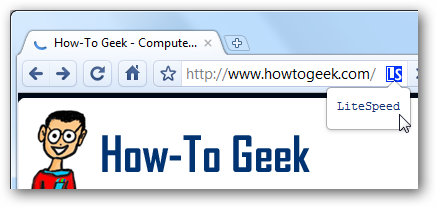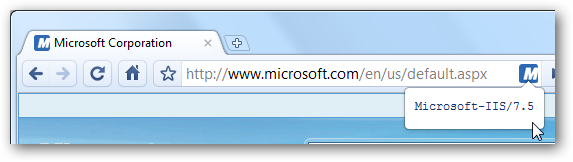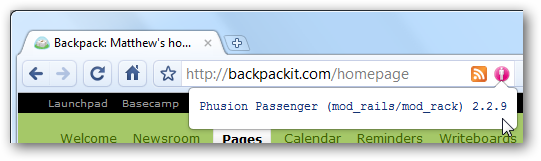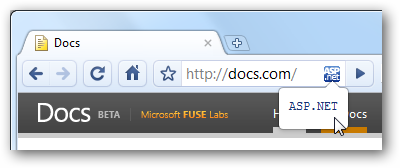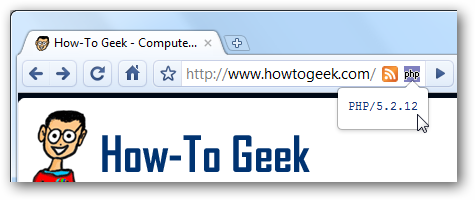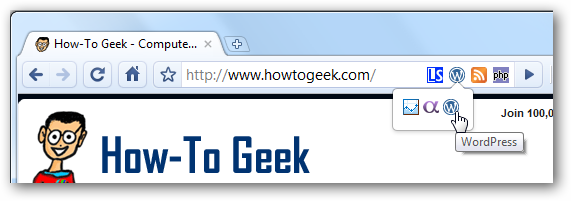Have you ever wondered if the site you’re visiting is powered by WordPress or if the webapp you’re using is powered by Ruby on Rails? With these extensions for Google Chrome, you’ll never have to wonder again. Geeks love digging under the hood to see what makes their favorite apps and sites tick. But opening the “View Source” window today doesn’t tell you everything there is to know about a website. Plus, even if you can tell what CMS is powering a website from its source, it can be tedious to dig through lines of code to find what you’re looking for. Also, the HTML code never tells you what web server a site is running on or what version of PHP it’s using. With three extensions for Google Chrome you’ll never have to wonder again. Note that some sites may not give as much information, but still, you’ll find enough data from most sites to be interesting. Discover Web Frameworks and Javascript Libraries with Chrome Sniffer If you want to know what CMS is powering a site or if it’s using Google Analytics or Quantcast, this is the extension for you. Chrome Sniffer (link below) identifies over 40 different frameworks, and is constantly adding more. It shows the logo of the main framework on the site on the left of your address bar. Here wee see Chrome Sniffer noticed that How-To Geek is powered by WordPress. Click the logo to see other frameworks on the site. We can see that the site also has Google Analytics and Quantcast. If you want more information about the framework, click on its logo and the framework’s homepage will open in a new tab.
As another example, we can see that the Tumblr Staff blog is powered by Tumblr (of course), the Discus comment system, Quantcast, and the Prototype JavaScript framework.
Or here’s a site that’s powered by Drupal, Google Analytics, Mollom spam protection, and jQuery. Chrome Sniffer definitely uncovers a lot of neat stuff, so if you’re into web frameworks you’re sure to enjoy this extension.
Find Out What Web Server The Site is Running On Want to know whether the site you’re looking at is running on IIS or Appache? The Web Server Notifier extension for Chrome (link below) lets you easily recognize the web server a site is running on by its favicon on the right of the address bar. Click the icon to see more information. Some web servers will show you a lot of information about their server, including version, operating system, PHP version, OpenSSL version, and more.
Others will simply tell you their name.
If the site is powered by IIS, you can usually tell the version of Windows Server its running on since the IIS versions are specific to a version of Windows. Here we see that Microsoft.com is running on the latest and greatest – Windows Server 2008 R2 with IIS 7.5.
Discover Web Technologies Powering Sites Wondering if a webapp is powered by Ruby on Rails or ASP.NET? The Web Technology Notifier extension for Chrome (link below), from the same developer as the Web Server Notifier, will let you easily discover the backend of a site. You’ll see the technology’s favicon on the right of your address bar, and, as with the other extension, can get more information by clicking the icon. Here we can see that Backpack from 37signals is powered by the Phusion Passenger module to run Ruby on Rails.
Microsoft’s new Docs.com Office Online apps is powered by ASP.NET…
And How-To Geek has PHP running to power WordPress.
Conclusion With all these tools at hand, you can find out a lot about your favorite sites. For example, with all three extensions we can see that How-To Geek runs on WordPress with PHP, uses Google Analytics and Quantcast, and is served by the LightSpeed web server. Fun info, huh?
Links Download the Chrome Sniffer extension Download the Web Server Notifier extension Download the Web Technology Notifier extension

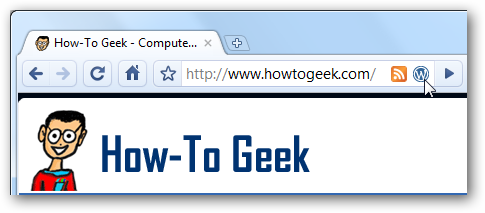
![sshot-2010-05-28-[11-46-54]](https://static1.howtogeekimages.com/wordpress/wp-content/uploads/2010/05/sshot20100528114654.png)
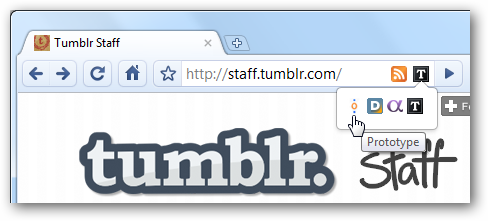
![sshot-2010-05-28-[11-48-11]](https://static1.howtogeekimages.com/wordpress/wp-content/uploads/2010/05/sshot20100528114811.png)