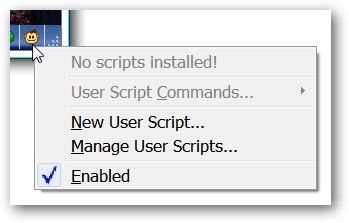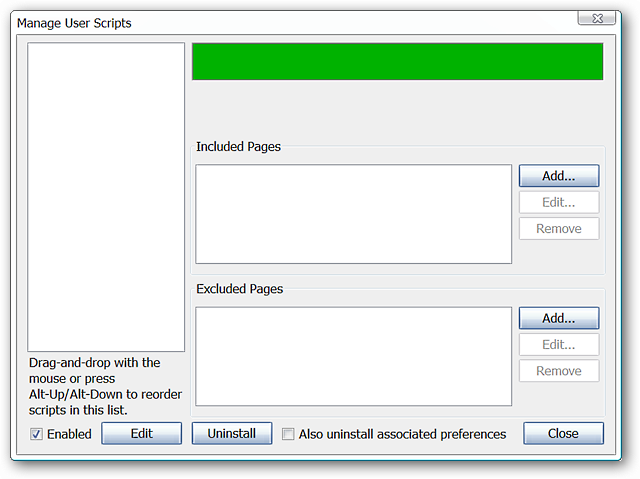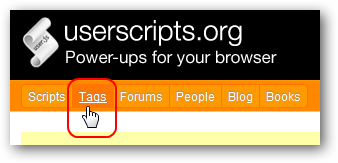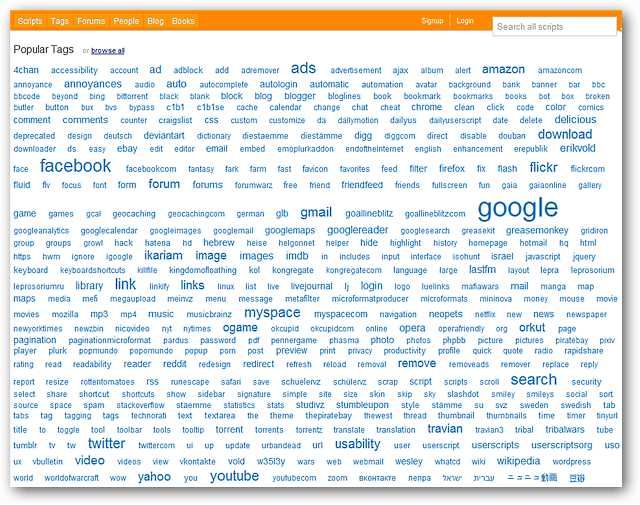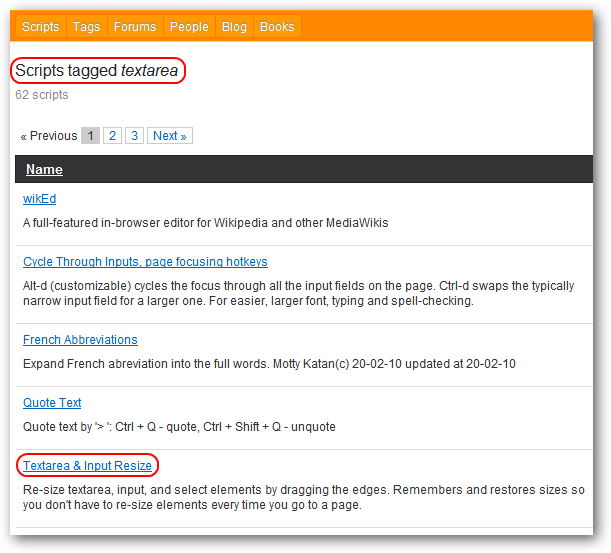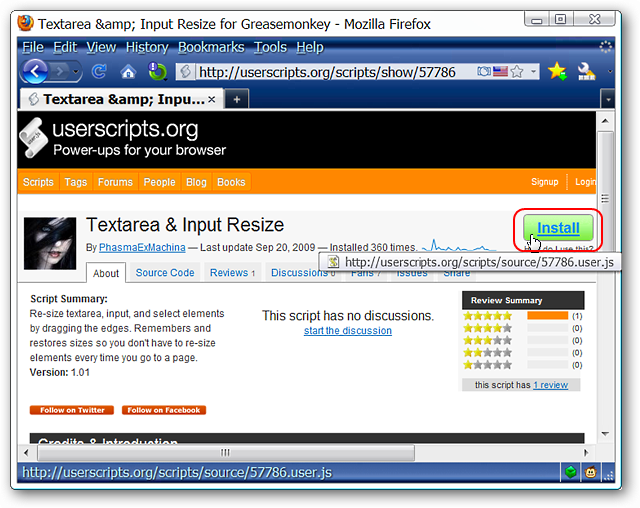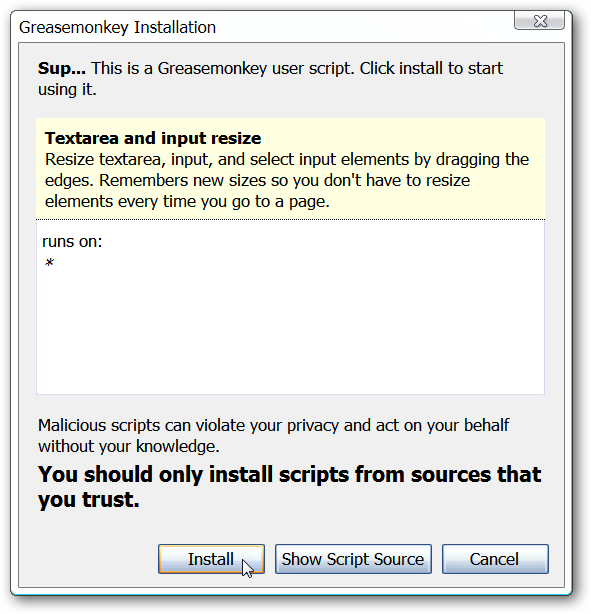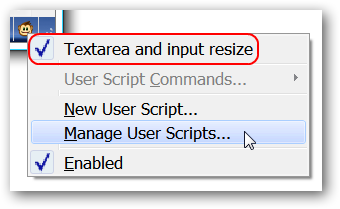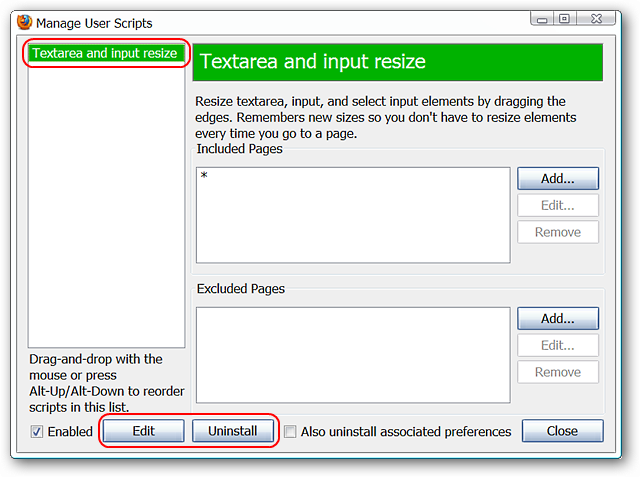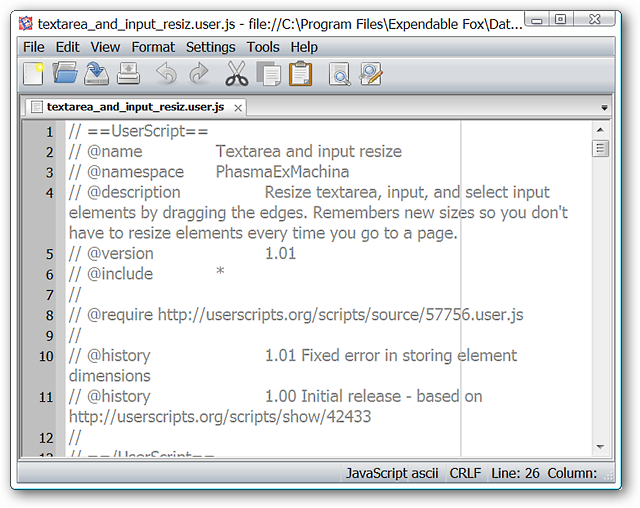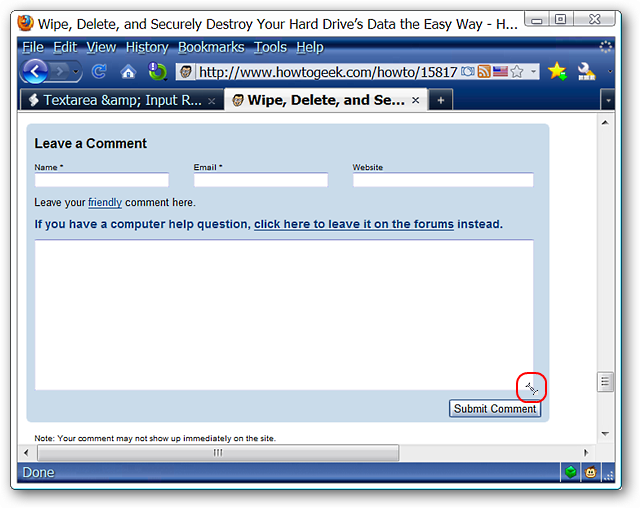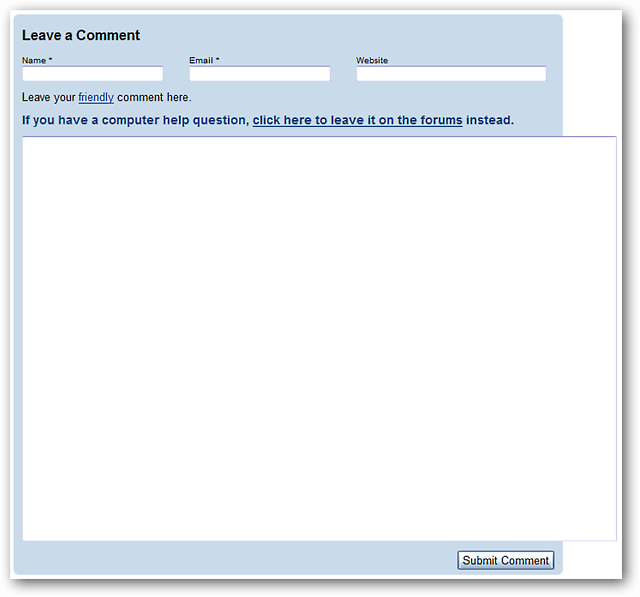Everybody knows that Firefox has add-ons for virtually everything, but if you don't want to bloat your installation you've always got the option of Greasemonkey scripts instead. Here's a quick primer on how to use them.
Getting Started with User Scripts
Once you have Greasemonkey installed, managing the extension is really easy. Left click on the status bar icon to turn the extension on/off and right click to access the context menu shown here.
Whether you use the Options button in the Add-ons Manager Window or the context menu shown above, both will bring up the Manage User Scripts dialog. At the moment you have a nice clean slate to work with... time to get some scripts added in.
The majority of user scripts can be found at two different sites, the first being appropriately named userscripts.org, and you can either browse by tag or search for a script.
As you can see here your search for a particular type of script can be quickly narrowed down based on category. There is definitely a lot to choose from.
For our example we focused on the "textarea" tag. There were 62 scripts available but we quickly found what we were looking for on the first page.
Installing, Managing, & Using Your Scripts
When you find a script that you want to install visit the script's homepage and click on the "Install" button.
Note: Link for this script provided below.
Once you have clicked on the Install button, Greasemonkey will open up the following installation window. You will be able to view:
- A summary of what the script does
- A list of websites that the script is supposed to function on (our example is set for all)
- View the script source if desired
- Make a final decision on whether to install the script or cancel the process
Right-clicking on our status bar icon shows our new script listed and active.
Reopening the Manage User Scripts window shows:
- Our new script listed in the column on the left
- The websites/pages included
- An option to disable the script (can also be done in the context menu)
- The ability to edit the script
- The ability to uninstall the script
If you choose to edit the script you will be asked to browse for and select a default text editor of your choice (first time only). Once you have selected a text editor you can make any changes desired to the script.
We decided to test our new user script on the site. Going to the comment box at the bottom we could easily resize the window as desired.
The Comment box definitely got a lot bigger.
Conclusion
If you prefer to keep the number of extensions to a minimum in your Firefox installation then Greasemonkey and the Userscripts website can easily provide that extra functionality without the bloat. For added auto website script detection goodness see our article on Greasefire.
Note: See our article here for specialized How-To Geek User Style Scripts that can be added to Greasemonkey.
Links
Download the Greasemonkey Extension (Mozilla Add-ons)
Install the Textarea & Input Resize User Script
Visit the Userscripts.org Website