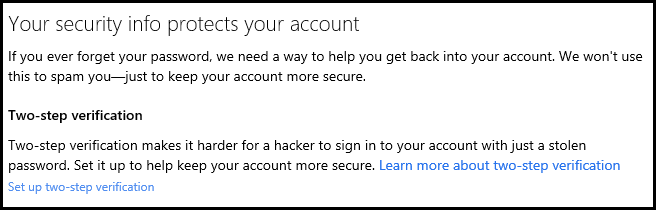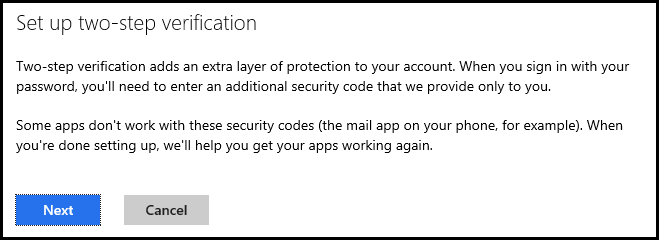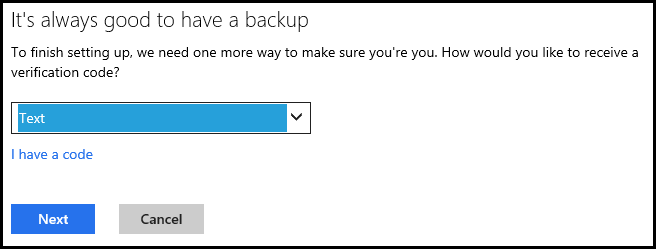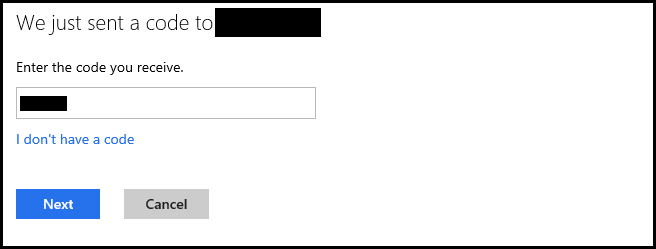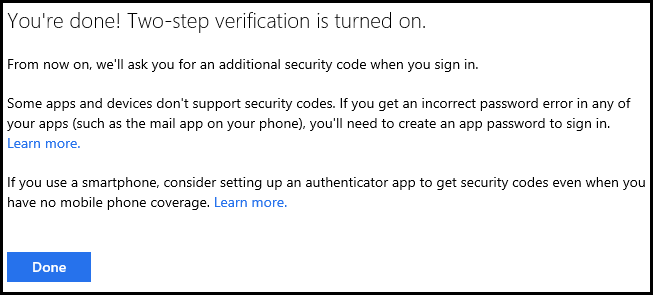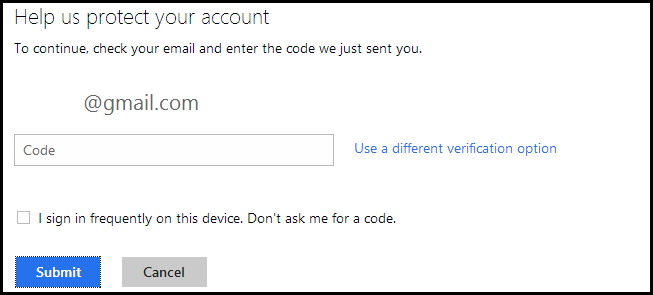Microsoft recently rolled out two-factor authentication for Windows Live accounts, and here’s how to enable it.
Enable Two-Step Authentication For Your Windows 8 Account
Head over to the Microsoft Account portal and sign into your account. Then switch over to the security info section, here you will see a link to “Set up two-step verification". This is more commonly known as two-factor authentication.
You will then be told that some of your apps won't work after you enable 2FA, but that’s fine. We will help you fix them in an upcoming article, so just click next for now.
You will then need to prove that you are who you say you are by providing a way for them to send you a one time pin. We chose to get a message sent our cellphone.
When you receive the pin, which should only take a few minutes, you will need to enter it on the website.
\
That’s really all there is to it.
Now whenever you go to sign into your Windows Live account on a non-trusted device, you will be asked for a verification code.