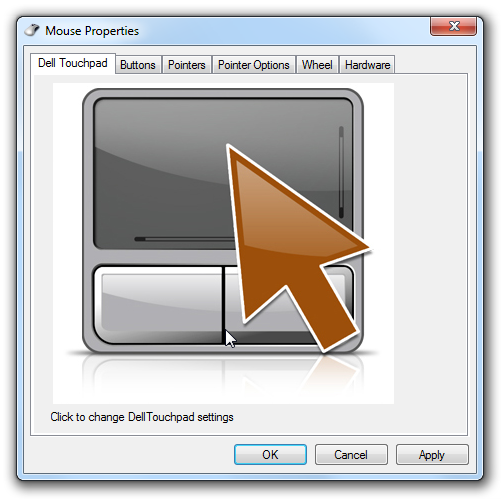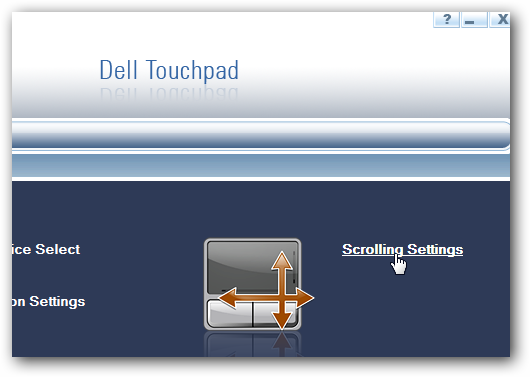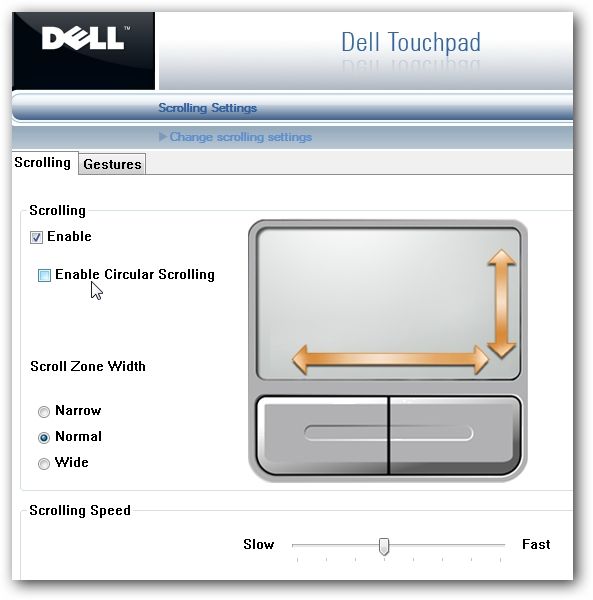As most regular readers know, I've recently been able to enjoy a super-slick new Dell laptop—there's just one small problem: my touchpad simply won't scroll in Firefox!
Since this is a serious workflow problem, and I can't use an external mouse all the time, I set about trying to find a fix. Turns out the Circular Scrolling feature was breaking in Firefox, and simply wasn't scrolling at all—and here's how to disable it.
Note: I'm using Windows 7, but one would assume the same problem might exist in Windows Vista as well since the drivers are the same.
Fixing Firefox Scrolling Issue
Open up Control Panel and look for the Mouse properties window, or just type mouse into the start menu search box. Once you are there, you should see a Dell Touchpad settings window, where you can click to open the settings.
Next, click on the Scrolling Settings link...
And remove the checkbox from the Circular Scrolling option. This is what was breaking the scrolling for me.
Hit the Apply button, and with any luck you should immediately be able to scroll in Firefox again.
Second Alternative Fix
If the above fix doesn't solve your problem, you can remove the Dell touchpad drivers and install the generic Synaptics ones, which work better for a lot of people—but they are missing some of the extra Dell features. As long as your touchpad does what you are expecting, it could be worth it.